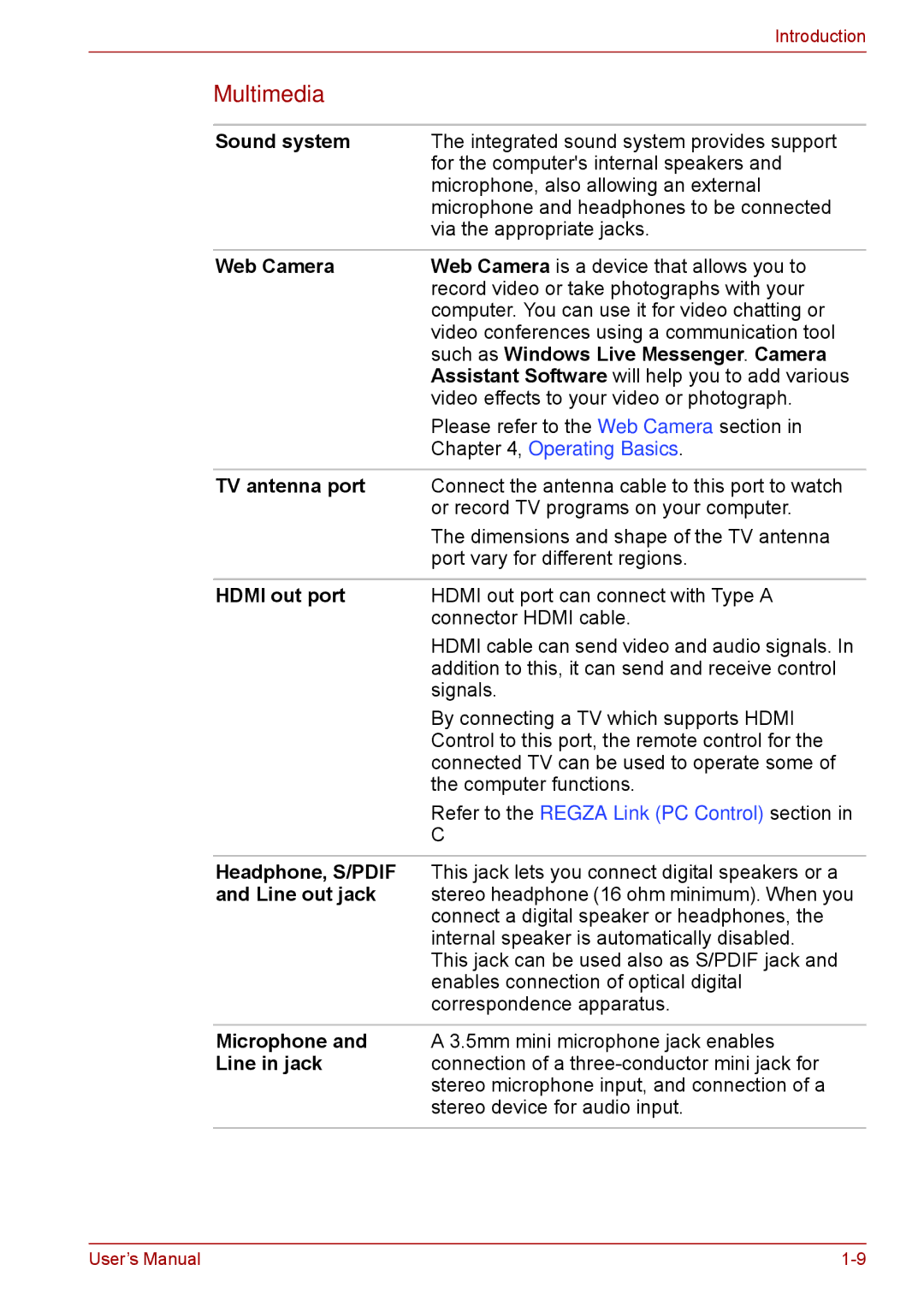|
| Introduction |
| Multimedia |
|
|
|
|
| Sound system | The integrated sound system provides support |
|
| for the computer's internal speakers and |
|
| microphone, also allowing an external |
|
| microphone and headphones to be connected |
|
| via the appropriate jacks. |
|
|
|
| Web Camera | Web Camera is a device that allows you to |
|
| record video or take photographs with your |
|
| computer. You can use it for video chatting or |
|
| video conferences using a communication tool |
|
| such as Windows Live Messenger. Camera |
|
| Assistant Software will help you to add various |
|
| video effects to your video or photograph. |
|
| Please refer to the Web Camera section in |
|
| Chapter 4, Operating Basics. |
|
|
|
| TV antenna port | Connect the antenna cable to this port to watch |
|
| or record TV programs on your computer. |
|
| The dimensions and shape of the TV antenna |
|
| port vary for different regions. |
|
|
|
| HDMI out port | HDMI out port can connect with Type A |
|
| connector HDMI cable. |
|
| HDMI cable can send video and audio signals. In |
|
| addition to this, it can send and receive control |
|
| signals. |
|
| By connecting a TV which supports HDMI |
|
| Control to this port, the remote control for the |
|
| connected TV can be used to operate some of |
|
| the computer functions. |
|
| Refer to the REGZA Link (PC Control) section in |
|
| C |
|
|
|
| Headphone, S/PDIF | This jack lets you connect digital speakers or a |
| and Line out jack | stereo headphone (16 ohm minimum). When you |
|
| connect a digital speaker or headphones, the |
|
| internal speaker is automatically disabled. |
|
| This jack can be used also as S/PDIF jack and |
|
| enables connection of optical digital |
|
| correspondence apparatus. |
|
|
|
| Microphone and | A 3.5mm mini microphone jack enables |
| Line in jack | connection of a |
|
| stereo microphone input, and connection of a |
|
| stereo device for audio input. |
|
|
|
User’s Manual |