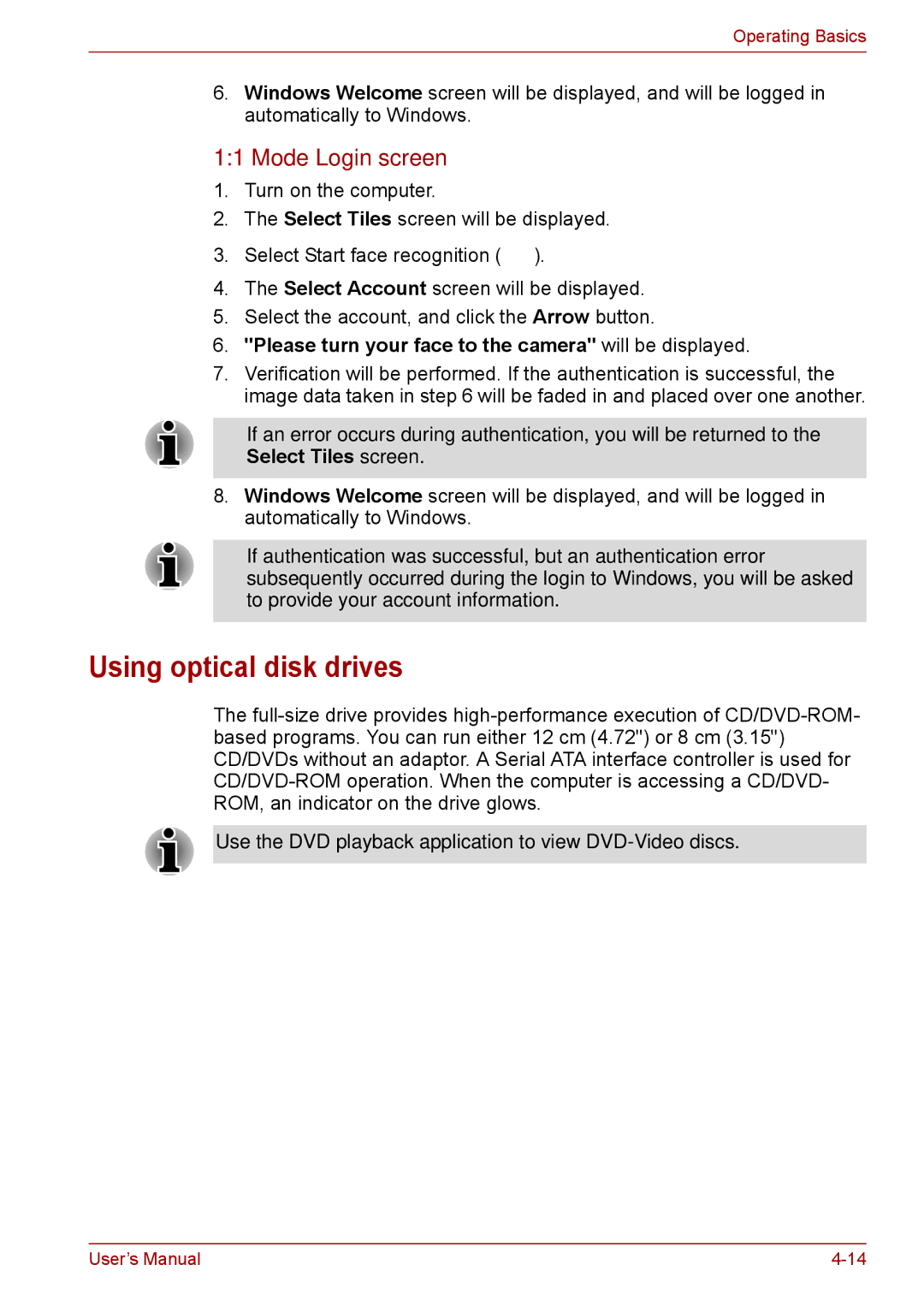Operating Basics
6.Windows Welcome screen will be displayed, and will be logged in automatically to Windows.
1:1 Mode Login screen
1.Turn on the computer.
2.The Select Tiles screen will be displayed.
3.Select Start face recognition ( ![]() ).
).
4.The Select Account screen will be displayed.
5.Select the account, and click the Arrow button.
6."Please turn your face to the camera" will be displayed.
7.Verification will be performed. If the authentication is successful, the image data taken in step 6 will be faded in and placed over one another.
■If an error occurs during authentication, you will be returned to the Select Tiles screen.
8.Windows Welcome screen will be displayed, and will be logged in automatically to Windows.
■If authentication was successful, but an authentication error subsequently occurred during the login to Windows, you will be asked to provide your account information.
Using optical disk drives
The
Use the DVD playback application to view
User’s Manual |