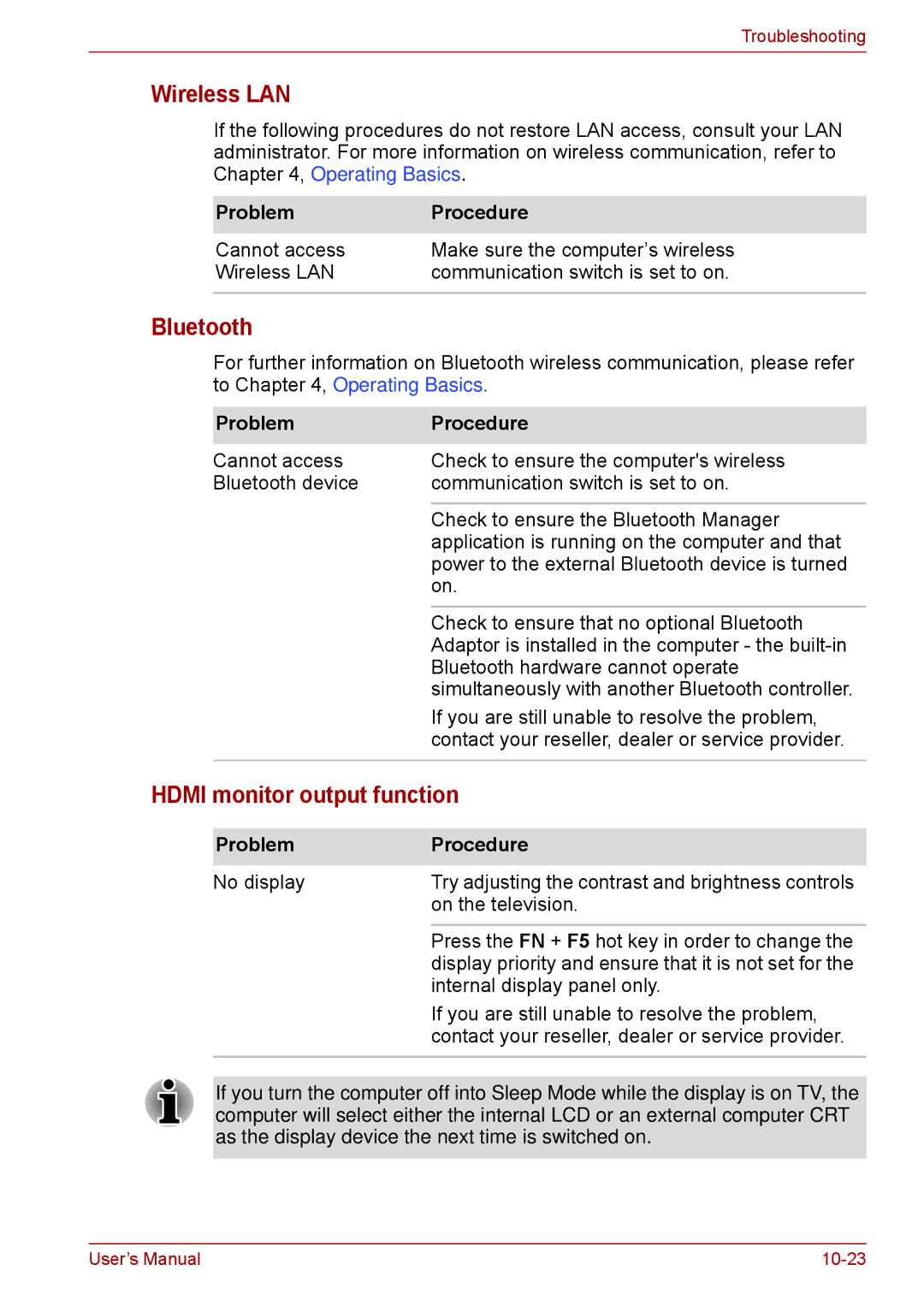Troubleshooting
Wireless LAN
If the following procedures do not restore LAN access, consult your LAN administrator. For more information on wireless communication, refer to Chapter 4, Operating Basics.
Problem | Procedure |
Cannot access | Make sure the computer’s wireless |
Wireless LAN | communication switch is set to on. |
|
|
Bluetooth
For further information on Bluetooth wireless communication, please refer to Chapter 4, Operating Basics.
Problem | Procedure |
Cannot access | Check to ensure the computer's wireless |
Bluetooth device | communication switch is set to on. |
|
|
| Check to ensure the Bluetooth Manager |
| application is running on the computer and that |
| power to the external Bluetooth device is turned |
| on. |
|
|
| Check to ensure that no optional Bluetooth |
| Adaptor is installed in the computer - the |
| Bluetooth hardware cannot operate |
| simultaneously with another Bluetooth controller. |
| If you are still unable to resolve the problem, |
| contact your reseller, dealer or service provider. |
|
|
HDMI monitor output function
Problem | Procedure |
No display | Try adjusting the contrast and brightness controls |
| on the television. |
|
|
| Press the FN + F5 hot key in order to change the |
| display priority and ensure that it is not set for the |
| internal display panel only. |
| If you are still unable to resolve the problem, |
| contact your reseller, dealer or service provider. |
|
|
If you turn the computer off into Sleep Mode while the display is on TV, the computer will select either the internal LCD or an external computer CRT as the display device the next time is switched on.
User’s Manual |