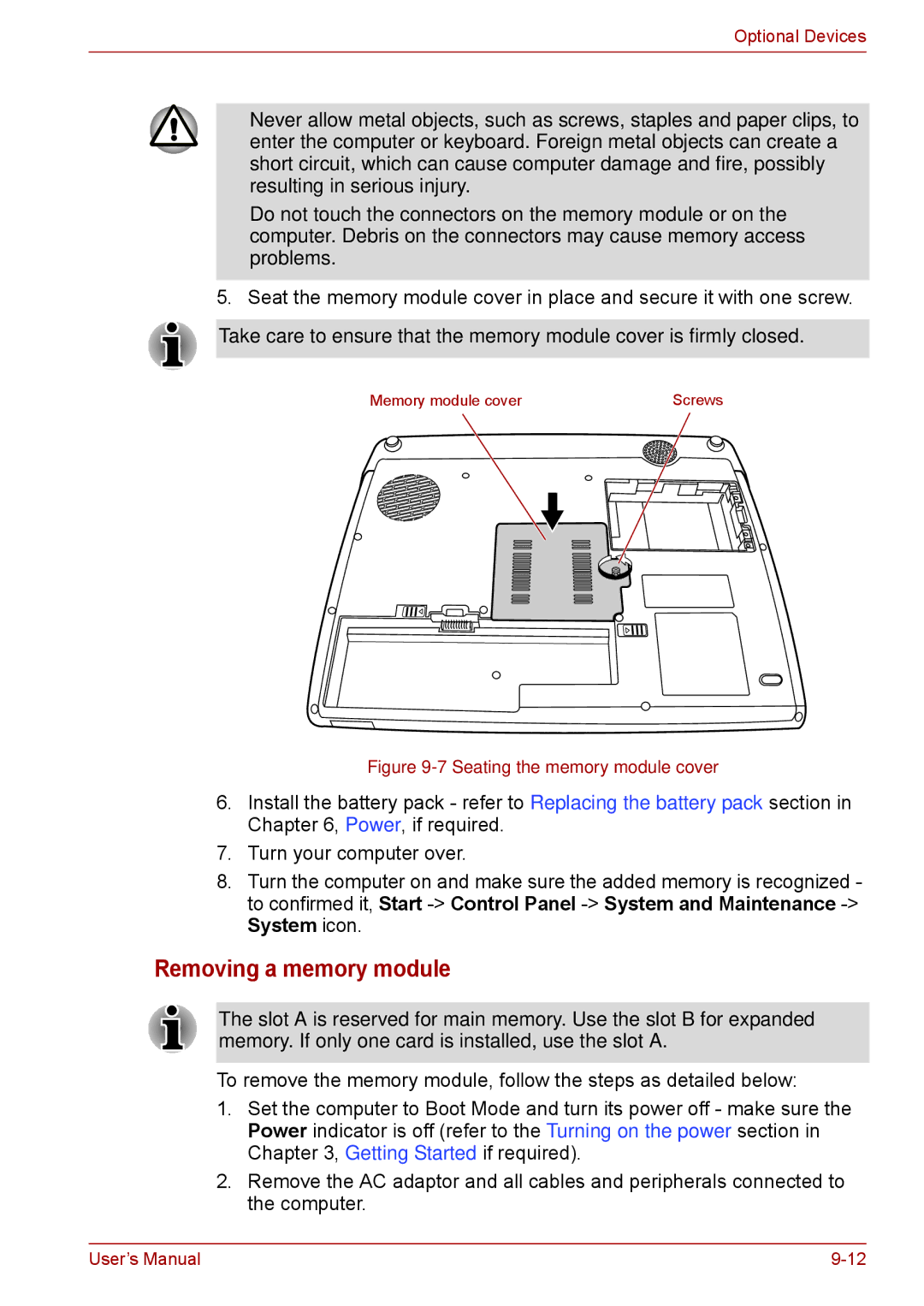Optional Devices
■Never allow metal objects, such as screws, staples and paper clips, to enter the computer or keyboard. Foreign metal objects can create a short circuit, which can cause computer damage and fire, possibly resulting in serious injury.
■Do not touch the connectors on the memory module or on the computer. Debris on the connectors may cause memory access problems.
5.Seat the memory module cover in place and secure it with one screw.
Take care to ensure that the memory module cover is firmly closed.
Memory module cover | Screws |
Figure 9-7 Seating the memory module cover
6.Install the battery pack - refer to Replacing the battery pack section in Chapter 6, Power, if required.
7.Turn your computer over.
8.Turn the computer on and make sure the added memory is recognized - to confirmed it, Start
Removing a memory module
The slot A is reserved for main memory. Use the slot B for expanded memory. If only one card is installed, use the slot A.
To remove the memory module, follow the steps as detailed below:
1.Set the computer to Boot Mode and turn its power off - make sure the Power indicator is off (refer to the Turning on the power section in Chapter 3, Getting Started if required).
2.Remove the AC adaptor and all cables and peripherals connected to the computer.
User’s Manual |