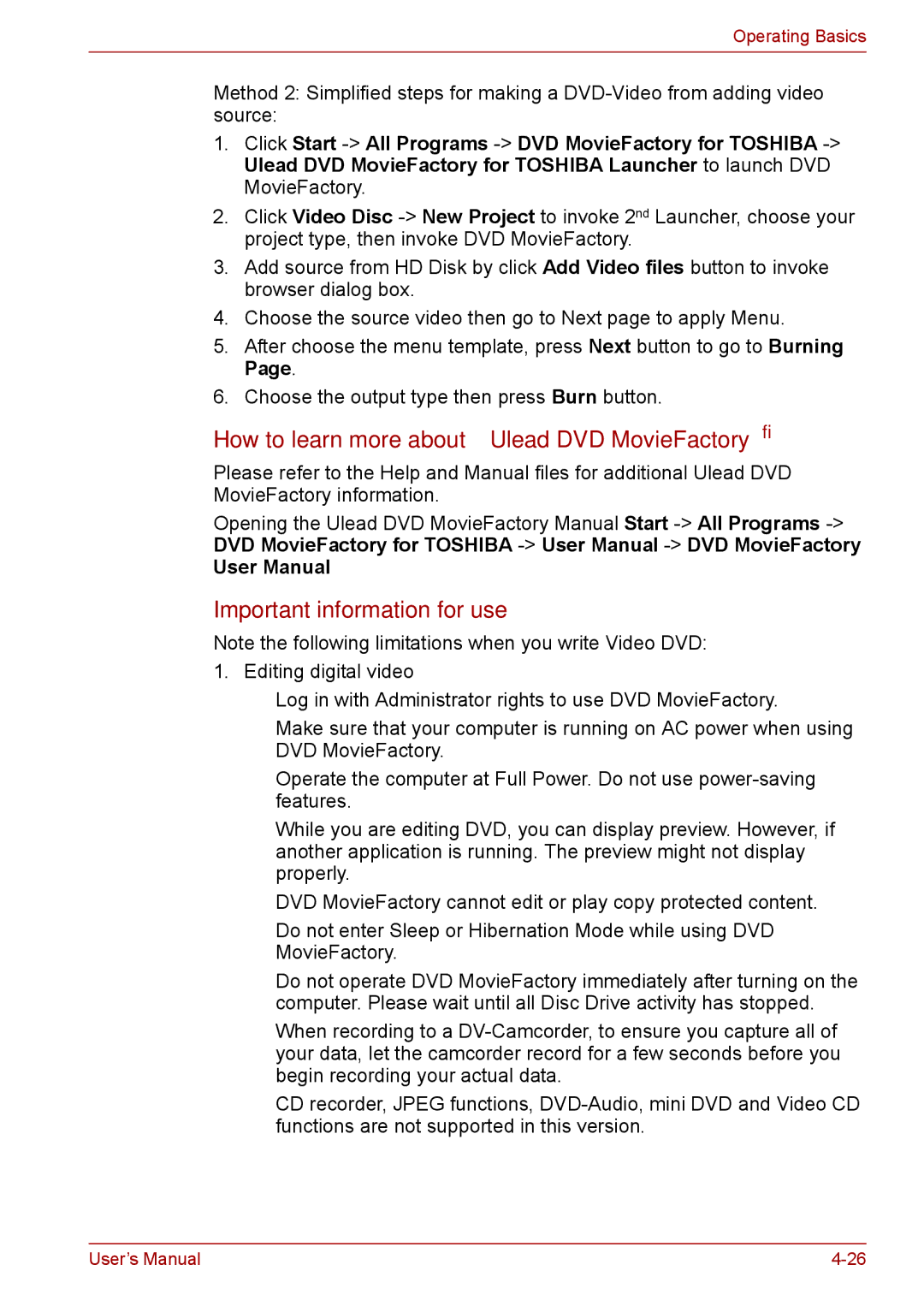Operating Basics
Method 2: Simplified steps for making a
1.Click Start
2.Click Video Disc
3.Add source from HD Disk by click Add Video files button to invoke browser dialog box.
4.Choose the source video then go to Next page to apply Menu.
5.After choose the menu template, press Next button to go to Burning Page.
6.Choose the output type then press Burn button.
How to learn more about Ulead DVD MovieFactory®
Please refer to the Help and Manual files for additional Ulead DVD MovieFactory information.
Opening the Ulead DVD MovieFactory Manual Start
User Manual
Important information for use
Note the following limitations when you write Video DVD:
1.Editing digital video
■Log in with Administrator rights to use DVD MovieFactory.
■Make sure that your computer is running on AC power when using DVD MovieFactory.
■Operate the computer at Full Power. Do not use
■While you are editing DVD, you can display preview. However, if another application is running. The preview might not display properly.
■DVD MovieFactory cannot edit or play copy protected content.
■Do not enter Sleep or Hibernation Mode while using DVD MovieFactory.
■Do not operate DVD MovieFactory immediately after turning on the computer. Please wait until all Disc Drive activity has stopped.
■When recording to a
■CD recorder, JPEG functions,
User’s Manual |