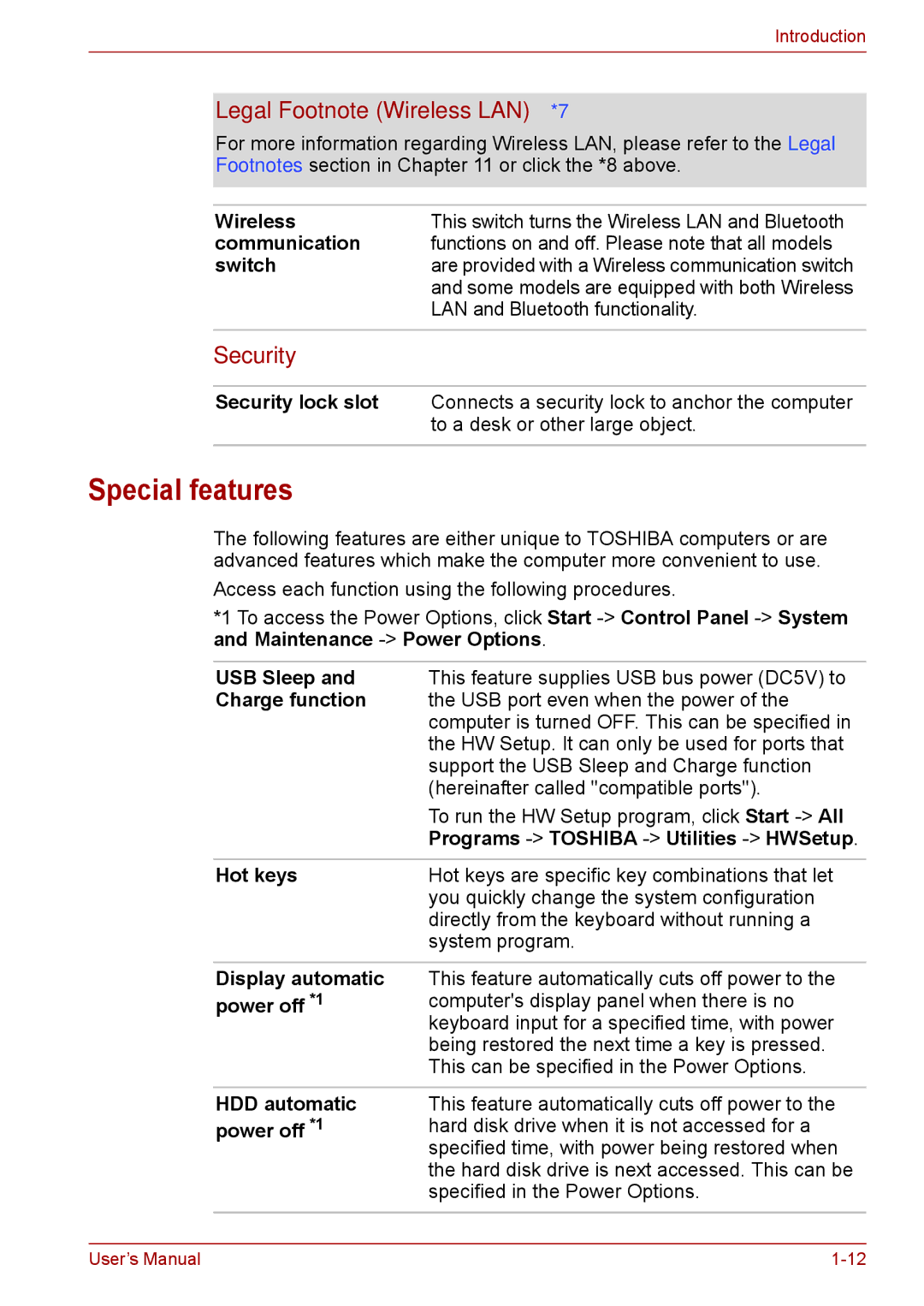Introduction
Legal Footnote (Wireless LAN)*7
For more information regarding Wireless LAN, please refer to the Legal Footnotes section in Chapter 11 or click the *8 above.
Wireless | This switch turns the Wireless LAN and Bluetooth |
communication | functions on and off. Please note that all models |
switch | are provided with a Wireless communication switch |
| and some models are equipped with both Wireless |
| LAN and Bluetooth functionality. |
|
|
Security |
|
|
|
Security lock slot | Connects a security lock to anchor the computer |
| to a desk or other large object. |
|
|
Special features
The following features are either unique to TOSHIBA computers or are advanced features which make the computer more convenient to use.
Access each function using the following procedures.
*1 To access the Power Options, click Start
USB Sleep and | This feature supplies USB bus power (DC5V) to |
Charge function | the USB port even when the power of the |
| computer is turned OFF. This can be specified in |
| the HW Setup. It can only be used for ports that |
| support the USB Sleep and Charge function |
| (hereinafter called "compatible ports"). |
| To run the HW Setup program, click Start |
| Programs |
|
|
Hot keys | Hot keys are specific key combinations that let |
| you quickly change the system configuration |
| directly from the keyboard without running a |
| system program. |
Display automatic power off *1
This feature automatically cuts off power to the computer's display panel when there is no keyboard input for a specified time, with power being restored the next time a key is pressed. This can be specified in the Power Options.
HDD automatic power off *1
This feature automatically cuts off power to the hard disk drive when it is not accessed for a specified time, with power being restored when the hard disk drive is next accessed. This can be specified in the Power Options.
User’s Manual |