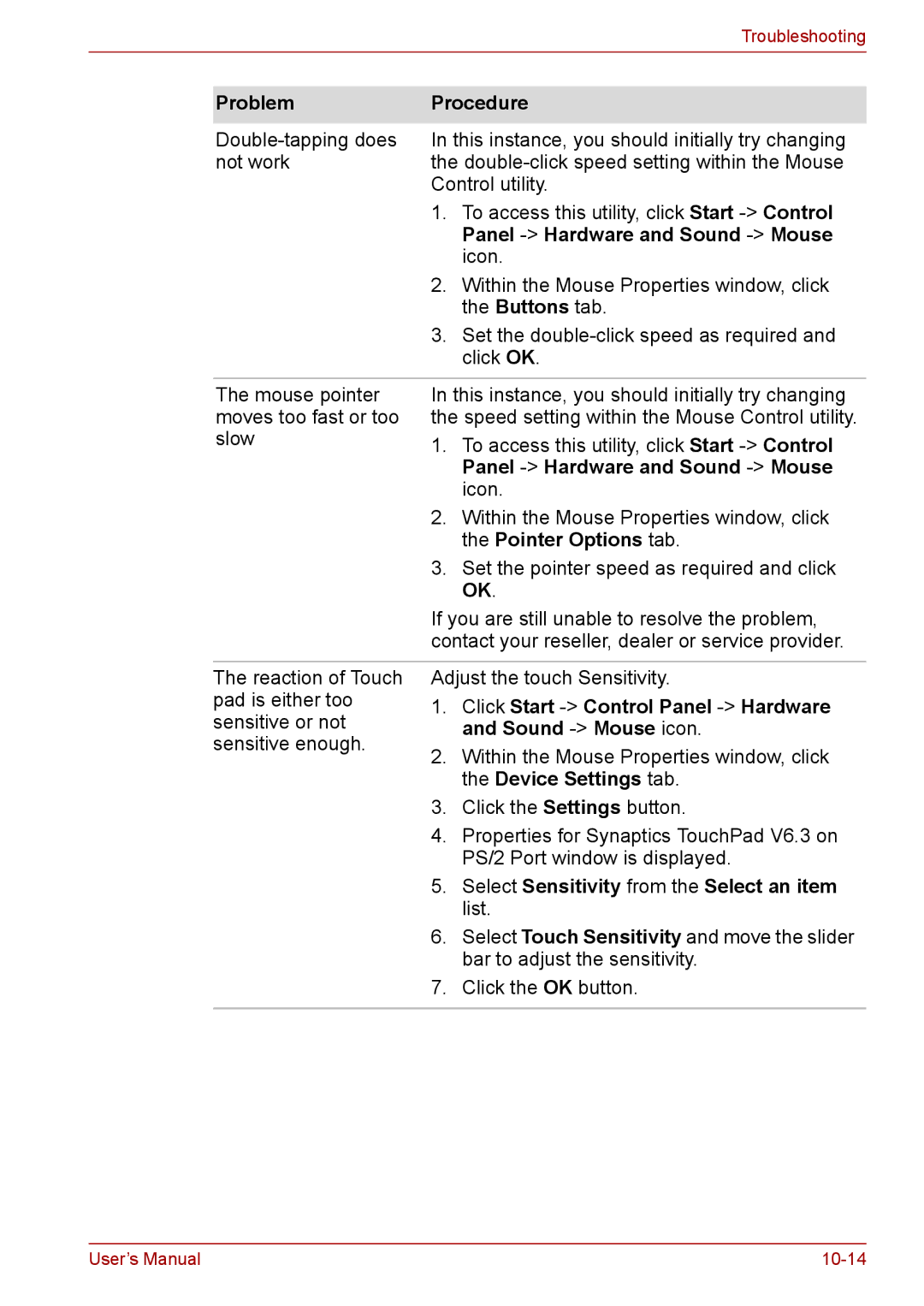|
|
| Troubleshooting |
|
|
| |
| Problem | Procedure | |
|
|
| |
| In this instance, you should initially try changing | ||
| not work | the | |
|
| Control utility. | |
|
| 1. | To access this utility, click Start |
|
|
| Panel |
|
|
| icon. |
|
| 2. | Within the Mouse Properties window, click |
|
|
| the Buttons tab. |
|
| 3. | Set the |
|
|
| click OK. |
|
|
| |
| The mouse pointer | In this instance, you should initially try changing | |
| moves too fast or too | the speed setting within the Mouse Control utility. | |
| slow | 1. | To access this utility, click Start |
|
|
| Panel |
|
|
| icon. |
|
| 2. | Within the Mouse Properties window, click |
|
|
| the Pointer Options tab. |
|
| 3. | Set the pointer speed as required and click |
|
|
| OK. |
|
| If you are still unable to resolve the problem, | |
|
| contact your reseller, dealer or service provider. | |
|
|
| |
| The reaction of Touch | Adjust the touch Sensitivity. | |
| pad is either too | 1. | Click Start |
| sensitive or not | ||
|
| and Sound | |
| sensitive enough. |
| |
| 2. | Within the Mouse Properties window, click | |
|
| ||
|
|
| the Device Settings tab. |
|
| 3. | Click the Settings button. |
|
| 4. | Properties for Synaptics TouchPad V6.3 on |
|
|
| PS/2 Port window is displayed. |
|
| 5. | Select Sensitivity from the Select an item |
|
|
| list. |
|
| 6. | Select Touch Sensitivity and move the slider |
|
|
| bar to adjust the sensitivity. |
|
| 7. | Click the OK button. |
|
|
|
|
User’s Manual |