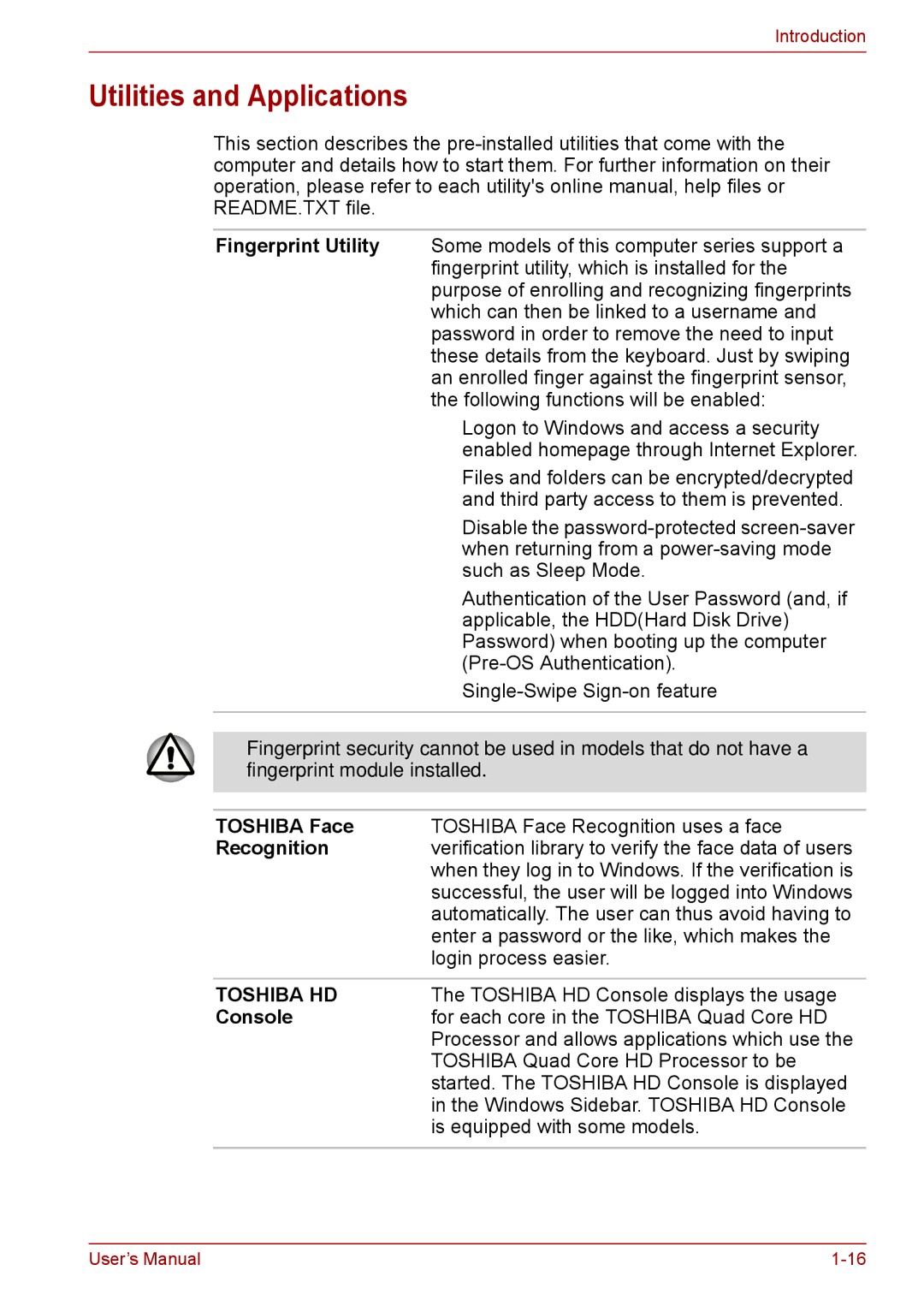Introduction
Utilities and Applications
This section describes the
Fingerprint Utility Some models of this computer series support a fingerprint utility, which is installed for the purpose of enrolling and recognizing fingerprints which can then be linked to a username and password in order to remove the need to input these details from the keyboard. Just by swiping an enrolled finger against the fingerprint sensor, the following functions will be enabled:
■Logon to Windows and access a security enabled homepage through Internet Explorer.
■Files and folders can be encrypted/decrypted and third party access to them is prevented.
■Disable the
■Authentication of the User Password (and, if applicable, the HDD(Hard Disk Drive) Password) when booting up the computer
■
■Fingerprint security cannot be used in models that do not have a fingerprint module installed.
TOSHIBA Face | TOSHIBA Face Recognition uses a face |
Recognition | verification library to verify the face data of users |
| when they log in to Windows. If the verification is |
| successful, the user will be logged into Windows |
| automatically. The user can thus avoid having to |
| enter a password or the like, which makes the |
| login process easier. |
|
|
TOSHIBA HD | The TOSHIBA HD Console displays the usage |
Console | for each core in the TOSHIBA Quad Core HD |
| Processor and allows applications which use the |
| TOSHIBA Quad Core HD Processor to be |
| started. The TOSHIBA HD Console is displayed |
| in the Windows Sidebar. TOSHIBA HD Console |
| is equipped with some models. |
|
|
User’s Manual |