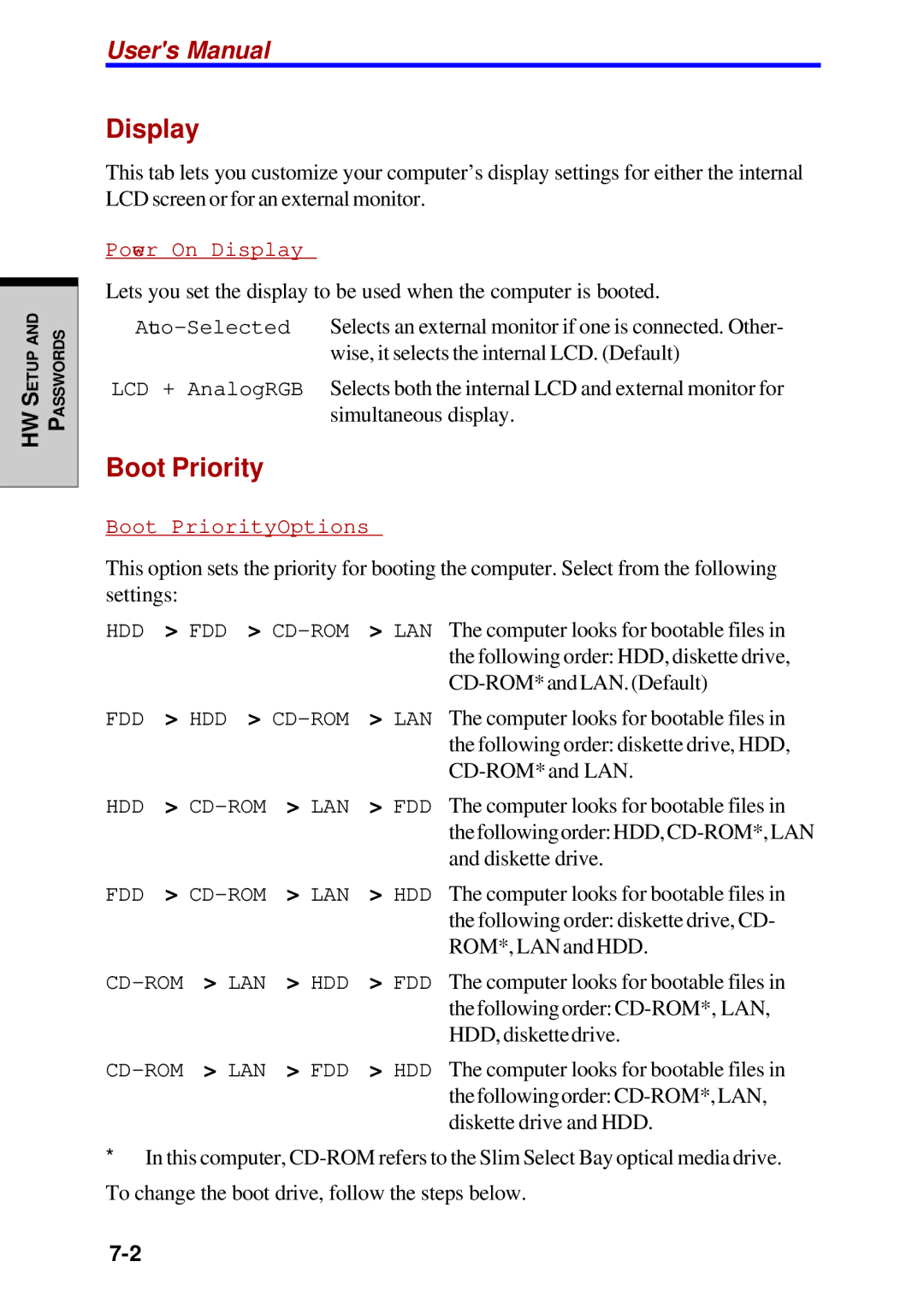HW SETUP AND PASSWORDS
User's Manual
Display
This tab lets you customize your computer’s display settings for either the internal LCD screen or for an external monitor.
Power On Display
Lets you set the display to be used when the computer is booted.
LCD + AnalogRGB Selects both the internal LCD and external monitor for simultaneous display.
Boot Priority
Boot Priority Options
This option sets the priority for booting the computer. Select from the following settings:
HDD −> FDD −> | The computer looks for bootable files in |
| the following order: HDD, diskette drive, |
| |
FDD −> HDD −> | The computer looks for bootable files in |
| the following order: diskette drive, HDD, |
| |
HDD −> | The computer looks for bootable files in |
| |
| and diskette drive. |
FDD −> | The computer looks for bootable files in |
| the following order: diskette drive, CD- |
| ROM*,LANandHDD. |
The computer looks for bootable files in | |
| |
| HDD,diskettedrive. |
| The computer looks for bootable files in |
| |
| diskette drive and HDD. |
*In this computer,