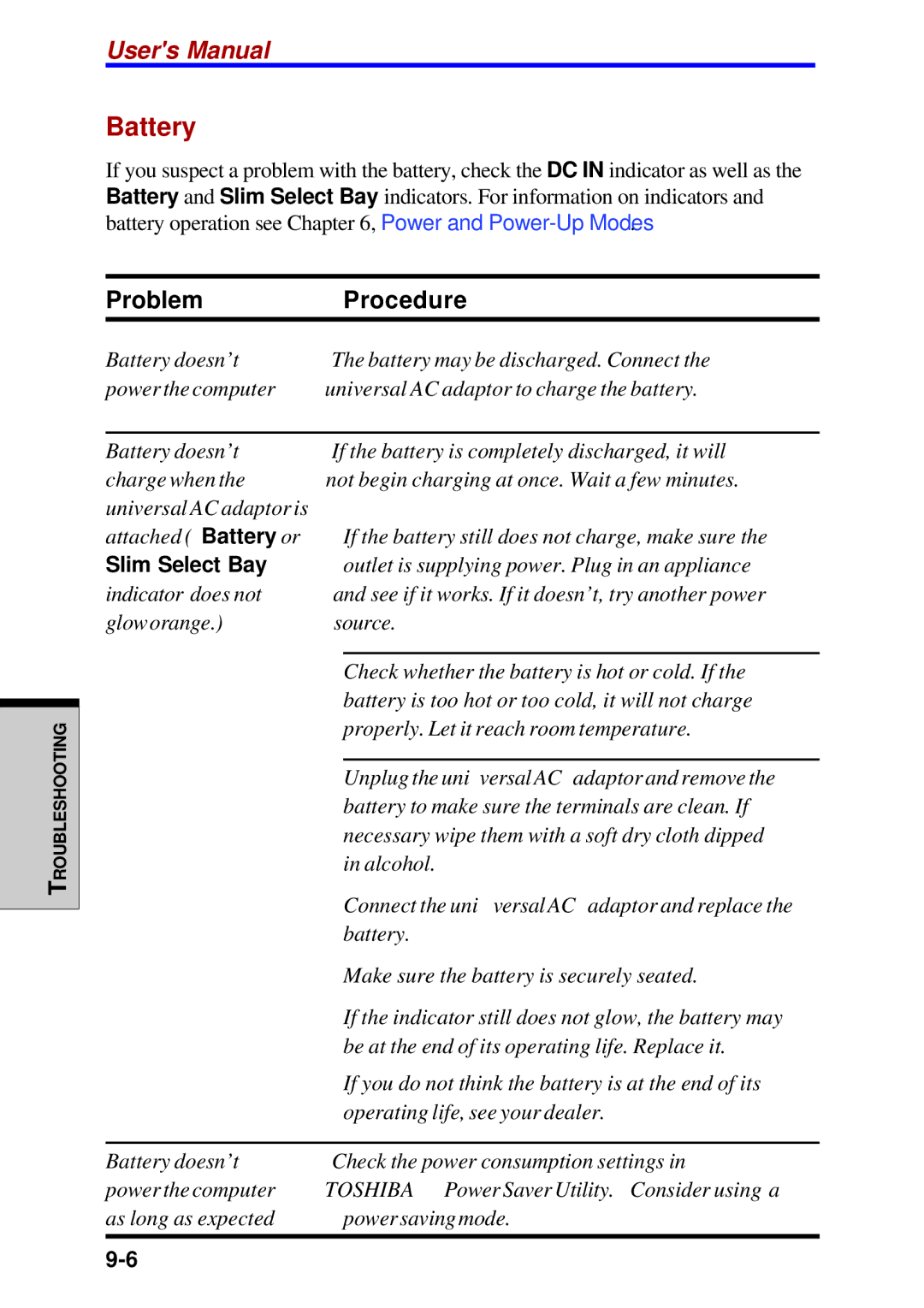TROUBLESHOOTING
User's Manual
Battery
If you suspect a problem with the battery, check the DC IN indicator as well as the Battery and Slim Select Bay indicators. For information on indicators and battery operation see Chapter 6, Power and
Problem | Procedure |
Battery doesn’t | The battery may be discharged. Connect the |
power the computer | universal AC adaptor to charge the battery. |
|
|
Battery doesn’t | If the battery is completely discharged, it will |
charge when the | not begin charging at once. Wait a few minutes. |
universal AC adaptor is |
|
attached (Battery or | If the battery still does not charge, make sure the |
Slim Select Bay | outlet is supplying power. Plug in an appliance |
indicator does not | and see if it works. If it doesn’t, try another power |
gloworange.) | source. |
|
|
| Check whether the battery is hot or cold. If the |
| battery is too hot or too cold, it will not charge |
| properly. Let it reach room temperature. |
|
|
| Unplug the universal AC adaptor and remove the |
| battery to make sure the terminals are clean. If |
| necessary wipe them with a soft dry cloth dipped |
| in alcohol. |
| Connect the universal AC adaptor and replace the |
| battery. |
| Make sure the battery is securely seated. |
| If the indicator still does not glow, the battery may |
| be at the end of its operating life. Replace it. |
| If you do not think the battery is at the end of its |
| operating life, see your dealer. |
|
|
Battery doesn’t | Check the power consumption settings in |
power the computer | TOSHIBA Power Saver Utility. Consider using a |
as long as expected | power saving mode. |
|