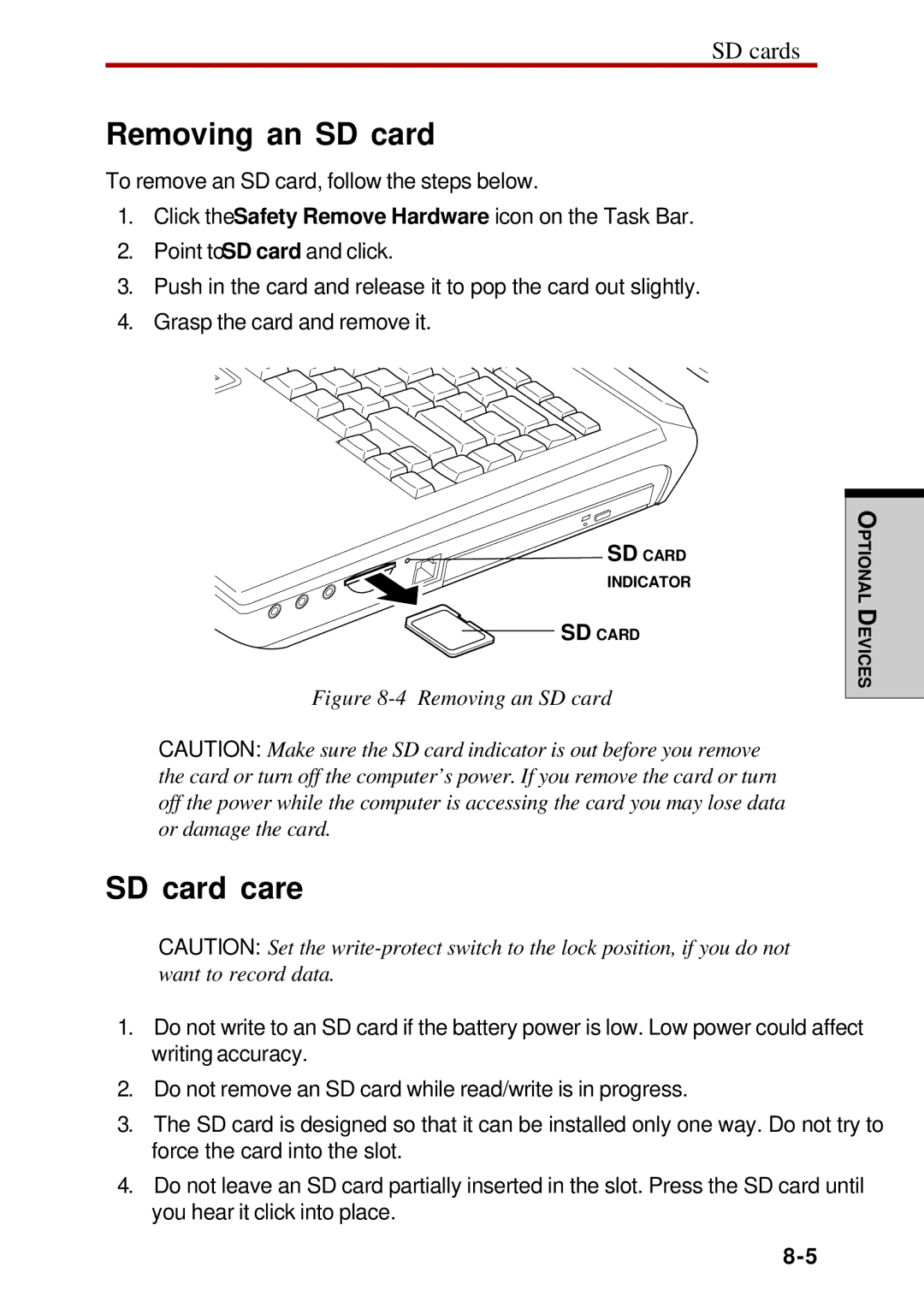SD cards
Removing an SD card
To remove an SD card, follow the steps below.
1.Click the Safety Remove Hardware icon on the Task Bar.
2.Point to SD card and click.
3.Push in the card and release it to pop the card out slightly.
4.Grasp the card and remove it.
![]() SD CARD
SD CARD
INDICATOR
SD CARD
Figure 8-4 Removing an SD card
CAUTION: Make sure the SD card indicator is out before you remove the card or turn off the computer’s power. If you remove the card or turn off the power while the computer is accessing the card you may lose data or damage the card.
SD card care
CAUTION: Set the
1.Do not write to an SD card if the battery power is low. Low power could affect writingaccuracy.
2.Do not remove an SD card while read/write is in progress.
3.The SD card is designed so that it can be installed only one way. Do not try to force the card into the slot.
4.Do not leave an SD card partially inserted in the slot. Press the SD card until you hear it click into place.
PTIONALO
DEVICES