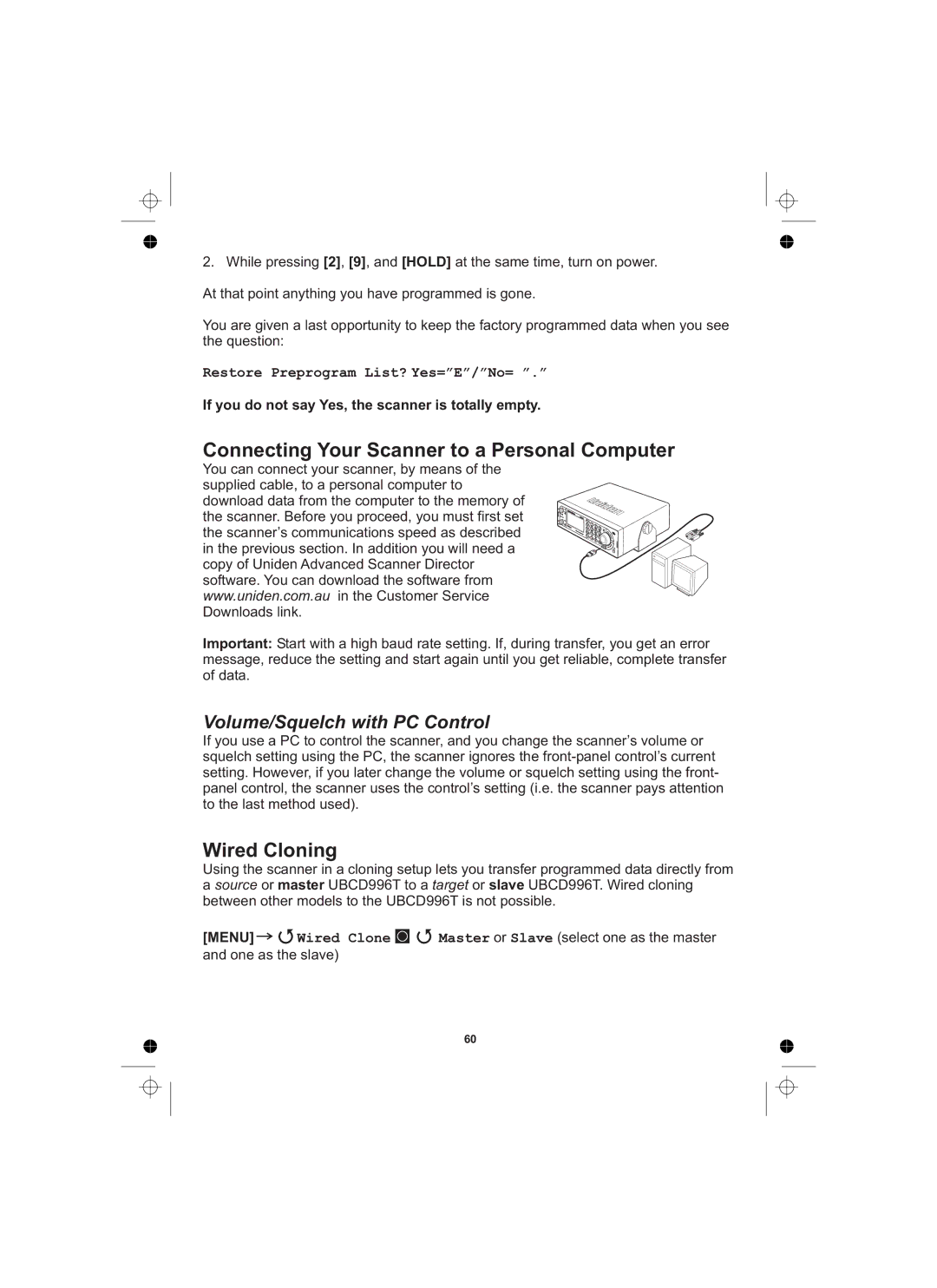2.While pressing [2], [9], and [HOLD] at the same time, turn on power. At that point anything you have programmed is gone.
You are given a last opportunity to keep the factory programmed data when you see the question:
Restore Preprogram List? Yes=”E”/”No= ”.”
If you do not say Yes, the scanner is totally empty.
Connecting Your Scanner to a Personal Computer
You can connect your scanner, by means of the supplied cable, to a personal computer to download data from the computer to the memory of
the scanner. Before you proceed, you must first set
the scanner’s communications speed as described in the previous section. In addition you will need a copy of Uniden Advanced Scanner Director
software. You can download the software from
www.uniden.com.au in the Customer Service
Downloads link.
Important: Start with a high baud rate setting. If, during transfer, you get an error message, reduce the setting and start again until you get reliable, complete transfer of data.
Volume/Squelch with PC Control
If you use a PC to control the scanner, and you change the scanner’s volume or squelch setting using the PC, the scanner ignores the
Wired Cloning
Using the scanner in a cloning setup lets you transfer programmed data directly from a source or master UBCD996T to a target or slave UBCD996T. Wired cloning between other models to the UBCD996T is not possible.
[MENU] ![]()
![]() Wired Clone
Wired Clone ![]()
![]() Master or Slave (select one as the master and one as the slave)
Master or Slave (select one as the master and one as the slave)
60