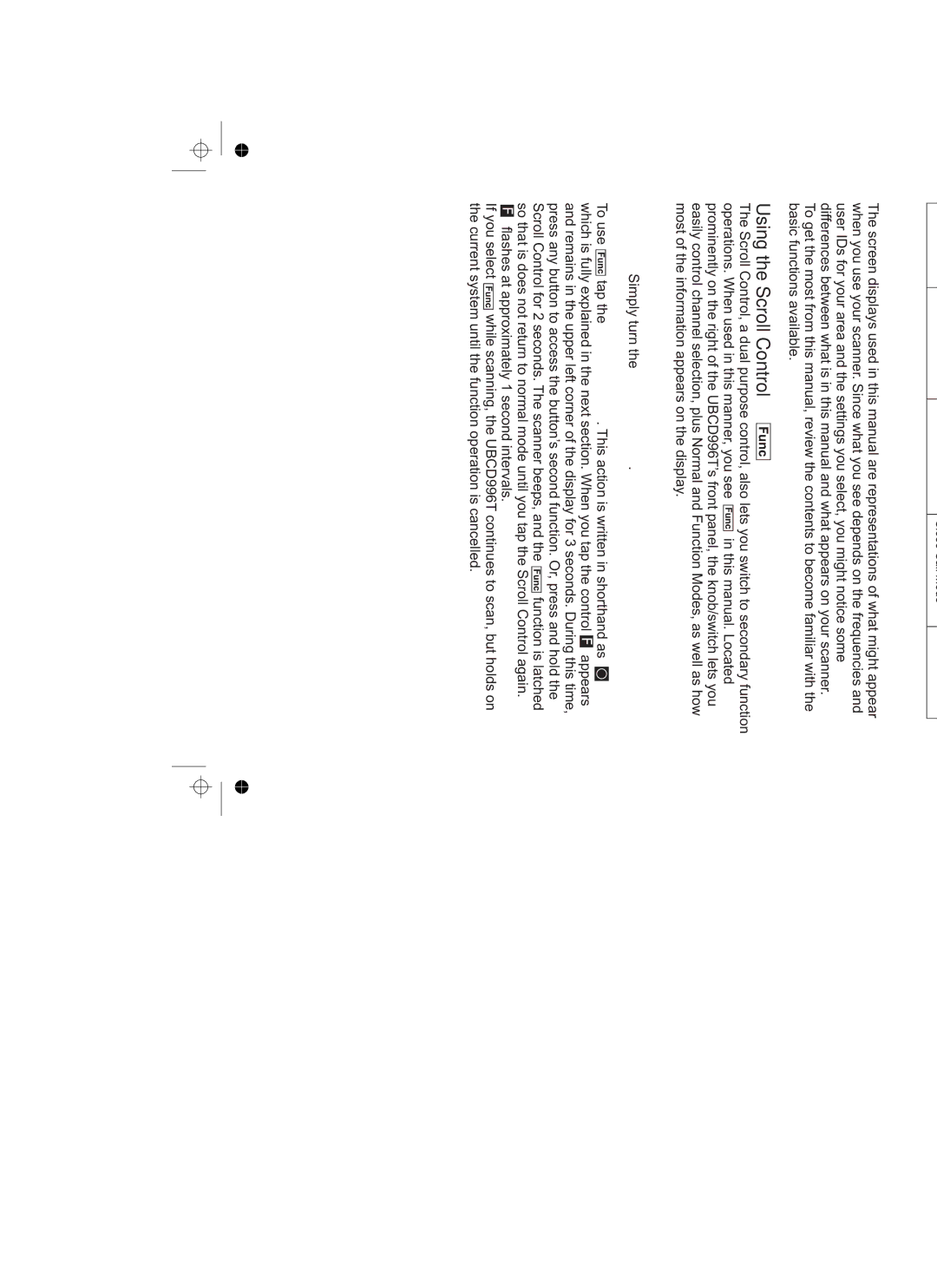Search Lockout Limits
About This Manual
The screen displays used in this manual are representations of what might appear when you use your scanner. Since what you see depends on the frequencies and user IDs for your area and the settings you select, you might notice some differences between what is in this manual and what appears on your scanner.
To get the most from this manual, review the contents to become familiar with the basic functions available.
Using the Scroll Control 
The Scroll Control, a dual purpose control, also lets you switch to secondary function
operations. When used in this manner, you see ![]() in this manual. Located prominently on the right of the UBCD996T’s front panel, the knob/switch lets you easily control channel selection, plus Normal and Function Modes, as well as how most of the information appears on the display.
in this manual. Located prominently on the right of the UBCD996T’s front panel, the knob/switch lets you easily control channel selection, plus Normal and Function Modes, as well as how most of the information appears on the display.
To adjust menu settings, change channels in Hold mode, and resume scanning: Simply turn the Scroll Control.
To use |
|
| tap the Scroll Control. This action is written in shorthand as |
|
| ||||
|
|
| |||||||
| |||||||||
which is fully explained in the next section. When you tap the control | appears | ||||||||
and remains in the upper left corner of the display for 3 seconds. During this time, | |||||||||
press any button to access the button’s second function. Or, press and hold the | |||||||||
Scroll Control for 2 seconds. The scanner beeps, and the |
| function is “latched” | |||||||
| |||||||||
so that is does not return to normal mode until you tap the Scroll Control again. | |||||||||
flashes at approximately 1 second intervals. |
|
|
| ||||||
If you select |
|
| while scanning, the UBCD996T continues to scan, but holds on | ||||||
|
| ||||||||
the current |
| until the function operation is cancelled. |
|
|
| ||||
system |
|
|
| ||||||
17