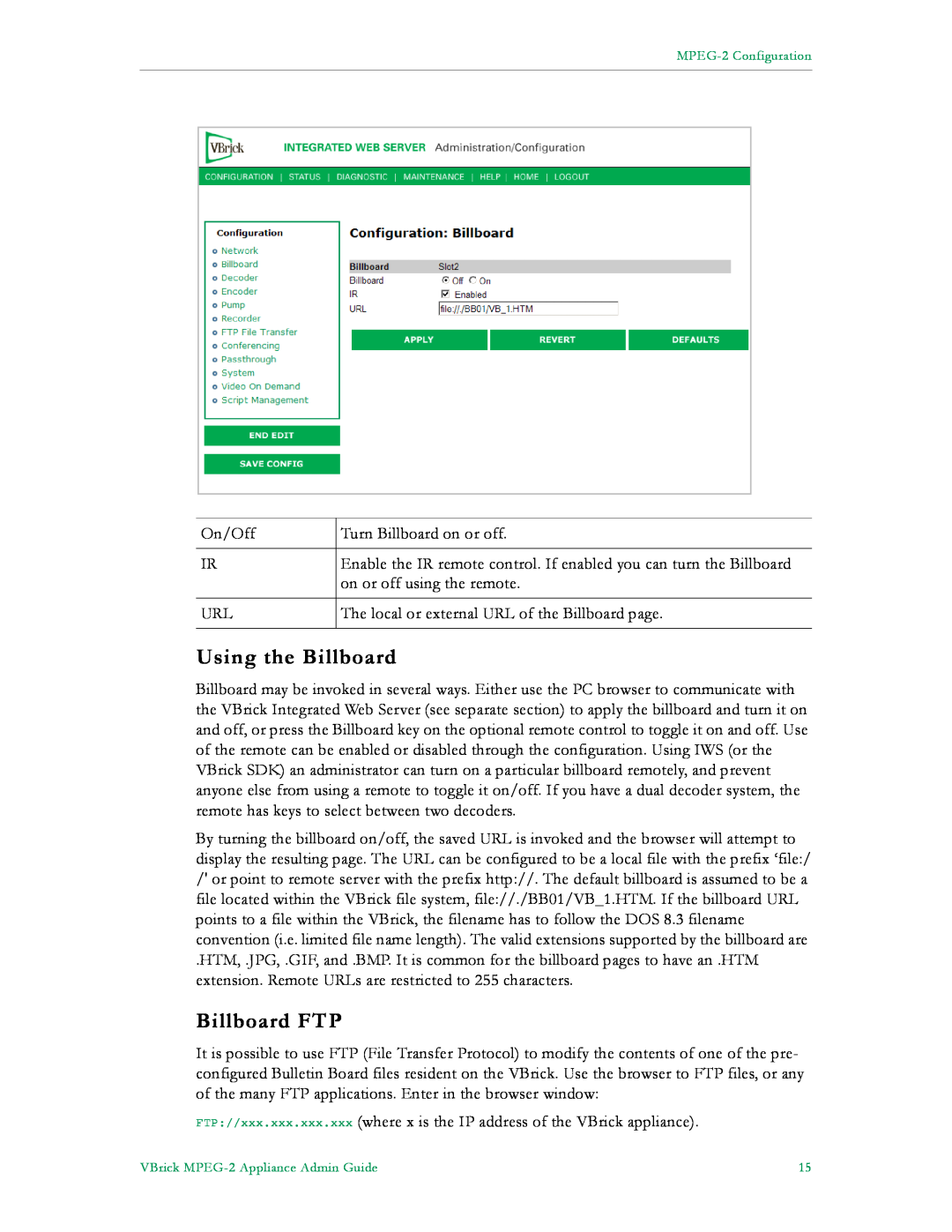VB4000-5000-6000 Series Network Video Appliances
VBrick v4.1 MPEG-2 Appliance Admin Guide
About VBrick Systems
Copyright
FCC Notice
1. Introduction
Contents
MPEG-2 Admin Guide
2. MPEG-2 Configuration
4. Status
3. SDI Configuration
8. VBStar
5. Diagnostics
6. Maintenance
7. Maintenance Mode
Index
Getting Help
MPEG-2 Admin Guide
Organization
Italics are used to emphasize specific words or phrases
Font Conventions
Printer-Friendly
VBSSM
Introduction
Chapter
Overview
Model
Mixed Model Appliances
Archiver and Recorder Functionality
Configuration
Introduction
Figure 1. Archiver/Recorder Functionality
2007 VBrick Systems, Inc
MPEG-2 Overview
MPEG-2 Configuration
Applicable Model
Optimizing MPEG-2 Performance
Option
Decoder
MPEG-2 Configuration Recommendations
Absolute Maximum Transport Rates
Dest1, Dest2
Recorder
Configuration Network Ethernet
Configuration Network
can be letters, numbers or hyphens
Gateway IP Address
Network Time Synchronization
Configuration Network Routing
Domain Name Server
Routing Method
Configuration Network Management
Configuration Network IPv6
Configuration Billboard
Billboard FTP
Using the Billboard
Remote URL
Billboard URLs
Billboard File Types
Local URL
Transparent Background
Creating a Billboard
Video Input
Font Sizes
applying this parameter will cause the VBrick to reset
Configuration Decoder
Configuration Decoder Video
Configuration Decoder Audio
Configuration Decoder Network
Receive Address
Configuration Decoder Picture-In-Picture
Picture in Picture
Configuration Encoder Transport
Configuration Encoder
Configuration Encoder Video
Video Format
\t or \T - Current Time
\h or \H - Host Name
\d or \D - Current Date
Reference Distance
Configuration Encoder Audio
Audio Input
Configuration Encoder Destination 1/Destination2
Destination Address
Configuration Encoder Announce SAP
support replacement characters. The replacement text is only shown in
Announce Common Information
following string IPMask=xxx.xxx.xxx.xxx where
SAP for Destination 1 and/or
Configuration Encoder Text Insertion
Configuration Conferencing
Configuration Pump
Configuration Recorder
Configuration FTP File Transfer
Conferencing
Configuration Passthrough COM1
Configuration Passthrough
Passthrough State Responder
Passthrough State Initiator
Destination
Dedicated Address Mode
Configuration System
Configuration Passthrough COM2
this window
Configuration System General
System
parameters before you can enable Network Time Synchronization on
Front Panel LCD Display
Configuration System SNMP Traps
Program Files\VBrick\VB6000\Download\ReleaseVxxxxxx
Event Description
Number
Event Description
Improving Security
Configuration System Security
Configuration System Logging
Configuration Video On Demand
Run Scripts Using IWS
Configuration Script Management
Configuration Script Management Event Triggering
Figure 2. Script Management - Part
Sample Script
Run Scripts Using the IR Remote Control
Run Scripts Using Event Triggers
Scripting Notes
Configuration Script Management Auto Configuration
XML Header
Introduction
SDI Configuration
Vertical Offset Correction
SDI Audio Input
2007 VBrick Systems, Inc
Status System Information
Status
System Model
Status Network Status Codec
Status Network Status
or 100Mbit
General
Interface
Status Network Status Routing
MPEG-2 Decoder Status
Status Decoder Status
Status Network Status Network Time Status Network Status IPv6
Decoder State
Status Encoder Status
MPEG-2 Encoder Status
Status Hard Drive Status
Status Hard Drive Status General
Network
Status Hard Drive Status Pump
Status Hard Drive Status Recorder
Status FTP Server Status Status System Log
Status System Log Config
Status System Log Traps
Status System Log System Event
Status User Information Main Board
Status User Information
Status System Log System Info
Status User Information Slot1/Slot2
User Information Version
2007 VBrick Systems, Inc
Diagnostics Network Tests Ping Test
Diagnostics
Diagnostics Network Tests
User Diagnostics
Diagnostics Network Tests Trace Route Test
Trace Route Test Results
Diagnostics Network Tests Data Test
Diagnostics Device Test
Diagnostics Decoder Color Bars
Diagnostics Hard Drive
2007 VBrick Systems, Inc
Maintenance Device Information
Maintenance
Maintenance Read/Write Read From Device
Maintenance Default All Configuration
Maintenance Read/Write Configuration
Read Configuration Data from Device
Maintenance Read/Write Write To Device
Write Configuration Data to Device
Maintenance Change Usernames & Passwords
Maintenance Usernames & Passwords Change Usernames & Passwords
User Name
User Level
Maintenance Usernames & Passwords Change SNMPv3 Passwords
Default User Name
Default Password
User Name
Maintenance Mode
Maintenance Mode Limitations
Maintenance Mode Features
Maintenance Mode Indicators
ex or exit
Maintenance Mode CLI Operation
Command
Entry
Entry
VBStar
Recording vs. Archiving
VBStar Pump
reserved for VBrick firmware
Configuration Pump General
store files on the C drive. The C drive has limited space and is
Configuration Pump Destination
See MPEG-2 Configuration Encoder Announce SAP on page
Configuration Pump Announce SAP
Configuration Pump Operation
Recording Batch Files
Using Mixed Models
VBStar Record
Filename Syntax Rules
Batch Wrap Point and Record Duration
Configuration Recorder General
FTP Server Enable
Configuration Recorder Network
Configuration Recorder Operation
Recorder State
VBStar FTP File Transfer
Configuration FTP File Transfer Servers
FTP Server
Configuration FTP File Transfer Transfers
FTP Status
FTP Queue Operation
VBStar Status
2007 VBrick Systems, Inc
Index
Page
Page
Wallingford, Connecticut 06492, USA
VBrick Systems, Inc 12 Beaumont Road