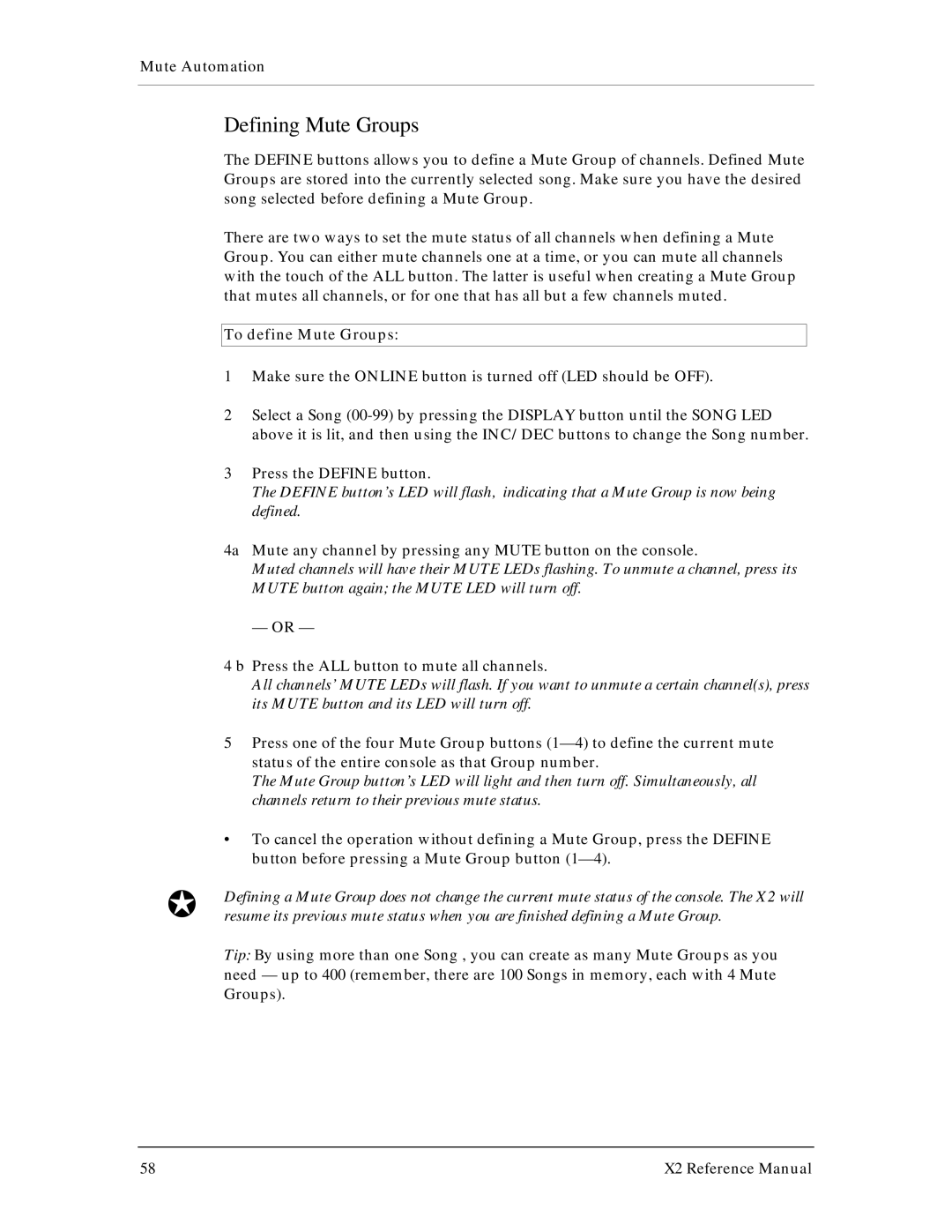Mute Automation
Defining Mute Groups
The DEFINE buttons allows you to define a Mute Group of channels. Defined Mute Groups are stored into the currently selected song. Make sure you have the desired song selected before defining a Mute Group.
There are two ways to set the mute status of all channels when defining a Mute Group. You can either mute channels one at a time, or you can mute all channels with the touch of the ALL button. The latter is useful when creating a Mute Group that mutes all channels, or for one that has all but a few channels muted.
To define Mute Groups:
1Make sure the ONLINE button is turned off (LED should be OFF).
2Select a Song
3Press the DEFINE button.
The DEFINE button’s LED will flash, indicating that a Mute Group is now being defined.
4a Mute any channel by pressing any MUTE button on the console.
Muted channels will have their MUTE LEDs flashing. To unmute a channel, press its MUTE button again; the MUTE LED will turn off.
— OR —
4 b Press the ALL button to mute all channels.
All channels’ MUTE LEDs will flash. If you want to unmute a certain channel(s), press its MUTE button and its LED will turn off.
5Press one of the four Mute Group buttons
The Mute Group button’s LED will light and then turn off. Simultaneously, all channels return to their previous mute status.
•To cancel the operation without defining a Mute Group, press the DEFINE button before pressing a Mute Group button
JDefining a Mute Group does not change the current mute status of the console. The X2 will resume its previous mute status when you are finished defining a Mute Group.
Tip: By using more than one Song , you can create as many Mute Groups as you need
58 | X2 Reference Manual |