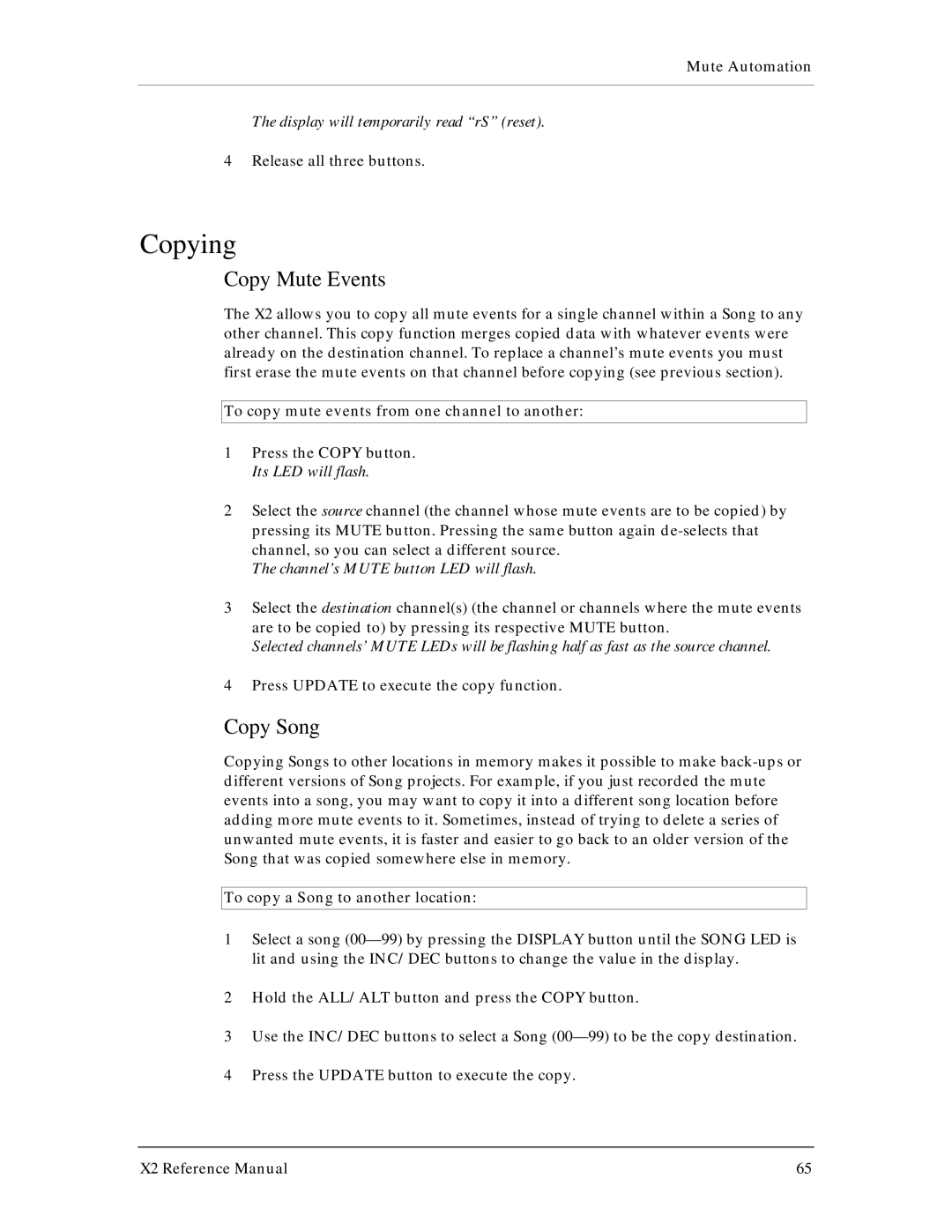Mute Automation
The display will temporarily read “rS” (reset).
4Release all three buttons.
Copying
Copy Mute Events
The X2 allows you to copy all mute events for a single channel within a Song to any other channel. This copy function merges copied data with whatever events were already on the destination channel. To replace a channel’s mute events you must first erase the mute events on that channel before copying (see previous section).
To copy mute events from one channel to another:
1Press the COPY button. Its LED will flash.
2Select the source channel (the channel whose mute events are to be copied) by pressing its MUTE button. Pressing the same button again
The channel’s MUTE button LED will flash.
3Select the destination channel(s) (the channel or channels where the mute events are to be copied to) by pressing its respective MUTE button.
Selected channels’ MUTE LEDs will be flashing half as fast as the source channel.
4Press UPDATE to execute the copy function.
Copy Song
Copying Songs to other locations in memory makes it possible to make
To copy a Song to another location:
1Select a song
2Hold the ALL/ALT button and press the COPY button.
3Use the INC/DEC buttons to select a Song
4Press the UPDATE button to execute the copy.
X2 Reference Manual | 65 |