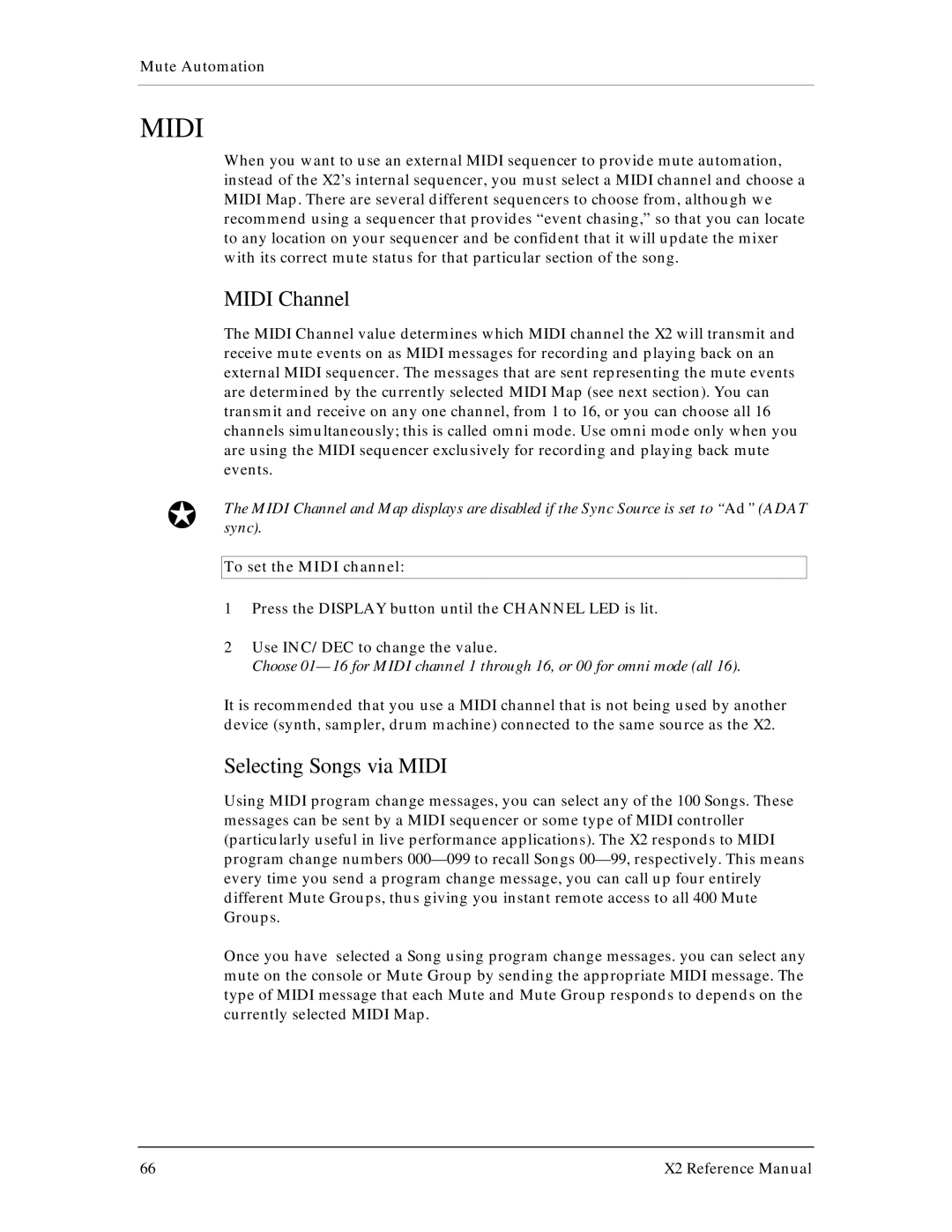Mute Automation
MIDI
When you want to use an external MIDI sequencer to provide mute automation, instead of the X2’s internal sequencer, you must select a MIDI channel and choose a MIDI Map. There are several different sequencers to choose from, although we recommend using a sequencer that provides “event chasing,” so that you can locate to any location on your sequencer and be confident that it will update the mixer with its correct mute status for that particular section of the song.
MIDI Channel
The MIDI Channel value determines which MIDI channel the X2 will transmit and receive mute events on as MIDI messages for recording and playing back on an external MIDI sequencer. The messages that are sent representing the mute events are determined by the currently selected MIDI Map (see next section). You can transmit and receive on any one channel, from 1 to 16, or you can choose all 16 channels simultaneously; this is called omni mode. Use omni mode only when you are using the MIDI sequencer exclusively for recording and playing back mute events.
JThe MIDI Channel and Map displays are disabled if the Sync Source is set to “Ad” (ADAT sync).
To set the MIDI channel:
1 Press the DISPLAY button until the CHANNEL LED is lit.
2 Use INC/DEC to change the value.
Choose
It is recommended that you use a MIDI channel that is not being used by another device (synth, sampler, drum machine) connected to the same source as the X2.
Selecting Songs via MIDI
Using MIDI program change messages, you can select any of the 100 Songs. These messages can be sent by a MIDI sequencer or some type of MIDI controller (particularly useful in live performance applications). The X2 responds to MIDI program change numbers
Once you have selected a Song using program change messages. you can select any mute on the console or Mute Group by sending the appropriate MIDI message. The type of MIDI message that each Mute and Mute Group responds to depends on the currently selected MIDI Map.
66 | X2 Reference Manual |