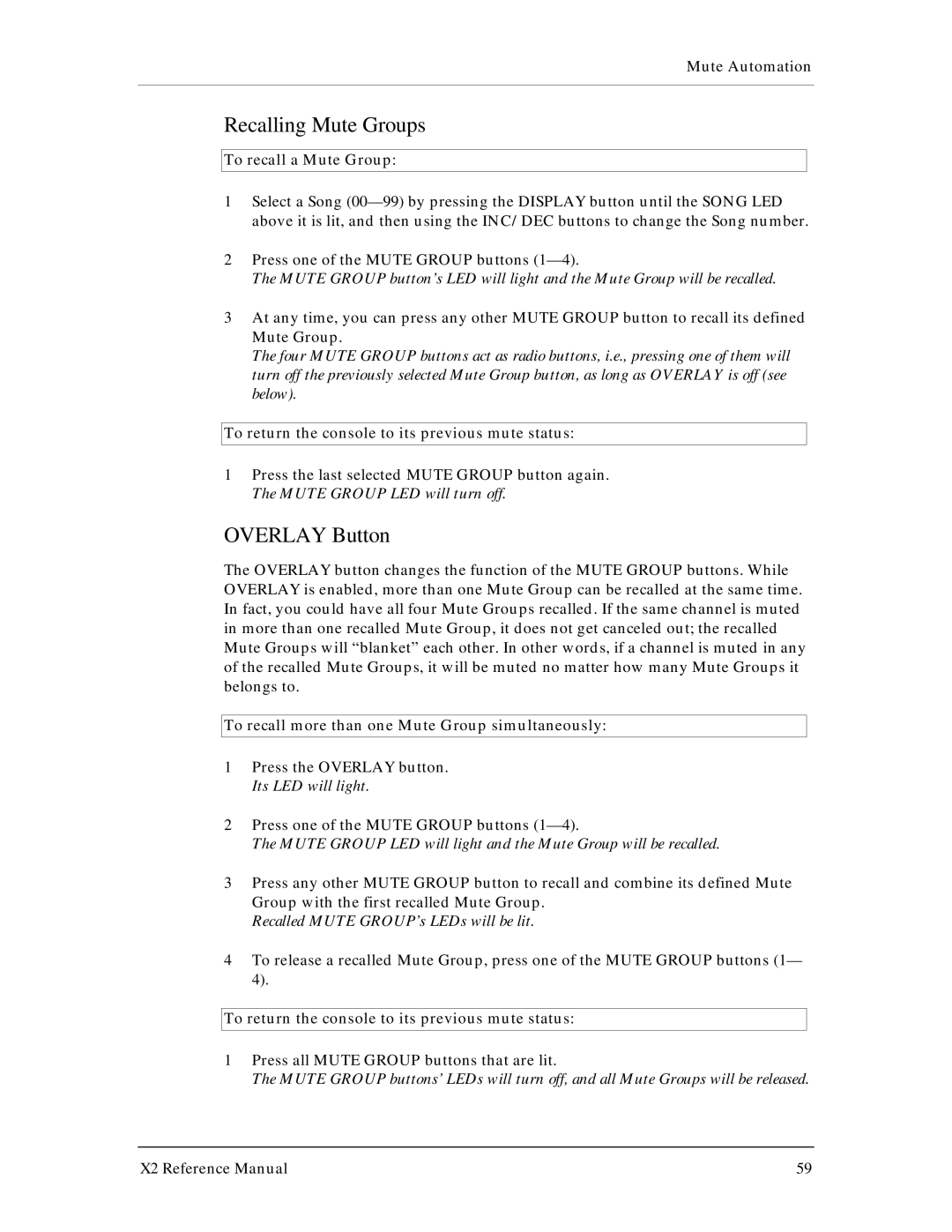Mute Automation
Recalling Mute Groups
To recall a Mute Group:
1Select a Song
2Press one of the MUTE GROUP buttons
The MUTE GROUP button’s LED will light and the Mute Group will be recalled.
3At any time, you can press any other MUTE GROUP button to recall its defined Mute Group.
The four MUTE GROUP buttons act as radio buttons, i.e., pressing one of them will turn off the previously selected Mute Group button, as long as OVERLAY is off (see below).
To return the console to its previous mute status:
1Press the last selected MUTE GROUP button again. The MUTE GROUP LED will turn off.
OVERLAY Button
The OVERLAY button changes the function of the MUTE GROUP buttons. While OVERLAY is enabled, more than one Mute Group can be recalled at the same time. In fact, you could have all four Mute Groups recalled. If the same channel is muted in more than one recalled Mute Group, it does not get canceled out; the recalled Mute Groups will “blanket” each other. In other words, if a channel is muted in any of the recalled Mute Groups, it will be muted no matter how many Mute Groups it belongs to.
To recall more than one Mute Group simultaneously:
1Press the OVERLAY button. Its LED will light.
2Press one of the MUTE GROUP buttons
The MUTE GROUP LED will light and the Mute Group will be recalled.
3Press any other MUTE GROUP button to recall and combine its defined Mute Group with the first recalled Mute Group.
Recalled MUTE GROUP’s LEDs will be lit.
4To release a recalled Mute Group, press one of the MUTE GROUP buttons (1— 4).
To return the console to its previous mute status:
1Press all MUTE GROUP buttons that are lit.
The MUTE GROUP buttons’ LEDs will turn off, and all Mute Groups will be released.
X2 Reference Manual | 59 |