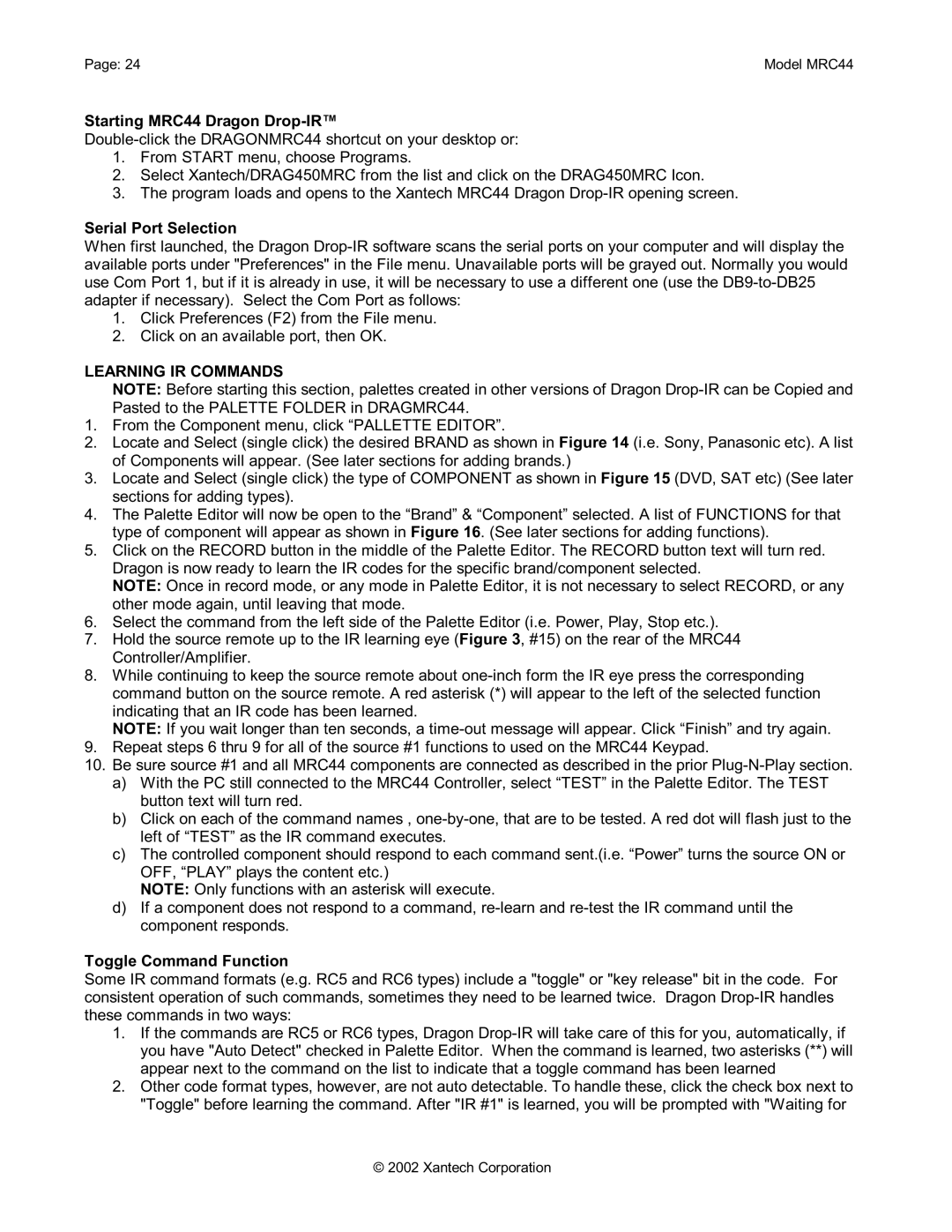Page: 24 | Model MRC44 |
Starting MRC44 Dragon Drop-IR™
1.From START menu, choose Programs.
2.Select Xantech/DRAG450MRC from the list and click on the DRAG450MRC Icon.
3.The program loads and opens to the Xantech MRC44 Dragon
Serial Port Selection
When first launched, the Dragon
1.Click Preferences (F2) from the File menu.
2.Click on an available port, then OK.
LEARNING IR COMMANDS
NOTE: Before starting this section, palettes created in other versions of Dragon
1.From the Component menu, click “PALLETTE EDITOR”.
2.Locate and Select (single click) the desired BRAND as shown in Figure 14 (i.e. Sony, Panasonic etc). A list of Components will appear. (See later sections for adding brands.)
3.Locate and Select (single click) the type of COMPONENT as shown in Figure 15 (DVD, SAT etc) (See later sections for adding types).
4.The Palette Editor will now be open to the “Brand” & “Component” selected. A list of FUNCTIONS for that type of component will appear as shown in Figure 16. (See later sections for adding functions).
5.Click on the RECORD button in the middle of the Palette Editor. The RECORD button text will turn red. Dragon is now ready to learn the IR codes for the specific brand/component selected.
NOTE: Once in record mode, or any mode in Palette Editor, it is not necessary to select RECORD, or any other mode again, until leaving that mode.
6.Select the command from the left side of the Palette Editor (i.e. Power, Play, Stop etc.).
7.Hold the source remote up to the IR learning eye (Figure 3, #15) on the rear of the MRC44 Controller/Amplifier.
8.While continuing to keep the source remote about
NOTE: If you wait longer than ten seconds, a
9.Repeat steps 6 thru 9 for all of the source #1 functions to used on the MRC44 Keypad.
10.Be sure source #1 and all MRC44 components are connected as described in the prior
a)With the PC still connected to the MRC44 Controller, select “TEST” in the Palette Editor. The TEST button text will turn red.
b)Click on each of the command names ,
c)The controlled component should respond to each command sent.(i.e. “Power” turns the source ON or OFF, “PLAY” plays the content etc.)
NOTE: Only functions with an asterisk will execute.
d)If a component does not respond to a command,
Toggle Command Function
Some IR command formats (e.g. RC5 and RC6 types) include a "toggle" or "key release" bit in the code. For consistent operation of such commands, sometimes they need to be learned twice. Dragon
1.If the commands are RC5 or RC6 types, Dragon
2.Other code format types, however, are not auto detectable. To handle these, click the check box next to "Toggle" before learning the command. After "IR #1" is learned, you will be prompted with "Waiting for
© 2002 Xantech Corporation