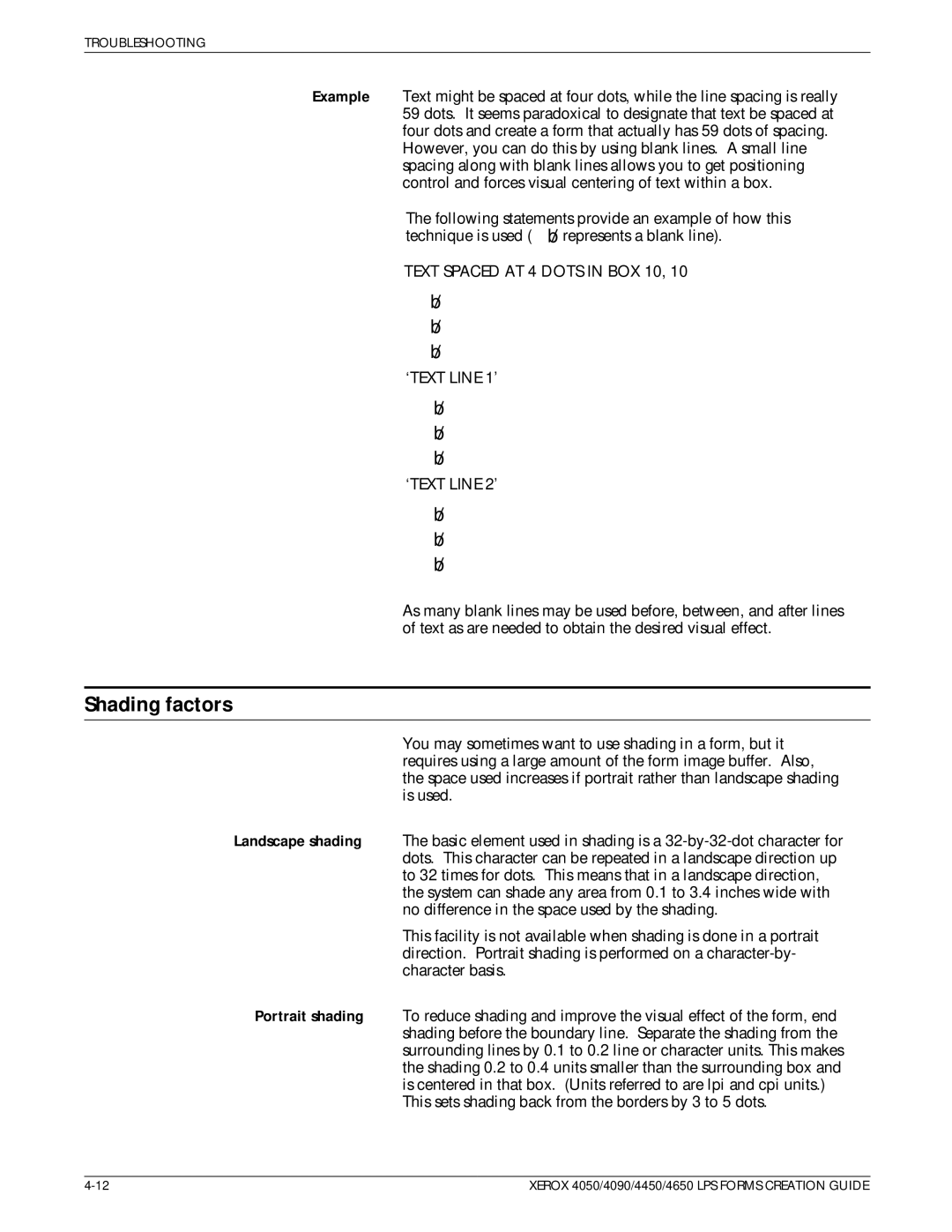TROUBLESHOOTING
Example Text might be spaced at four dots, while the line spacing is really 59 dots. It seems paradoxical to designate that text be spaced at four dots and create a form that actually has 59 dots of spacing.
However, you can do this by using blank lines. A small line spacing along with blank lines allows you to get positioning control and forces visual centering of text within a box.
The following statements provide an example of how this technique is used ( ![]() represents a blank line).
represents a blank line).
TEXT SPACED AT 4 DOTS IN BOX 10, 10
b b b
`TEXT LINE 1'
b b b
`TEXT LINE 2'
b b b
As many blank lines may be used before, between, and after lines of text as are needed to obtain the desired visual effect.
Shading factors
You may sometimes want to use shading in a form, but it requires using a large amount of the form image buffer. Also, the space used increases if portrait rather than landscape shading is used.
Landscape shading The basic element used in shading is a
This facility is not available when shading is done in a portrait direction. Portrait shading is performed on a
Portrait shading To reduce shading and improve the visual effect of the form, end shading before the boundary line. Separate the shading from the surrounding lines by 0.1 to 0.2 line or character units. This makes the shading 0.2 to 0.4 units smaller than the surrounding box and is centered in that box. (Units referred to are lpi and cpi units.)
This sets shading back from the borders by 3 to 5 dots.
XEROX 4050/4090/4450/4650 LPS FORMS CREATION GUIDE |