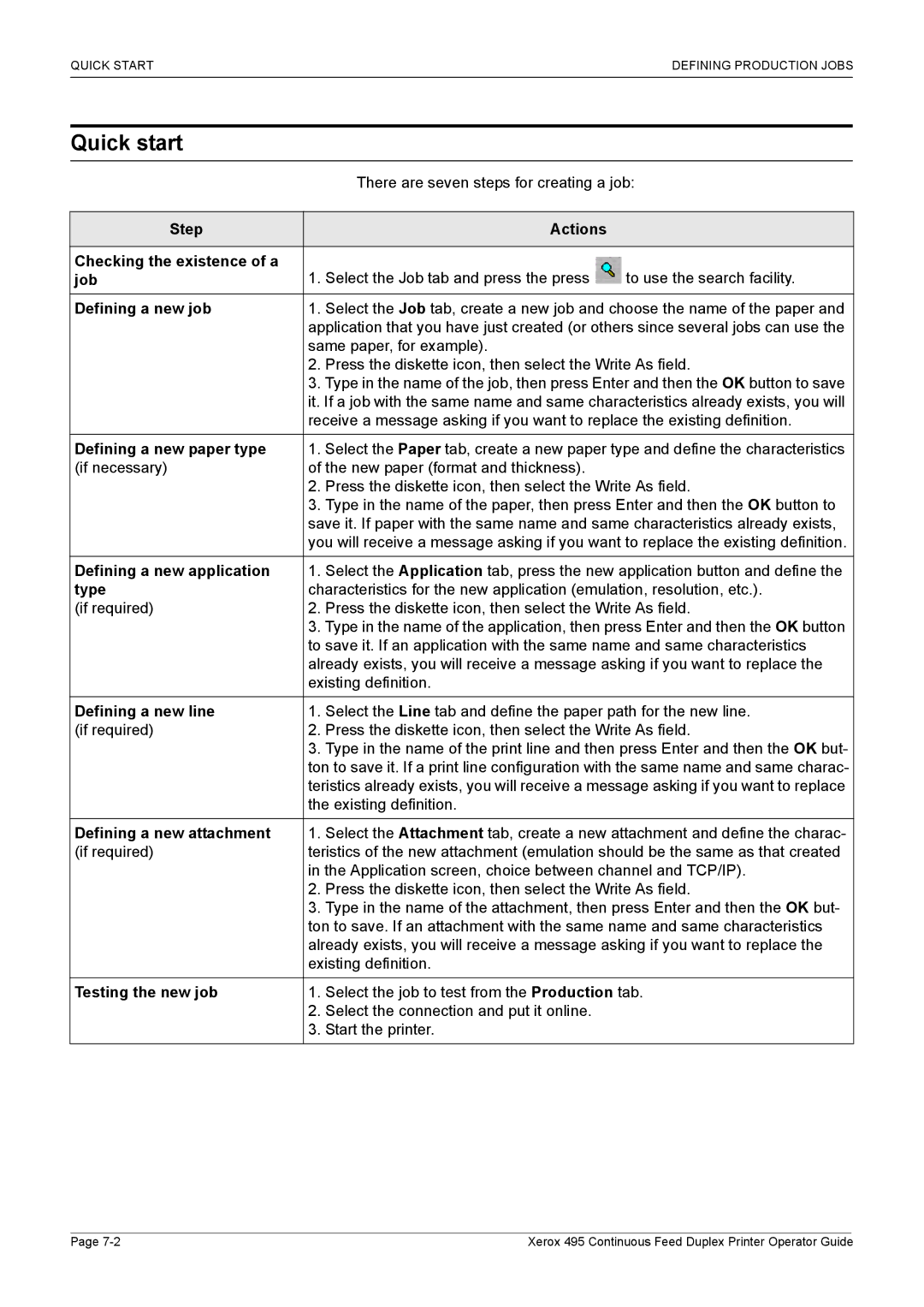495 specifications
The Xerox 495 is a standout in the world of multifunction printers, designed to meet the dynamic needs of modern offices and businesses. This robust machine combines sophisticated technology with high-quality performance, making it a favored choice among professionals seeking efficiency and reliability.One of the key features of the Xerox 495 is its exceptional printing speed. Capable of producing up to 50 pages per minute, it can easily handle large volumes of printing, ensuring that deadlines are met without compromising on quality. The first page output is impressively quick, allowing users to receive their documents in record time.
In addition to impressive speed, the Xerox 495 supports a variety of media sizes and types. It can seamlessly print on standard letter, legal, and tabloid sizes, as well as specialty media like envelopes and cardstock. This versatility is crucial for offices that require different print formats for presentations, reports, or newsletters.
The Xerox 495 utilizes advanced LED technology, which not only enhances the print quality but also significantly reduces energy consumption compared to traditional laser printers. This environmentally friendly option makes it an attractive choice for businesses looking to lower their carbon footprint while still achieving high-resolution output. With a print resolution of up to 1200 x 2400 dpi, documents come out crisp and vibrant, making a lasting impression.
Another notable characteristic of the Xerox 495 is its multifunctional capabilities. It integrates printing, scanning, copying, and faxing in one unified system. This feature streamlines workflow and reduces the need for multiple devices, saving space and resources in any office environment. The color scanning capability allows for high-quality digitization of documents, making it easy to preserve important files or share information electronically.
User convenience is enhanced through a user-friendly touchscreen interface, which simplifies navigation and allows for quick command execution. Additionally, its compatibility with various software applications ensures seamless integration into existing office setups, making it adaptable for various work styles.
In summary, the Xerox 495 combines speed, versatility, and advanced technology, making it a prime choice for any organization looking to improve its document management capabilities. With its multifunctional features and commitment to eco-efficiency, the Xerox 495 stands out as a reliable partner in the workplace, capable of meeting the demands of today’s fast-paced business environment. It embodies the ideal balance between performance, quality, and sustainability, ensuring that users can focus on what matters most: driving productivity and achieving success.