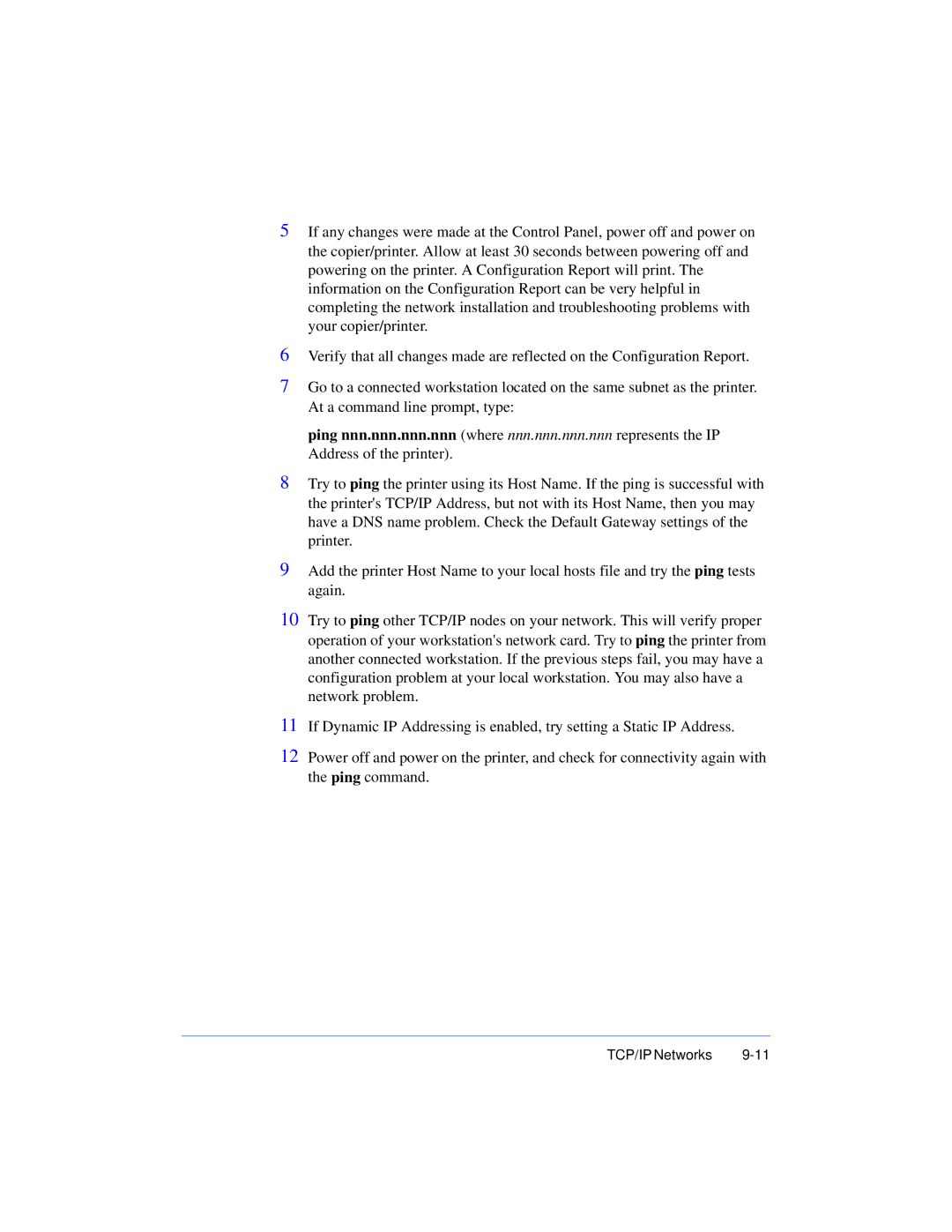5If any changes were made at the Control Panel, power off and power on the copier/printer. Allow at least 30 seconds between powering off and powering on the printer. A Configuration Report will print. The information on the Configuration Report can be very helpful in completing the network installation and troubleshooting problems with your copier/printer.
6Verify that all changes made are reflected on the Configuration Report.
7Go to a connected workstation located on the same subnet as the printer. At a command line prompt, type:
ping nnn.nnn.nnn.nnn (where nnn.nnn.nnn.nnn represents the IP Address of the printer).
8Try to ping the printer using its Host Name. If the ping is successful with the printer's TCP/IP Address, but not with its Host Name, then you may have a DNS name problem. Check the Default Gateway settings of the printer.
9Add the printer Host Name to your local hosts file and try the ping tests again.
10Try to ping other TCP/IP nodes on your network. This will verify proper operation of your workstation's network card. Try toping the printer from another connected workstation. If the previous steps fail, you may have a configuration problem at your local workstation. You may also have a network problem.
11If Dynamic IP Addressing is enabled, try setting a Static IP Address.
12Power off and power on the printer, and check for connectivity again with the ping command.
TCP/IP Networks |