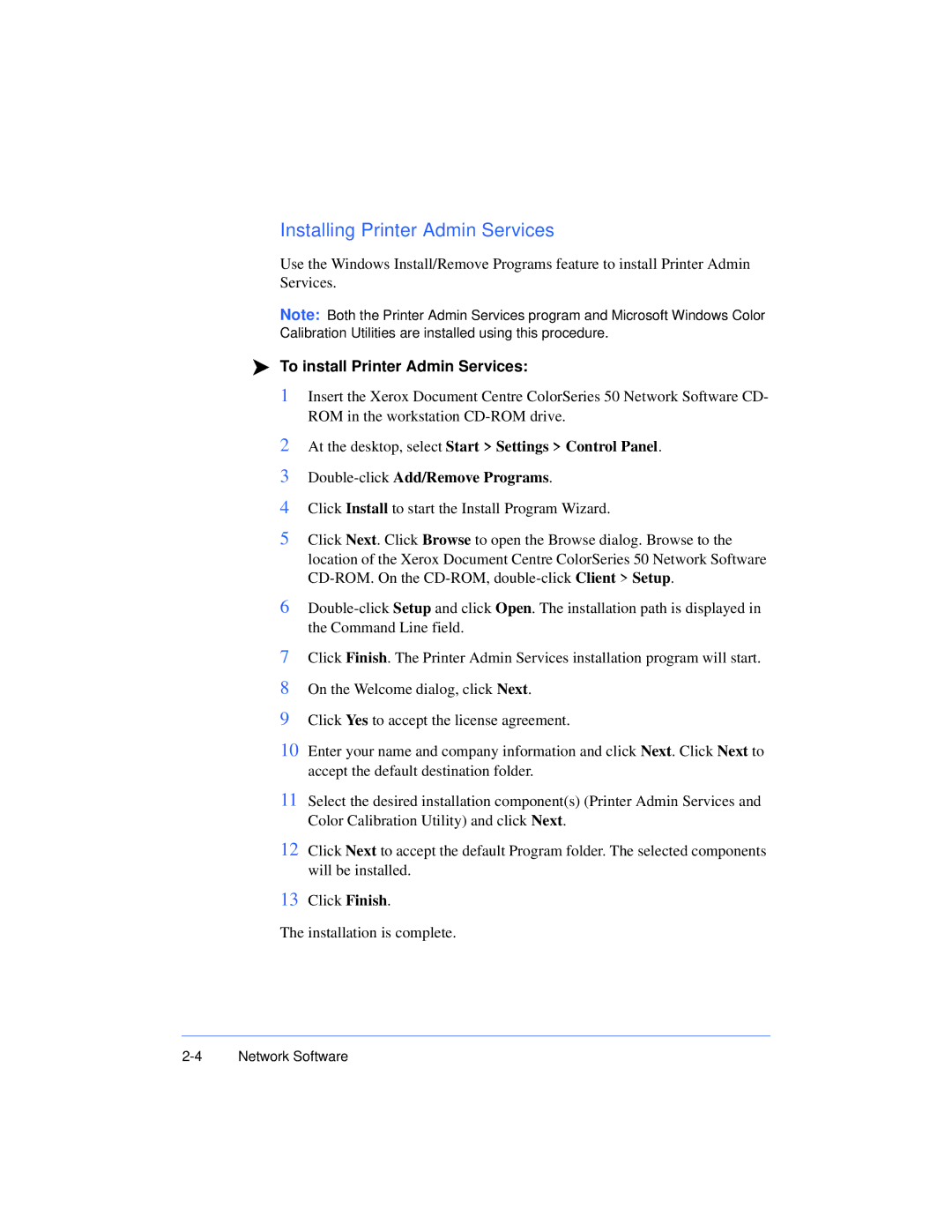Installing Printer Admin Services
Use the Windows Install/Remove Programs feature to install Printer Admin Services.
Note: Both the Printer Admin Services program and Microsoft Windows Color Calibration Utilities are installed using this procedure.
To install Printer Admin Services:
1Insert the Xerox Document Centre ColorSeries 50 Network Software CD- ROM in the workstation
2At the desktop, select Start > Settings > Control Panel.
3
4Click Install to start the Install Program Wizard.
5Click Next. Click Browse to open the Browse dialog. Browse to the location of the Xerox Document Centre ColorSeries 50 Network Software
6
7Click Finish. The Printer Admin Services installation program will start.
8On the Welcome dialog, click Next.
9Click Yes to accept the license agreement.
10Enter your name and company information and click Next. Click Next to accept the default destination folder.
11Select the desired installation component(s) (Printer Admin Services and Color Calibration Utility) and click Next.
12Click Next to accept the default Program folder. The selected components will be installed.
13Click Finish.
The installation is complete.