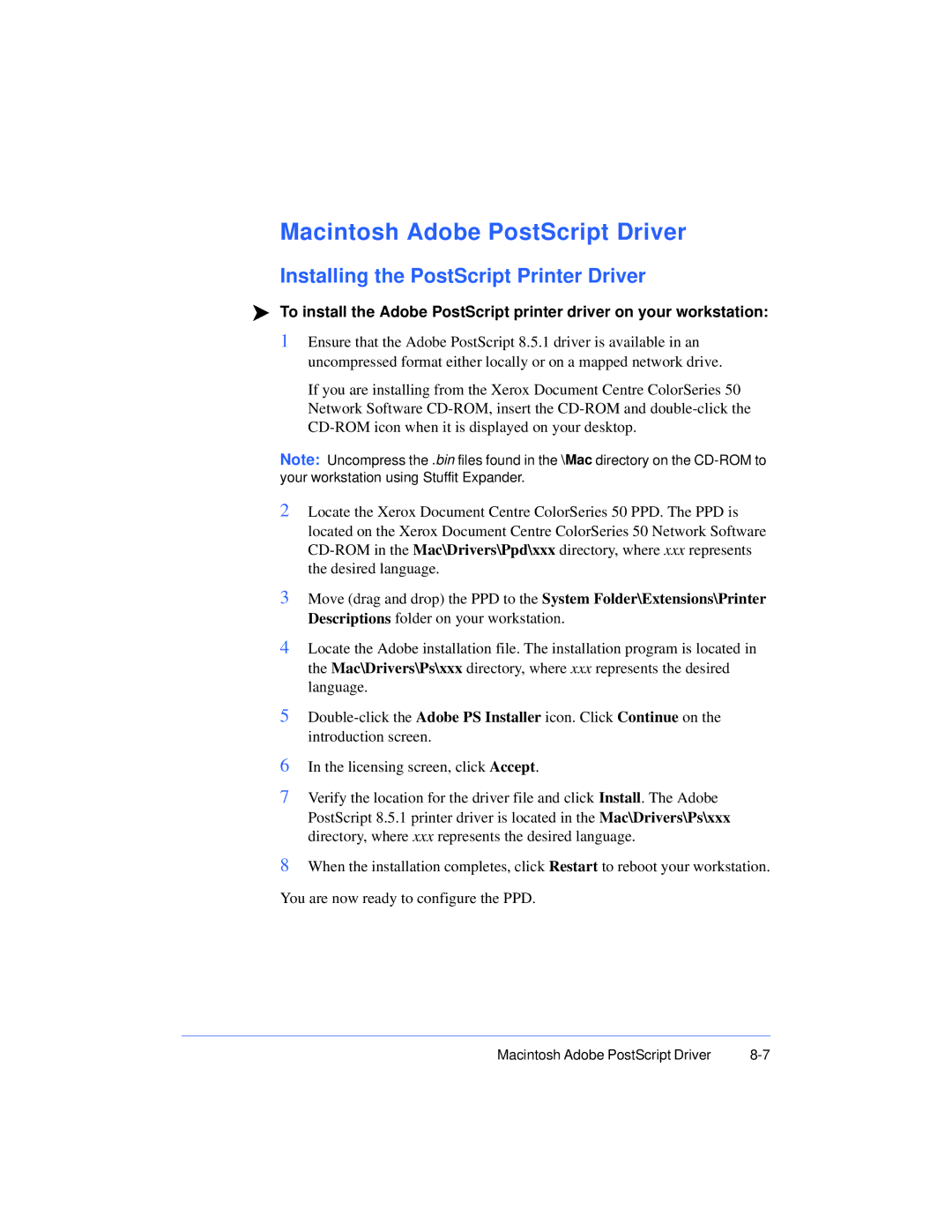Macintosh Adobe PostScript Driver
Installing the PostScript Printer Driver
To install the Adobe PostScript printer driver on your workstation:
1Ensure that the Adobe PostScript 8.5.1 driver is available in an uncompressed format either locally or on a mapped network drive.
If you are installing from the Xerox Document Centre ColorSeries 50 Network Software
Note: Uncompress the .bin files found in the \Mac directory on the
2Locate the Xerox Document Centre ColorSeries 50 PPD. The PPD is located on the Xerox Document Centre ColorSeries 50 Network Software
3Move (drag and drop) the PPD to the System Folder\Extensions\Printer Descriptions folder on your workstation.
4Locate the Adobe installation file. The installation program is located in the Mac\Drivers\Ps\xxx directory, where xxx represents the desired language.
5
6In the licensing screen, click Accept.
7Verify the location for the driver file and click Install. The Adobe PostScript 8.5.1 printer driver is located in the Mac\Drivers\Ps\xxx directory, where xxx represents the desired language.
8When the installation completes, click Restart to reboot your workstation. You are now ready to configure the PPD.
Macintosh Adobe PostScript Driver |