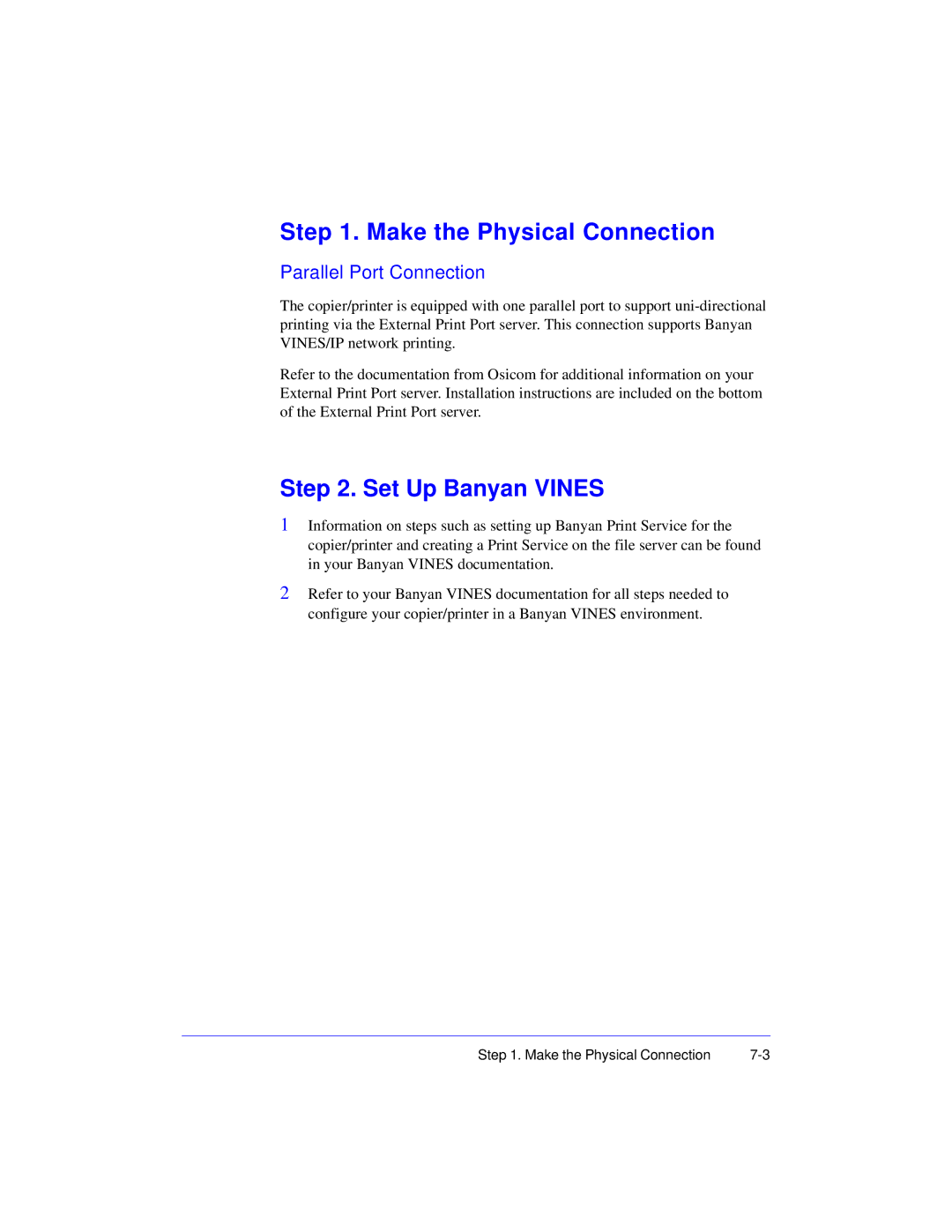Step 1. Make the Physical Connection
Parallel Port Connection
The copier/printer is equipped with one parallel port to support
Refer to the documentation from Osicom for additional information on your External Print Port server. Installation instructions are included on the bottom of the External Print Port server.
Step 2. Set Up Banyan VINES
1Information on steps such as setting up Banyan Print Service for the copier/printer and creating a Print Service on the file server can be found in your Banyan VINES documentation.
2Refer to your Banyan VINES documentation for all steps needed to configure your copier/printer in a Banyan VINES environment.
Step 1. Make the Physical Connection |