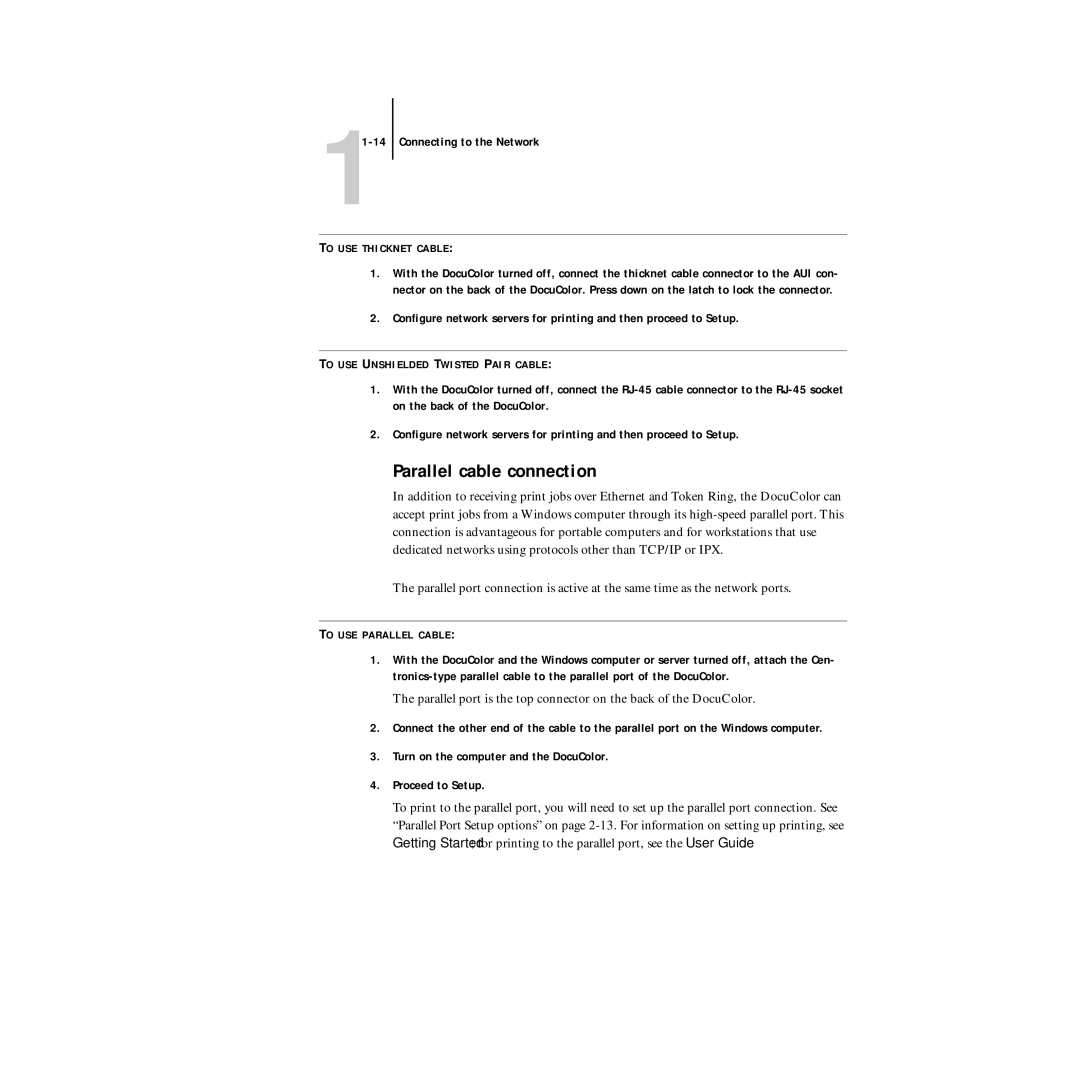5750 specifications
The Xerox 5750 is a multifunction printer that has made a significant mark in office environments, known for its robust features and outstanding performance. Designed to meet the diverse needs of modern businesses, this device combines printing, scanning, copying, and faxing functionalities into a single compact unit.One of the main highlights of the Xerox 5750 is its printing capabilities. It delivers high-quality, professional documents with impressive speeds, making it ideal for workgroups that require both efficiency and reliability. With a print speed of up to 50 pages per minute, users can expect rapid output without compromising on quality. The resolution can reach up to 1200 x 1200 dpi, ensuring that even the most intricate details are accurately rendered.
The Xerox 5750 also supports various media sizes and types, accommodating different document requirements. It can handle everything from standard A4 paper to envelopes and labels, making it versatile for any office task. The paper handling is optimized with a standard paper capacity of 1,100 sheets, which can be expanded to accommodate up to 4,700 sheets with additional trays. This minimizes the need for frequent paper refills, enhancing productivity.
In terms of technology, the Xerox 5750 incorporates advanced functionalities that leverage digital capabilities. It features a user-friendly touchscreen interface, allowing for easy navigation and operation. Built-in network connectivity via Ethernet enhances collaboration among team members by facilitating sharing and remote printing capabilities.
Security features are also paramount in today's business landscape, and the Xerox 5750 comes equipped with multiple layers of security to protect sensitive information. This includes secure printing options, user authentication, and data encryption, ensuring that all documents are managed with confidentiality.
Energy efficiency is another key characteristic of the Xerox 5750. The printer is designed to minimize energy consumption without sacrificing performance, contributing to cost savings and an environmentally friendly operation. It adheres to various energy-saving certifications, making it an appealing choice for eco-conscious organizations.
Overall, the Xerox 5750 stands out as a reliable multifunction printer that meets the demanding needs of any office setting. With its combination of speed, quality, versatility, and advanced security features, it serves as an indispensable tool for enhancing productivity and efficiency in today’s fast-paced work environment. This printer is indeed a powerful asset for any organization looking to streamline their printing and document management processes.