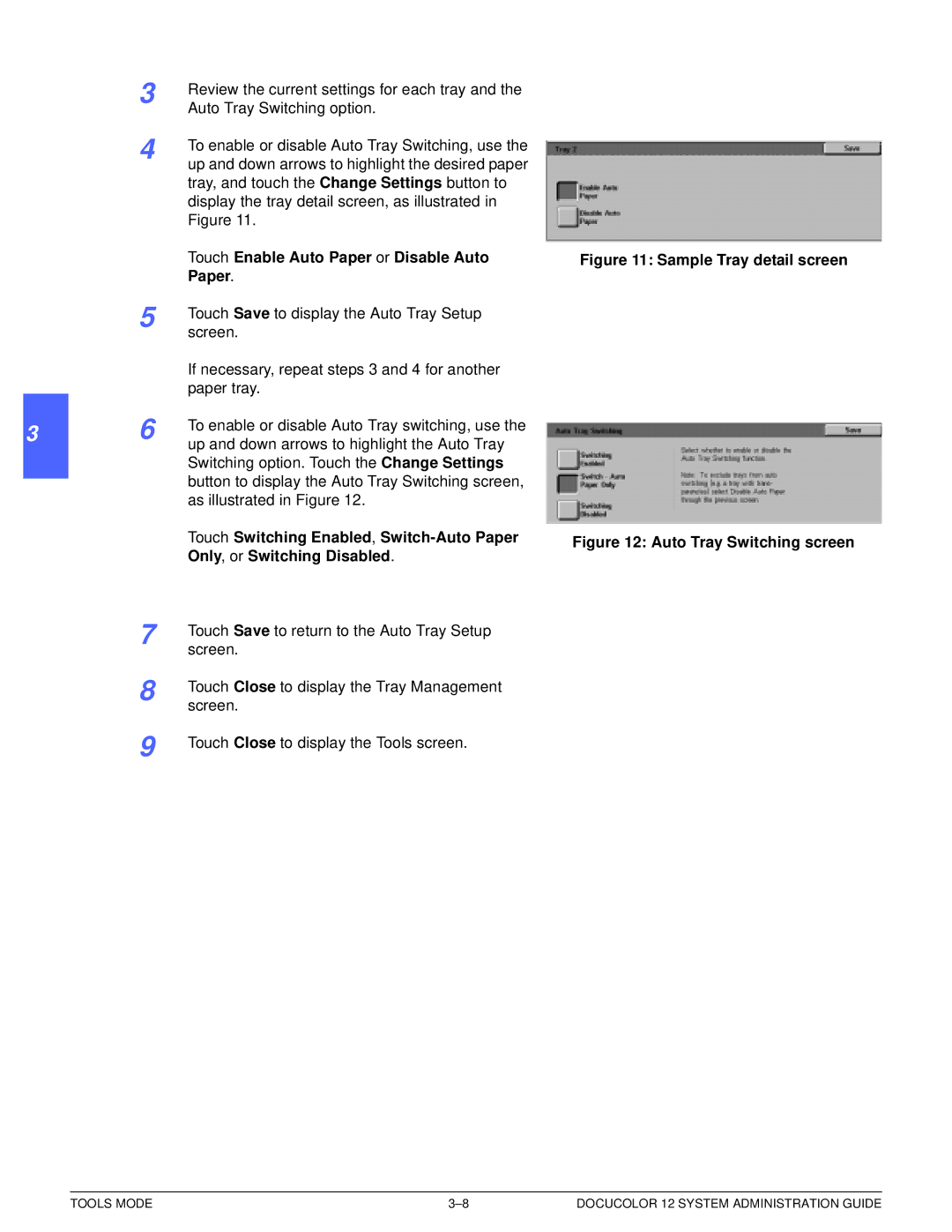a2 specifications
The Xerox A2 is a state-of-the-art multifunction printer designed to cater to the diverse needs of modern businesses. As part of the Xerox product line, the A2 combines high-quality printing capabilities with cutting-edge technology, making it an invaluable asset in any office environment.One of the standout features of the Xerox A2 is its impressive print speed. Capable of producing up to 100 pages per minute, the A2 significantly increases workflow efficiency, ensuring that even high-volume tasks are completed swiftly. This rapid output does not compromise quality; the printer maintains exceptional clarity and precision, producing documents with sharp text and vibrant images.
The A2 also boasts advanced connectivity options. With built-in Wi-Fi, Ethernet, and USB capabilities, users can easily connect the printer to a variety of devices, including computers, tablets, and smartphones. This flexibility allows for seamless printing from multiple sources, enhancing productivity across the board. Additionally, the Xerox A2 supports mobile printing solutions, enabling users to print directly from their mobile devices using popular apps and software.
Another notable characteristic of the Xerox A2 is its robust scanning feature. The device supports high-resolution scanning at speeds of up to 80 images per minute, allowing users to digitize documents quickly and efficiently. This is particularly useful in environments where document management and archiving are essential. The scanner includes advanced features such as automatic duplex scanning, which helps streamline the digitization process, further enhancing productivity.
In terms of security, the Xerox A2 comes equipped with a suite of protective measures designed to safeguard sensitive information. Features like secure printing, user authentication, and encryption help ensure that sensitive documents are protected from unauthorized access, making it suitable for industries that prioritize data security.
The Xerox A2 is also designed with user-friendliness in mind. Its intuitive touchscreen interface simplifies navigation and provides quick access to various functions and settings. This ease of use, combined with its powerful capabilities, makes the A2 an excellent choice for organizations looking to optimize their printing solutions.
In summary, the Xerox A2 is a versatile multifunction printer that offers high-speed printing, efficient scanning, advanced connectivity, and robust security features. With its combination of performance and functionality, it stands out as a leading choice for modern workplaces aiming to enhance productivity and streamline operations.