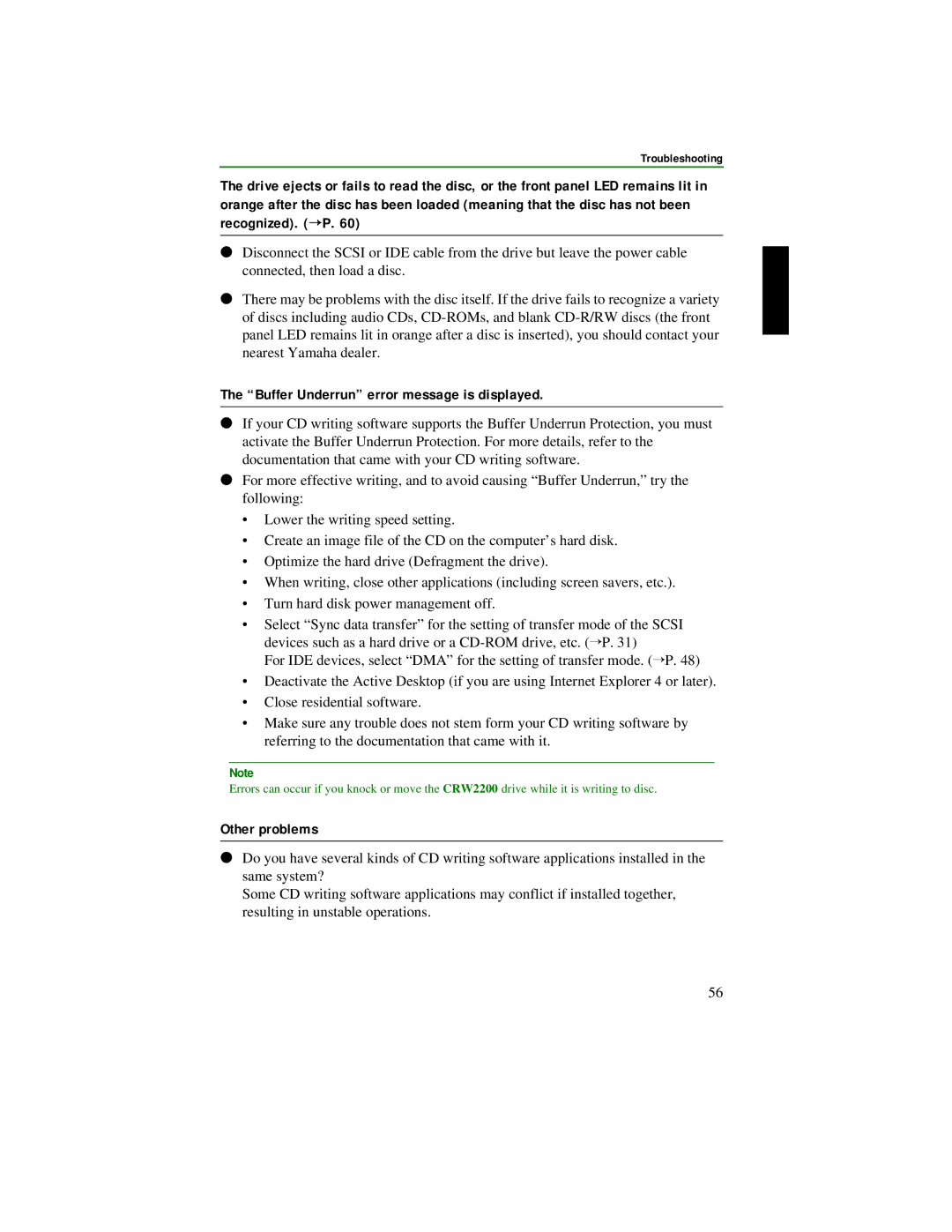Troubleshooting
The drive ejects or fails to read the disc, or the front panel LED remains lit in orange after the disc has been loaded (meaning that the disc has not been recognized). (→P. 60)
●Disconnect the SCSI or IDE cable from the drive but leave the power cable connected, then load a disc.
●There may be problems with the disc itself. If the drive fails to recognize a variety of discs including audio CDs,
The “Buffer Underrun” error message is displayed.
●If your CD writing software supports the Buffer Underrun Protection, you must activate the Buffer Underrun Protection. For more details, refer to the documentation that came with your CD writing software.
●For more effective writing, and to avoid causing “Buffer Underrun,” try the following:
•Lower the writing speed setting.
•Create an image file of the CD on the computer’s hard disk.
•Optimize the hard drive (Defragment the drive).
•When writing, close other applications (including screen savers, etc.).
•Turn hard disk power management off.
•Select “Sync data transfer” for the setting of transfer mode of the SCSI devices such as a hard drive or a
For IDE devices, select “DMA” for the setting of transfer mode. ( →P. 48)
•Deactivate the Active Desktop (if you are using Internet Explorer 4 or later).
•Close residential software.
•Make sure any trouble does not stem form your CD writing software by referring to the documentation that came with it.
Note
Errors can occur if you knock or move the CRW2200 drive while it is writing to disc.
Other problems
●Do you have several kinds of CD writing software applications installed in the same system?
Some CD writing software applications may conflict if installed together, resulting in unstable operations.
56