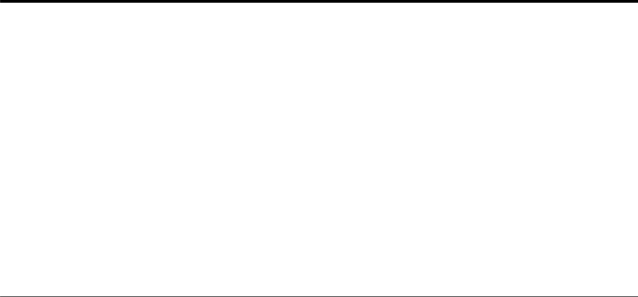
Altering the flash image of a workstation
There are two methods that you can use to alter the flash image of a workstation:
v“Performing a software update on a workstation” on page 25.
v“Recovering the flash image of a workstation” on page 26.
Notes:
1.When you perform a software update to the flash image of a workstation, you are only updating the software files. The workstatoin saves any configuration settings that you have made, during the software flash update process.
2.When you recover the flash image of a workstation, the recovery server reformats the CompactFlash card of the workstation, copying the recovery flash image to the workstation. Any configurations that you have made to the workstation are removed.
Performing a software update on a workstation
You should perform software updates on workstations only when a newer version of the software flash image exists. Files which contain configuration information are not rewritten by the workstation when you perform a software update on a workstation. Configuration files can include Internet Protocol (IP) configuration settings, emulator settings, keyboard remapping files, and Independent Computing Architecture (ICA) Client sessions that you have added.
You can perform a software update on a workstation, using the following two methods:
v“Using the Thin Client Manager Operations Utility to perform a software update on a workstation” on page 26
v“Using the Configuration Tool to perform a software update on a workstation”
Using the Configuration Tool to perform a software update on a workstation
You can use the Configuration Tool to perform a software update on a workstation. Using the Configuration Tool requires you to be at the workstation that you are updating. If you have installed the IBM NetVista Thin Client Express Service Utility (hereafter referred to as Service Utility), you can use it as a flash update source. To use the Configuration Tool to perform a software update on a workstation, follow these steps:
1.From the workstation that you want to update, enter the Configuration Tool:
a.Press and hold the following keys on the left side of the keyboard: Shift + Ctrl + Alt.
b.Hold the keys down for several seconds until the Configuration Tool starts.
Note: If you are unable to enter the Configuration Tool, the workstation may not have access to the Configuration Tool. Refer to IBM NetVista Thin Client Manager Operations Utility
© Copyright IBM Corp. 2000 | 25 |