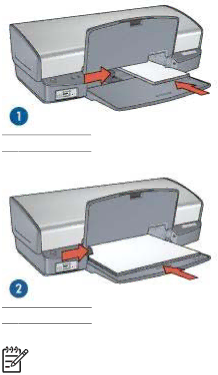
Chapter 5
1 ![]() Small photos
Small photos
2 ![]() Large photos
Large photos
Note Some panoramic paper sizes might extend beyond the edge of the In tray.
6.Lower the Out tray.
1.Open the Page Setup dialog box.
2.Choose the appropriate borderless paper size in the Paper Size menu, and then click OK.
3.Open the Print dialog box.
4.Select the Paper Type/Quality pane, and then select the following settings:
–Paper Type: The appropriate photo paper type
–Quality: Best or Maximum dpi
5.Select the Real Life Digital Photography pane, and then set the HP Real Life technologies as appropriate.
6.Select any other print settings that you want, and then click Print.
If you printed on photo paper that has a
Print photos with a border
Follow these instructions to print photos with a white border.
16 | HP Deskjet 5400 series |