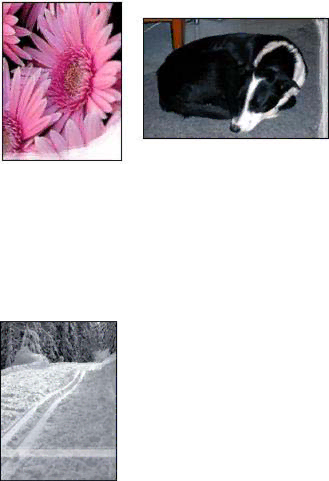
Chapter 11
Part of the photo is faded
If part of the photo is faded, follow these guidelines.
Photo has unwanted border
If the photo has an unwanted border, follow these guidelines.
Part of the photo is faded
Fading can occur on different parts of a photo.
Fading occurs on the edges of a photo
Verify that photo paper is not curled. If the photo paper is curled, place the paper in a plastic bag and gently bend it in the opposite direction of the curl until the paper lies flat. If the problem persists, then use photo paper that is not curled.
For instructions about preventing photo paper from curling, see Storing and handling photo paper.
Fading occurs near the edges of a photo
If fading occurs approximately 25 to 63 mm (1.0 to 2.5 inches) from the edge of a photo, install a photo print cartridge in the printer.
66 | HP Deskjet 5400 series |