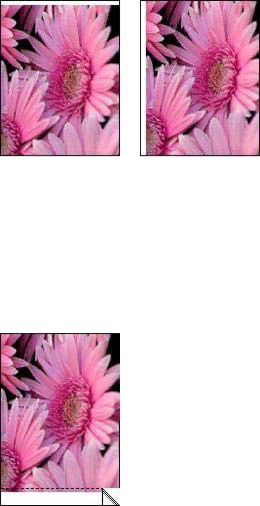
Photo has an unwanted border
The following conditions can create an unwanted border.
For most paper types
If the photo has an unwanted border, try one of the following solutions:
●Align the print cartridges.
●Verify that no problem exists with the source image. For example, if you are printing a scanned image, verify that the image was not crooked when it was scanned.
For photo paper with a tear-off tab
If the border appears below the
If the border appears above the
●Align the print cartridges.
●Verify that no problem exists with the source image. For example, if you are printing a scanned image, verify that the image was not crooked when it was scanned.
User's guide | 67 |