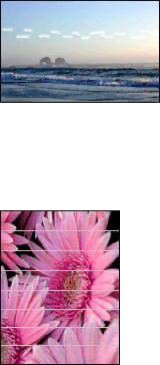
Chapter 11
Streaks appear in a light portion of a photo
If streaks appear in a light portion of a photo, approximately 63 mm (2.5 inches) from one of the long edges of the photo, install a photo print cartridge in the printer.
Horizontal lines appear on a photo
If light or dark horizontal lines appear on photos:
1.Clean the print cartridges.
2.Reprint the photo.
3.If the lines still occur, perform a print quality calibration.
Both a black and a
4.Reprint the photo.
64 | HP Deskjet 5400 series |