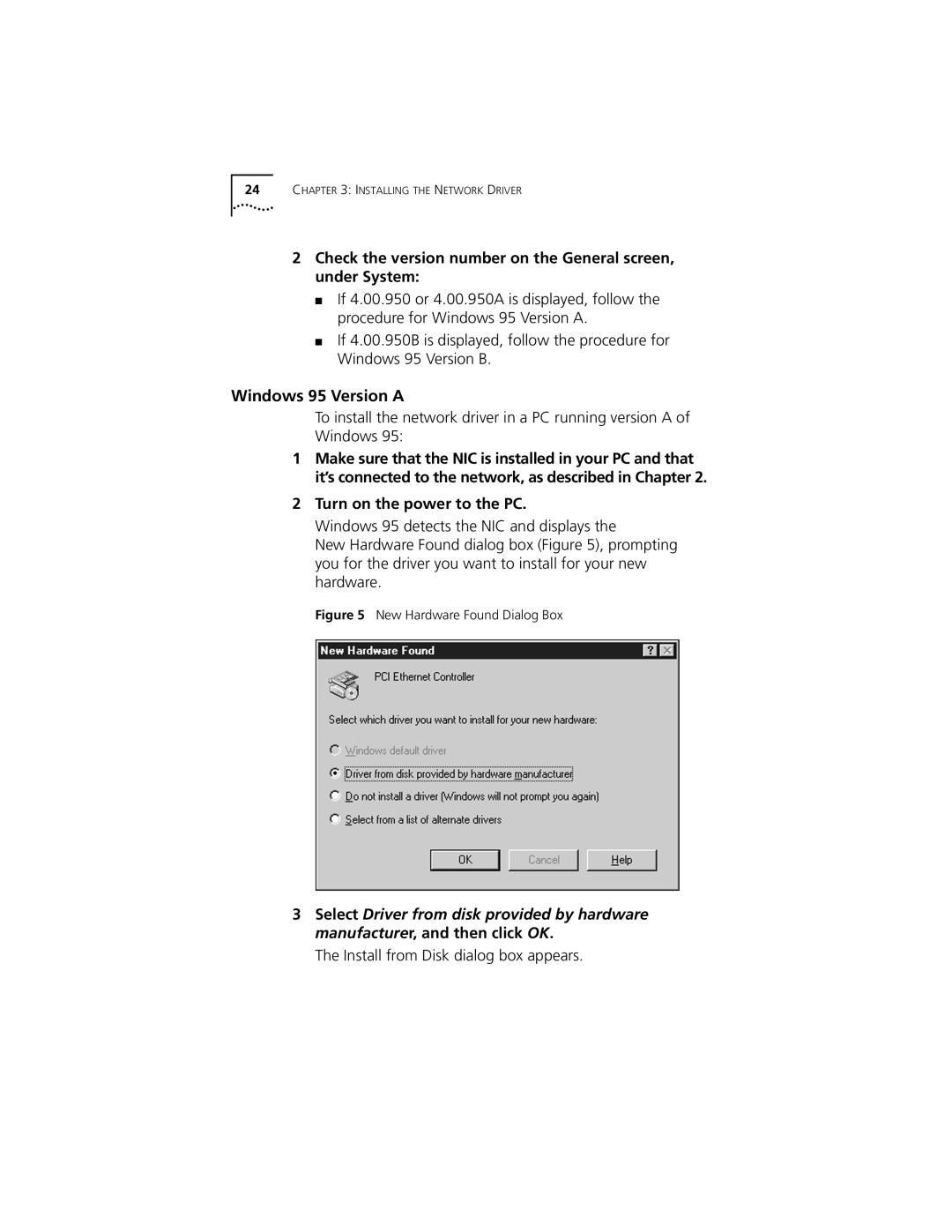24CHAPTER 3: INSTALLING THE NETWORK DRIVER
2Check the version number on the General screen, under System:
■If 4.00.950 or 4.00.950A is displayed, follow the procedure for Windows 95 Version A.
■If 4.00.950B is displayed, follow the procedure for Windows 95 Version B.
Windows 95 Version A
To install the network driver in a PC running version A of Windows 95:
1Make sure that the NIC is installed in your PC and that it’s connected to the network, as described in Chapter 2.
2Turn on the power to the PC.
Windows 95 detects the NIC and displays the
New Hardware Found dialog box (Figure 5), prompting you for the driver you want to install for your new hardware.
Figure 5 New Hardware Found Dialog Box
3Select Driver from disk provided by hardware manufacturer, and then click OK.