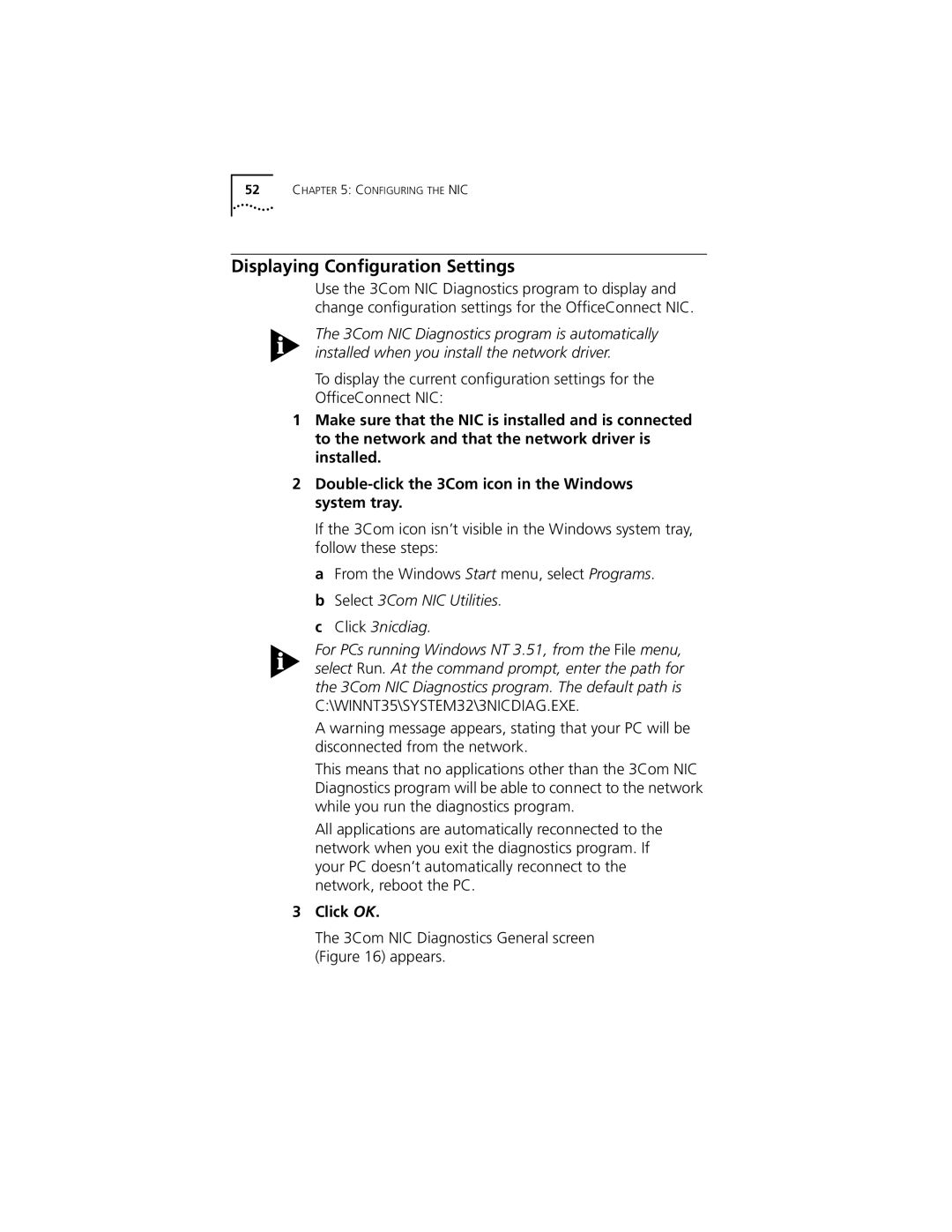52CHAPTER 5: CONFIGURING THE NIC
Displaying Configuration Settings
Use the 3Com NIC Diagnostics program to display and change configuration settings for the OfficeConnect NIC.
The 3Com NIC Diagnostics program is automatically installed when you install the network driver.
To display the current configuration settings for the
OfficeConnect NIC:
1Make sure that the NIC is installed and is connected to the network and that the network driver is installed.
2Double-click the 3Com icon in the Windows system tray.
If the 3Com icon isn’t visible in the Windows system tray, follow these steps:
a From the Windows Start menu, select Programs. b Select 3Com NIC Utilities.
c Click 3nicdiag.
For PCs running Windows NT 3.51, from the File menu, select Run. At the command prompt, enter the path for the 3Com NIC Diagnostics program. The default path is C:\WINNT35\SYSTEM32\3NICDIAG.EXE.
A warning message appears, stating that your PC will be disconnected from the network.
This means that no applications other than the 3Com NIC Diagnostics program will be able to connect to the network while you run the diagnostics program.
All applications are automatically reconnected to the network when you exit the diagnostics program. If your PC doesn’t automatically reconnect to the network, reboot the PC.
3Click OK.
The 3Com NIC Diagnostics General screen (Figure 16) appears.