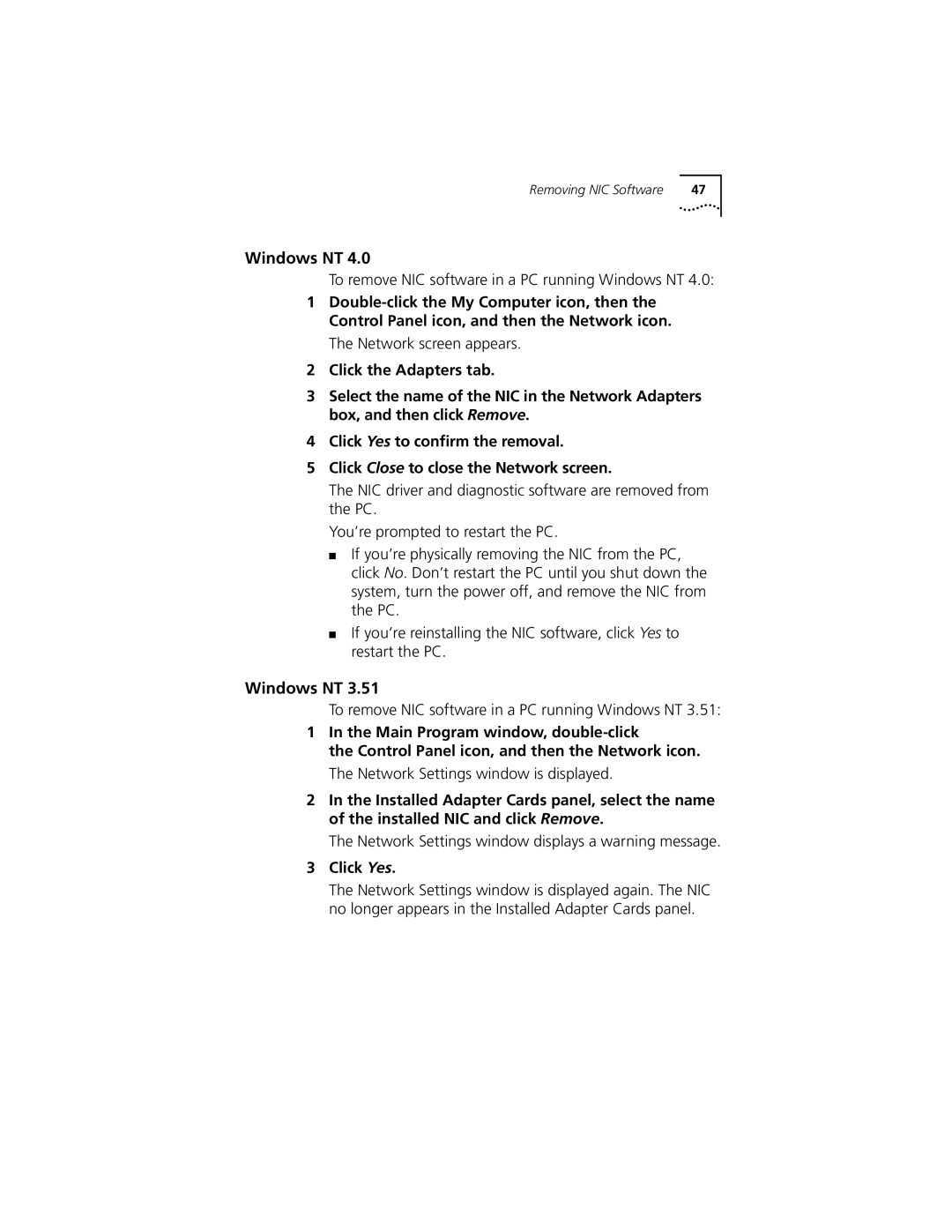Removing NIC Software | 47 |
Windows NT 4.0
To remove NIC software in a PC running Windows NT 4.0:
1
The Network screen appears.
2Click the Adapters tab.
3Select the name of the NIC in the Network Adapters box, and then click Remove.
4Click Yes to confirm the removal.
5Click Close to close the Network screen.
The NIC driver and diagnostic software are removed from the PC.
You’re prompted to restart the PC.
■If you’re physically removing the NIC from the PC, click No. Don’t restart the PC until you shut down the system, turn the power off, and remove the NIC from the PC.
■If you’re reinstalling the NIC software, click Yes to restart the PC.
Windows NT 3.51
To remove NIC software in a PC running Windows NT 3.51:
1In the Main Program window,
the Control Panel icon, and then the Network icon. The Network Settings window is displayed.
2In the Installed Adapter Cards panel, select the name of the installed NIC and click Remove.
The Network Settings window displays a warning message.
3Click Yes.
The Network Settings window is displayed again. The NIC no longer appears in the Installed Adapter Cards panel.