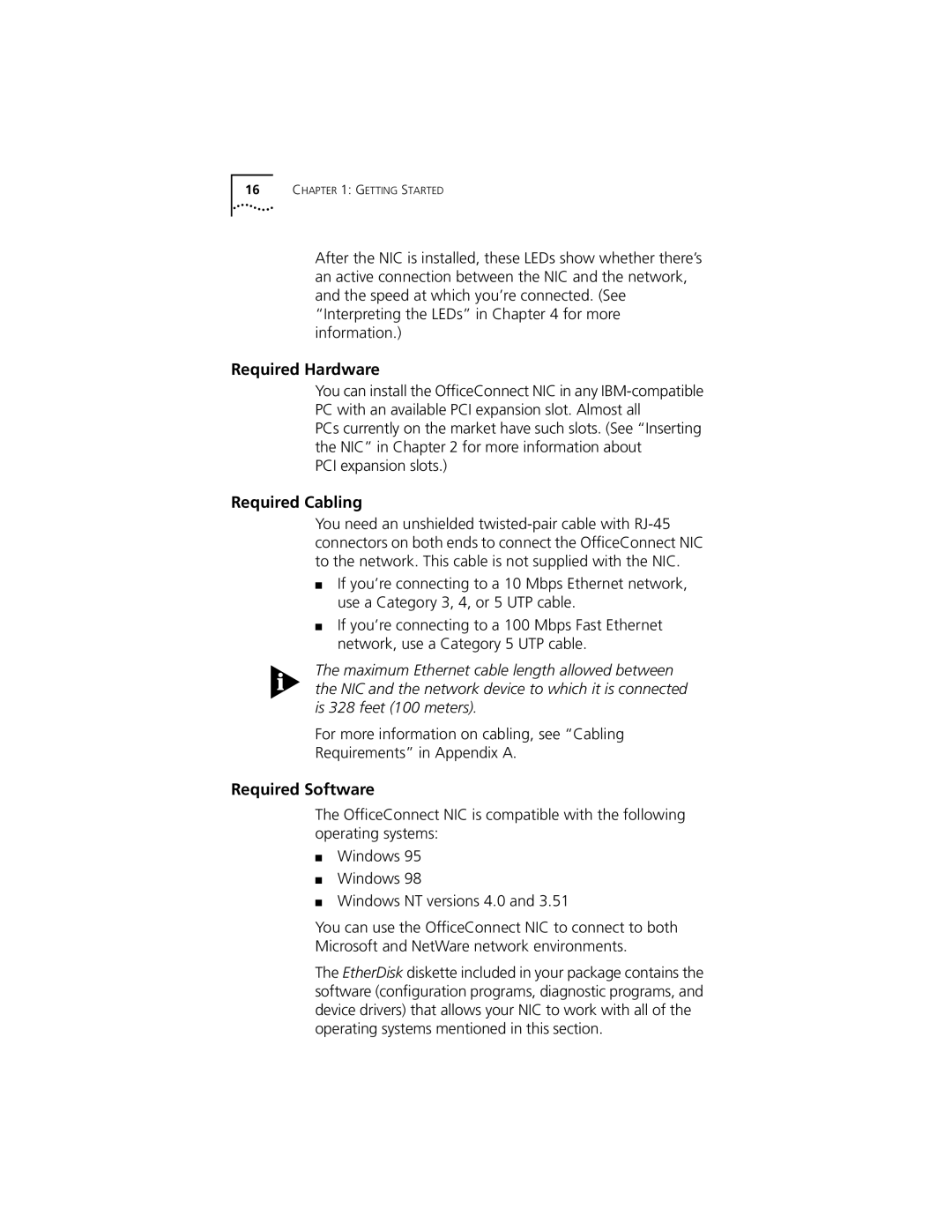16CHAPTER 1: GETTING STARTED
After the NIC is installed, these LEDs show whether there’s an active connection between the NIC and the network, and the speed at which you’re connected. (See “Interpreting the LEDs” in Chapter 4 for more information.)
Required Hardware
You can install the OfficeConnect NIC in any
PCs currently on the market have such slots. (See “Inserting the NIC” in Chapter 2 for more information about
PCI expansion slots.)
Required Cabling
You need an unshielded
■If you’re connecting to a 10 Mbps Ethernet network, use a Category 3, 4, or 5 UTP cable.
■If you’re connecting to a 100 Mbps Fast Ethernet network, use a Category 5 UTP cable.
The maximum Ethernet cable length allowed between the NIC and the network device to which it is connected is 328 feet (100 meters).
For more information on cabling, see “Cabling
Requirements” in Appendix A.
Required Software
The OfficeConnect NIC is compatible with the following operating systems:
■Windows 95
■Windows 98
■Windows NT versions 4.0 and 3.51
You can use the OfficeConnect NIC to connect to both Microsoft and NetWare network environments.
The EtherDisk diskette included in your package contains the software (configuration programs, diagnostic programs, and device drivers) that allows your NIC to work with all of the operating systems mentioned in this section.