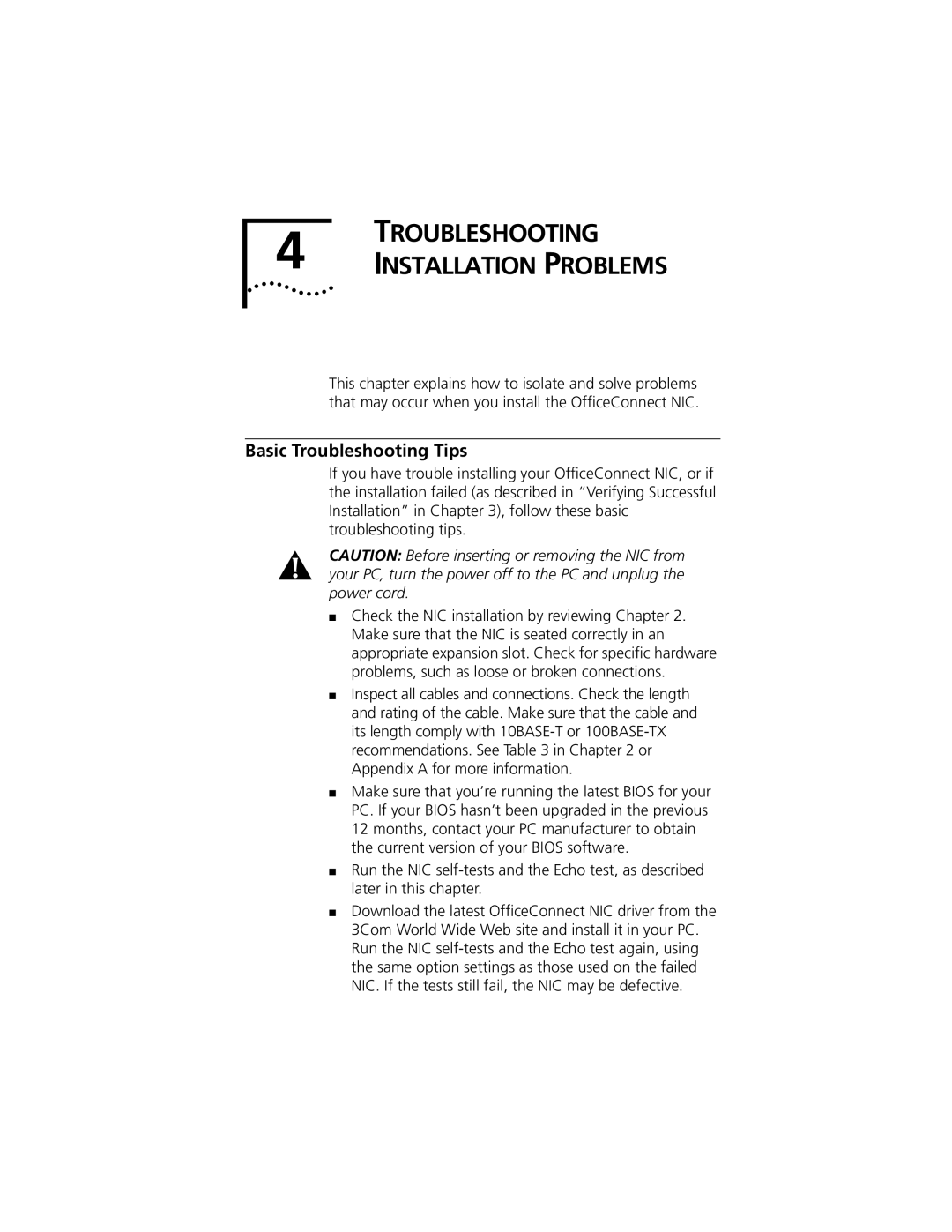4 | TROUBLESHOOTING |
INSTALLATION PROBLEMS |
This chapter explains how to isolate and solve problems that may occur when you install the OfficeConnect NIC.
Basic Troubleshooting Tips
If you have trouble installing your OfficeConnect NIC, or if the installation failed (as described in “Verifying Successful Installation” in Chapter 3), follow these basic troubleshooting tips.
CAUTION: Before inserting or removing the NIC from your PC, turn the power off to the PC and unplug the power cord.
■Check the NIC installation by reviewing Chapter 2. Make sure that the NIC is seated correctly in an appropriate expansion slot. Check for specific hardware problems, such as loose or broken connections.
■Inspect all cables and connections. Check the length and rating of the cable. Make sure that the cable and its length comply with
■Make sure that you’re running the latest BIOS for your PC. If your BIOS hasn’t been upgraded in the previous 12 months, contact your PC manufacturer to obtain the current version of your BIOS software.
■Run the NIC
■Download the latest OfficeConnect NIC driver from the 3Com World Wide Web site and install it in your PC. Run the NIC