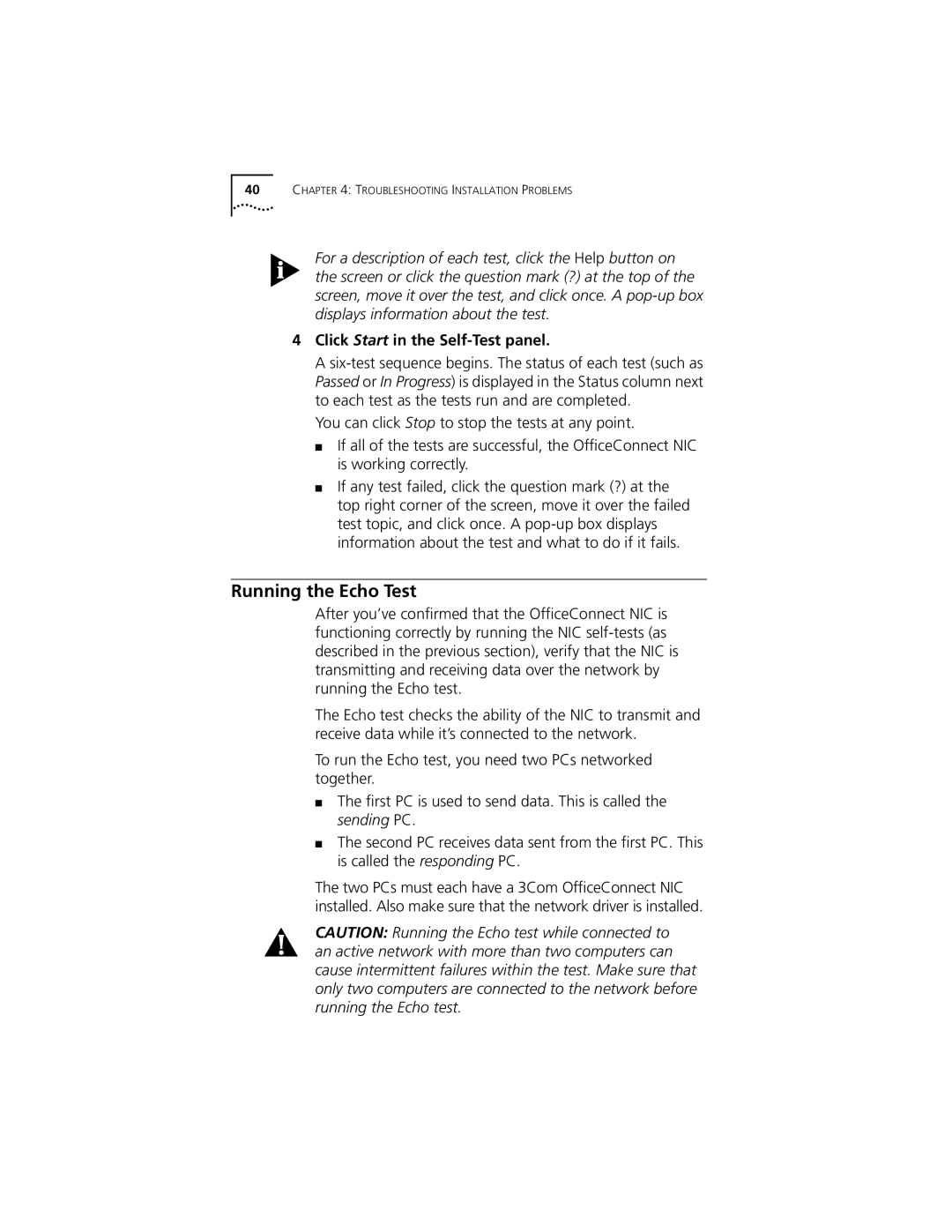40CHAPTER 4: TROUBLESHOOTING INSTALLATION PROBLEMS
For a description of each test, click the Help button on the screen or click the question mark (?) at the top of the screen, move it over the test, and click once. A
4Click Start in the Self-Test panel.
A
You can click Stop to stop the tests at any point.
■If all of the tests are successful, the OfficeConnect NIC is working correctly.
■If any test failed, click the question mark (?) at the top right corner of the screen, move it over the failed test topic, and click once. A
Running the Echo Test
After you’ve confirmed that the OfficeConnect NIC is functioning correctly by running the NIC
The Echo test checks the ability of the NIC to transmit and receive data while it’s connected to the network.
To run the Echo test, you need two PCs networked together.
■The first PC is used to send data. This is called the sending PC.
■The second PC receives data sent from the first PC. This is called the responding PC.
The two PCs must each have a 3Com OfficeConnect NIC installed. Also make sure that the network driver is installed.
CAUTION: Running the Echo test while connected to an active network with more than two computers can cause intermittent failures within the test. Make sure that only two computers are connected to the network before running the Echo test.