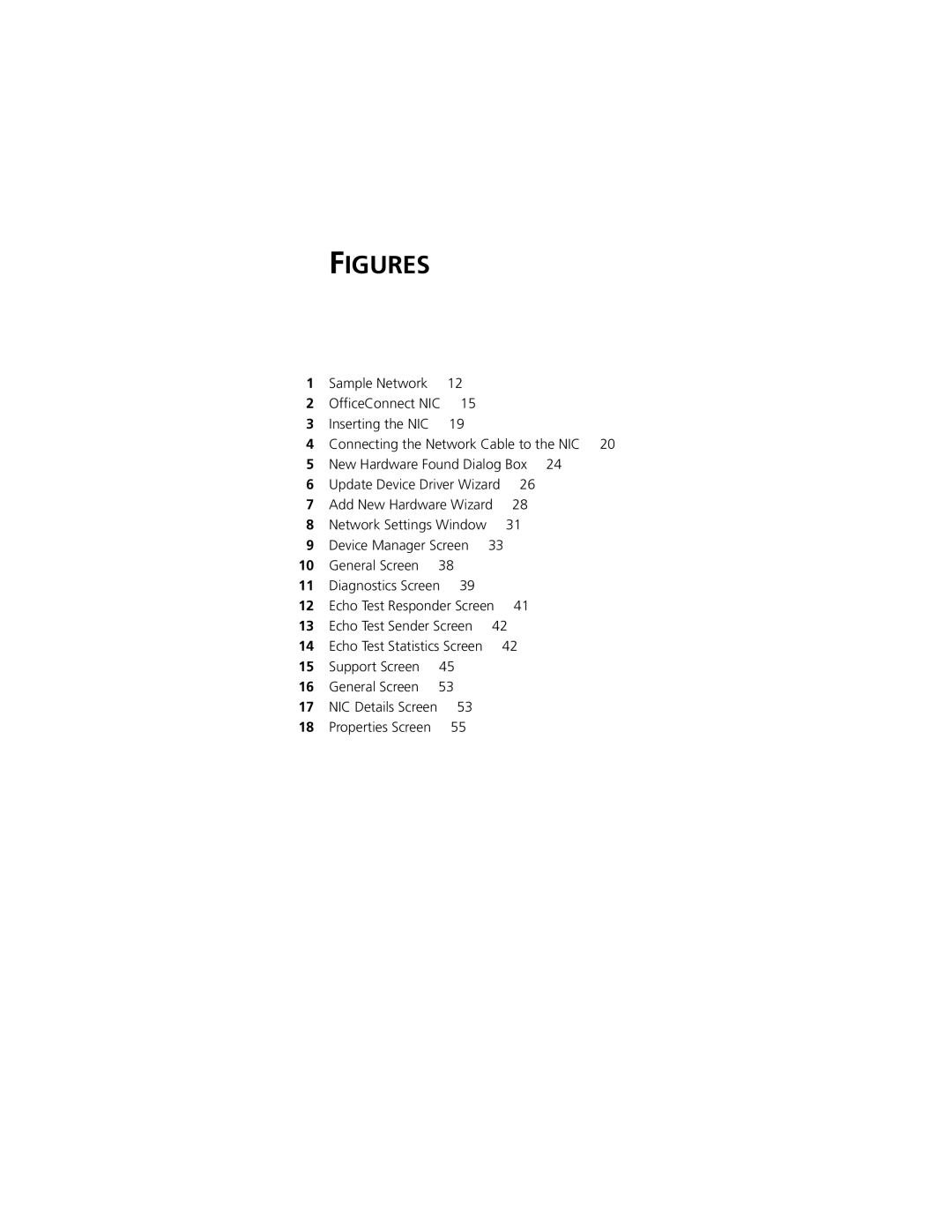Fast Ethernet Network Interface Card User Guide
Lifetime Limited Warranty
Sweden, Finland, Norway
Asia Italy, Greece, Spain, Portugal, Malta
Australia, New Zealand Japan
Belgium, Netherlands, Luxembourg Denmark
Member of the 3Com OfficeConnect family
3Com Corporation 5400 Bayfront Plaza Santa Clara, California
Contents
Configuring the NIC
Technical Support
Page
Figures
Tables
Conventions
Icon Description
Year 2000 Compliance
Convention Description
What This Guide Covers
What This Chapter Covers
Understanding Networking
Sample Network Computer 1Computer Printer
Peer-to-Peer Networks
Client/Server Networks
Ethernet and Fast Ethernet Networking Protocols
Understanding Network Interface Cards
About the OfficeConnect NIC
Required Cabling
Required Hardware
Required Software
Preparing for Installation
Type Maximum Network Cable Required Cable Length
Inserting the NIC
See your PC documentation for details
Do not turn on the power to the PC
Connecting the NIC to Your Network
Connecting the Network Cable to the NIC RJ-45 port
Next step is to install the network driver. Go to Chapter
Page
Windows
Right-click the My Computer icon, and then click Properties
Turn on the power to the PC
Windows 95 Version a
You must reboot your PC to complete the installation
Click OK
Enter your user name and password, and then click OK
Windows 95 Version B
Click Finish
To install the network driver in a PC running Windows
Click Yes to restart the PC
Windows NT
Windows NT
Click Add Adapter
Windows 95 and Windows
Verifying Successful Installation
Remove the EtherDisk diskette from drive a
Double-clickNetwork adapters
Double-click the File Manager icon
Troubleshooting
Basic Troubleshooting Tips
Interpreting the LEDs
State Meaning
Starting the 3Com NIC Diagnostics Program
Double-click the 3Com icon in the Windows system tray
Click Cancel to exit the 3Com NIC Diagnostics program
General Screen
Click the Diagnostics tab
Running the NIC Self-Tests
Running the Echo Test
Click Start in the Self-Test panel
On both PCs
On the first PC the sending PC
Echo Test Sender Screen
Accessing the Help System
From the Windows Start menu, select Programs
Accessing 3Com Support Services
Click OK Click the Support tab. The Support screen appears
Click OK Click the Support tab
Support Screen
Removing NIC Software
Click the Device Manager tab
Click Yes
Frequently Asked Questions
Question Answer
Question Answer
Page
Normal
Option Description Available Settings
Auto Select
Displaying Configuration Settings
Click NIC Details
Click OK to exit this screen
Changing Configuration Settings
Click OK Click the Properties tab
Change the NIC’s configuration
Page
Specifications
Cabling Requirements
10BASE-T Operation
Unshielded Twisted-Pair Cable
Category Use
100BASE-TX Operation
10BASE-T Specifications
100BASE-TX Specifications
Page
World Wide Web Site
Online Technical Services
3Com FTP Site
Access by Digital Modem
3Com Bulletin Board Service
Access by Analog Modem
847 262
Support from 3Com
3ComFacts Automated Fax Service
Support from Your Network Supplier
408 727
Country Telephone Number Asia Pacific Rim
Europe
North America
Returning Products for Repair
Country Telephone Number Latin America
Country Telephone Number Fax Number
Latin America 408 326 A. and Canada 800 NET 3Com 800 638
Client/server network
Bus mastering
Ethernet
Half-duplex
Fast Ethernet
Full-duplex
Hub
Server
Switch
Peer-to-peer network
Unshielded twisted pair UTP cabling
Page
Index
Numbers
NIC
Index
Page
3Com Corporation Limited Warranty
FCC Class B Statement
FCC Declaration of Conformity