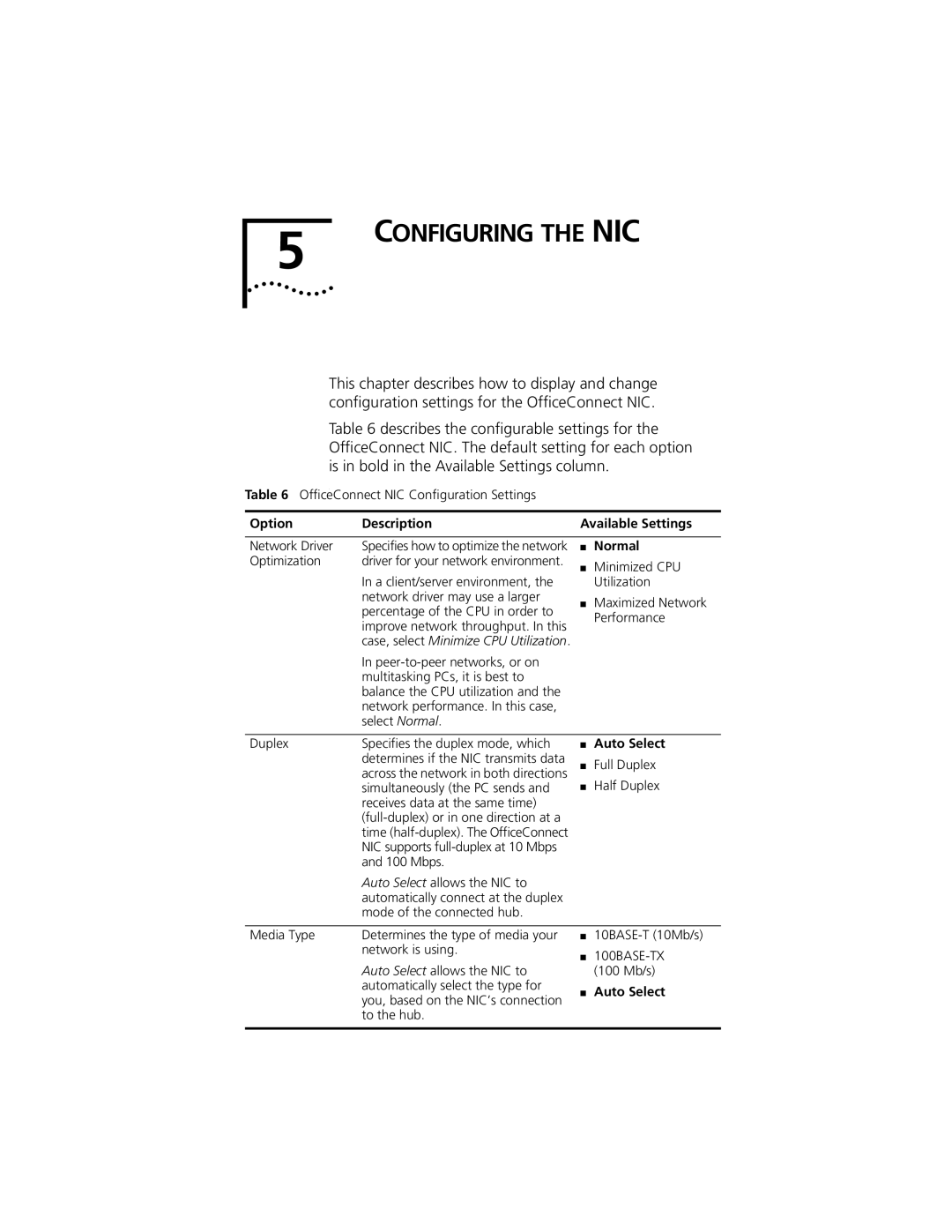5 | CONFIGURING THE NIC |
|
This chapter describes how to display and change configuration settings for the OfficeConnect NIC.
Table 6 describes the configurable settings for the OfficeConnect NIC. The default setting for each option is in bold in the Available Settings column.
.
Table 6 OfficeConnect NIC Configuration Settings
Option | Description | Available Settings | |
|
|
|
|
Network Driver | Specifies how to optimize the network | ■ | Normal |
Optimization | driver for your network environment. | ■ | Minimized CPU |
|
| ||
| In a client/server environment, the |
| Utilization |
| network driver may use a larger | ■ | Maximized Network |
| percentage of the CPU in order to | ||
|
| Performance | |
| improve network throughput. In this |
| |
|
|
| |
| case, select Minimize CPU Utilization. |
|
|
| In |
|
|
| multitasking PCs, it is best to |
|
|
| balance the CPU utilization and the |
|
|
| network performance. In this case, |
|
|
| select Normal. |
|
|
|
|
|
|
Duplex | Specifies the duplex mode, which | ■ | Auto Select |
| determines if the NIC transmits data | ■ | Full Duplex |
| across the network in both directions | ||
| simultaneously (the PC sends and | ■ | Half Duplex |
| receives data at the same time) |
|
|
|
|
| |
| time |
|
|
| NIC supports |
|
|
| and 100 Mbps. |
|
|
| Auto Select allows the NIC to |
|
|
| automatically connect at the duplex |
|
|
| mode of the connected hub. |
|
|
|
|
|
|
Media Type | Determines the type of media your | ■ | |
| network is using. | ■ | |
| Auto Select allows the NIC to | ||
|
| (100 Mb/s) | |
| automatically select the type for | ■ | Auto Select |
| you, based on the NIC’s connection | ||
|
|
| |
to the hub.