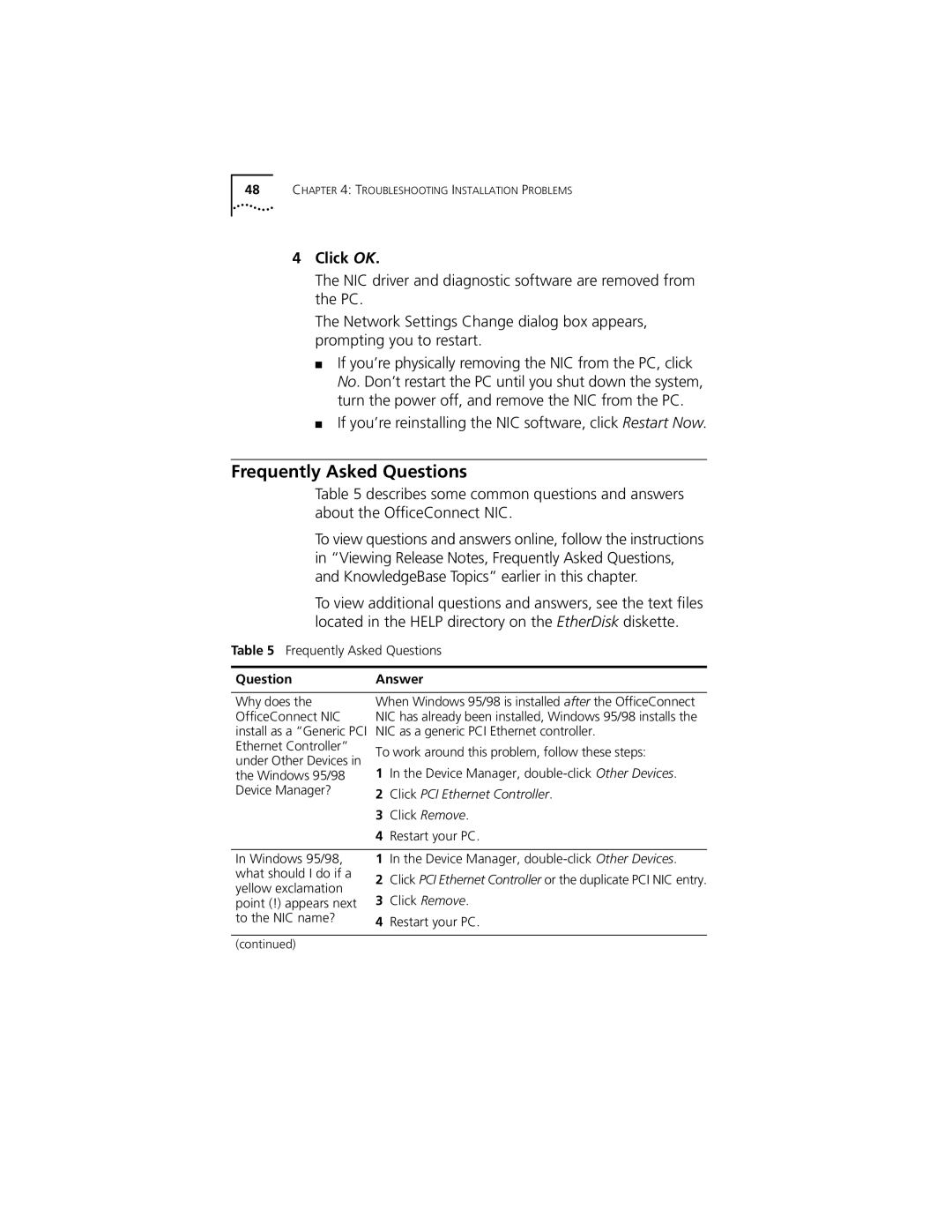48CHAPTER 4: TROUBLESHOOTING INSTALLATION PROBLEMS
4Click OK.
The NIC driver and diagnostic software are removed from the PC.
The Network Settings Change dialog box appears, prompting you to restart.
■If you’re physically removing the NIC from the PC, click No. Don’t restart the PC until you shut down the system, turn the power off, and remove the NIC from the PC.
■If you’re reinstalling the NIC software, click Restart Now.
Frequently Asked Questions
Table 5 describes some common questions and answers about the OfficeConnect NIC.
To view questions and answers online, follow the instructions in “Viewing Release Notes, Frequently Asked Questions, and KnowledgeBase Topics” earlier in this chapter.
To view additional questions and answers, see the text files located in the HELP directory on the EtherDisk diskette.
Table 5 Frequently Asked Questions
Question | Answer | ||
|
| ||
Why does the | When Windows 95/98 is installed after the OfficeConnect | ||
OfficeConnect NIC | NIC has already been installed, Windows 95/98 installs the | ||
install as a “Generic PCI | NIC as a generic PCI Ethernet controller. | ||
Ethernet Controller” | To work around this problem, follow these steps: | ||
under Other Devices in | |||
1 | In the Device Manager, | ||
the Windows 95/98 | |||
Device Manager? | 2 | Click PCI Ethernet Controller. | |
| 3 | Click Remove. | |
| 4 | Restart your PC. | |
|
|
| |
In Windows 95/98, | 1 | In the Device Manager, | |
what should I do if a | 2 | Click PCI Ethernet Controller or the duplicate PCI NIC entry. | |
yellow exclamation | |||
3 | Click Remove. | ||
point (!) appears next | |||
to the NIC name? | 4 | Restart your PC. | |
(continued)