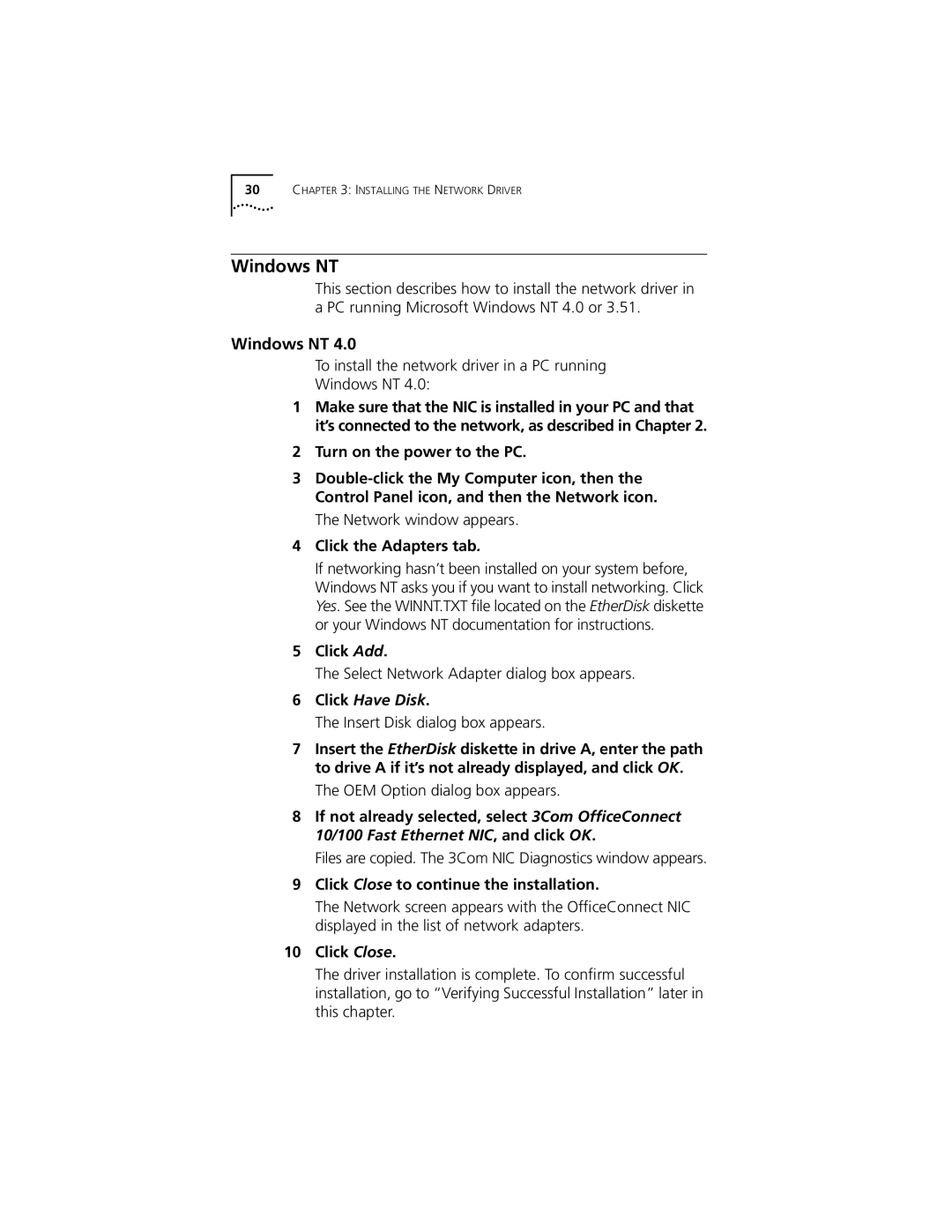30CHAPTER 3: INSTALLING THE NETWORK DRIVER
Windows NT
This section describes how to install the network driver in a PC running Microsoft Windows NT 4.0 or 3.51.
Windows NT 4.0
To install the network driver in a PC running
Windows NT 4.0:
1Make sure that the NIC is installed in your PC and that it’s connected to the network, as described in Chapter 2.
2Turn on the power to the PC.
3
The Network window appears.
4Click the Adapters tab.
If networking hasn’t been installed on your system before, Windows NT asks you if you want to install networking. Click Yes. See the WINNT.TXT file located on the EtherDisk diskette or your Windows NT documentation for instructions.
5Click Add.
The Select Network Adapter dialog box appears.
6Click Have Disk.
The Insert Disk dialog box appears.
7Insert the EtherDisk diskette in drive A, enter the path to drive A if it’s not already displayed, and click OK.
The OEM Option dialog box appears.
8If not already selected, select 3Com OfficeConnect 10/100 Fast Ethernet NIC, and click OK.
Files are copied. The 3Com NIC Diagnostics window appears.
9Click Close to continue the installation.
The Network screen appears with the OfficeConnect NIC displayed in the list of network adapters.
10Click Close.
The driver installation is complete. To confirm successful installation, go to “Verifying Successful Installation” later in this chapter.