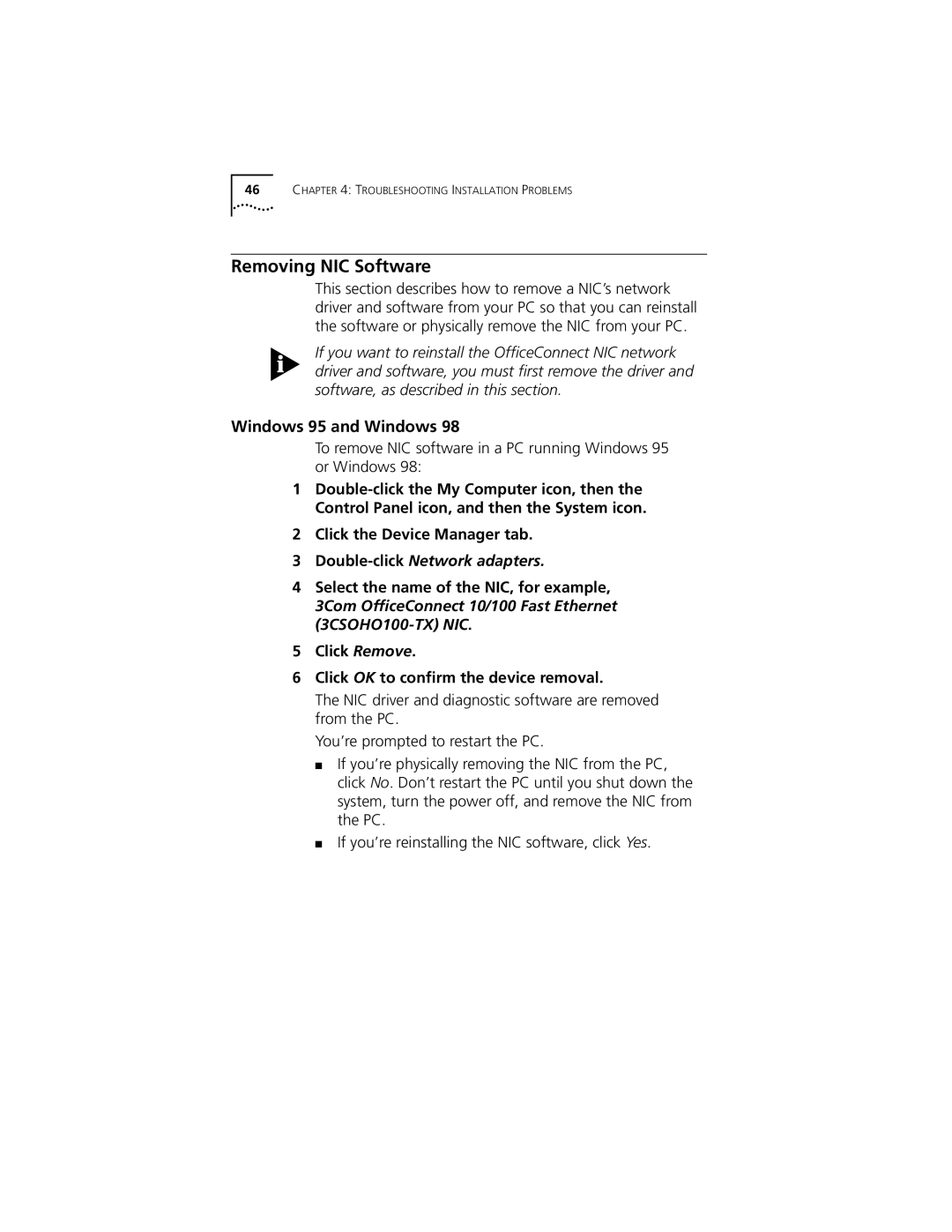46CHAPTER 4: TROUBLESHOOTING INSTALLATION PROBLEMS
Removing NIC Software
This section describes how to remove a NIC’s network driver and software from your PC so that you can reinstall the software or physically remove the NIC from your PC.
If you want to reinstall the OfficeConnect NIC network driver and software, you must first remove the driver and software, as described in this section.
Windows 95 and Windows 98
To remove NIC software in a PC running Windows 95 or Windows 98:
1
2Click the Device Manager tab.
3Double-click Network adapters.
4Select the name of the NIC, for example, 3Com OfficeConnect 10/100 Fast Ethernet
5Click Remove.
6Click OK to confirm the device removal.
The NIC driver and diagnostic software are removed from the PC.
You’re prompted to restart the PC.
■If you’re physically removing the NIC from the PC, click No. Don’t restart the PC until you shut down the system, turn the power off, and remove the NIC from the PC.
■If you’re reinstalling the NIC software, click Yes.