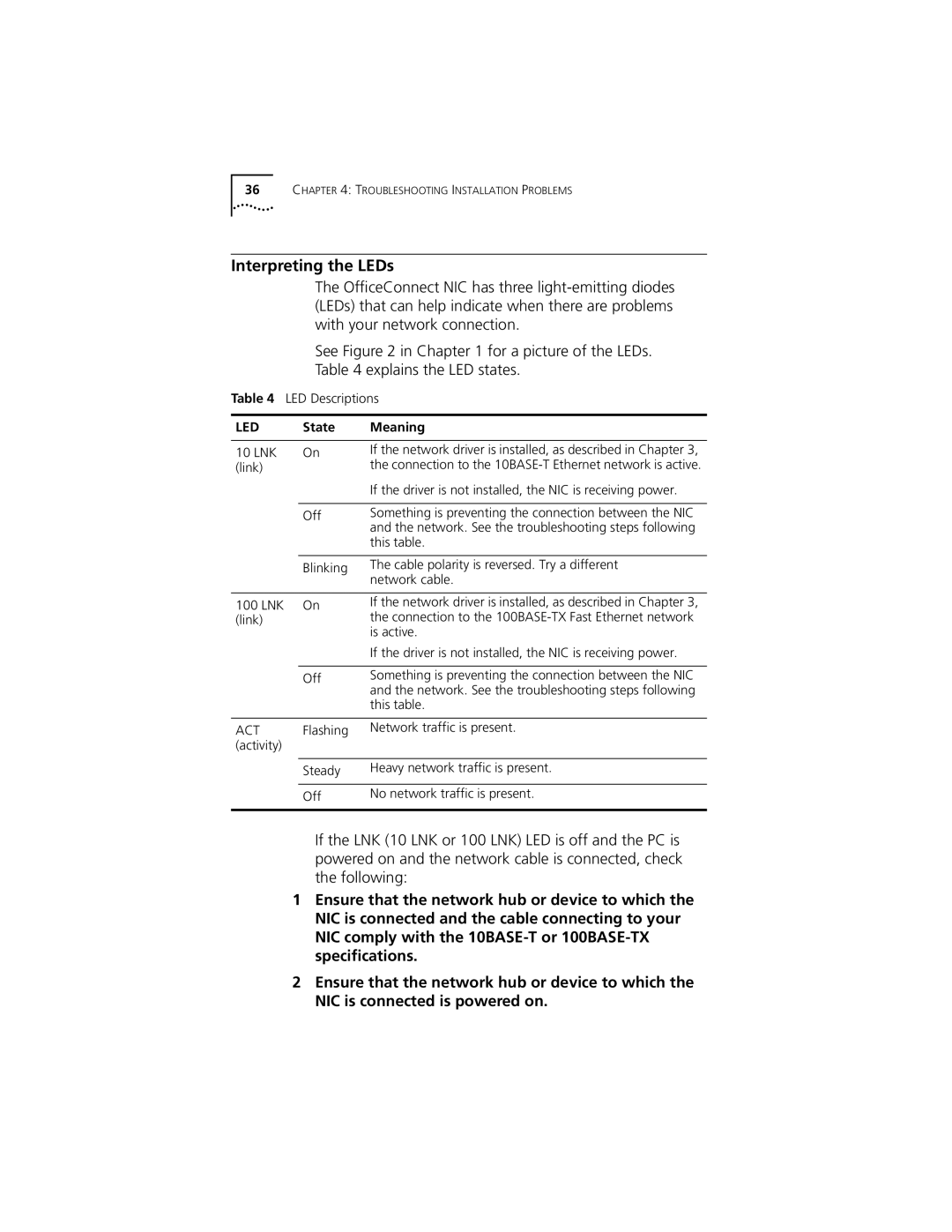36CHAPTER 4: TROUBLESHOOTING INSTALLATION PROBLEMS
Interpreting the LEDs
The OfficeConnect NIC has three
See Figure 2 in Chapter 1 for a picture of the LEDs.
Table 4 explains the LED states.
Table 4 LED Descriptions
LED | State | Meaning |
|
|
|
10 LNK | On | If the network driver is installed, as described in Chapter 3, |
(link) |
| the connection to the |
|
| If the driver is not installed, the NIC is receiving power. |
|
|
|
| Off | Something is preventing the connection between the NIC |
|
| and the network. See the troubleshooting steps following |
|
| this table. |
|
|
|
| Blinking | The cable polarity is reversed. Try a different |
|
| network cable. |
100 LNK On (link)
Off
If the network driver is installed, as described in Chapter 3, the connection to the
If the driver is not installed, the NIC is receiving power.
Something is preventing the connection between the NIC and the network. See the troubleshooting steps following this table.
ACT | Flashing | Network traffic is present. |
(activity) |
|
|
|
|
|
| Steady | Heavy network traffic is present. |
|
|
|
| Off | No network traffic is present. |
|
|
|
If the LNK (10 LNK or 100 LNK) LED is off and the PC is powered on and the network cable is connected, check the following:
1Ensure that the network hub or device to which the NIC is connected and the cable connecting to your NIC comply with the
2Ensure that the network hub or device to which the NIC is connected is powered on.