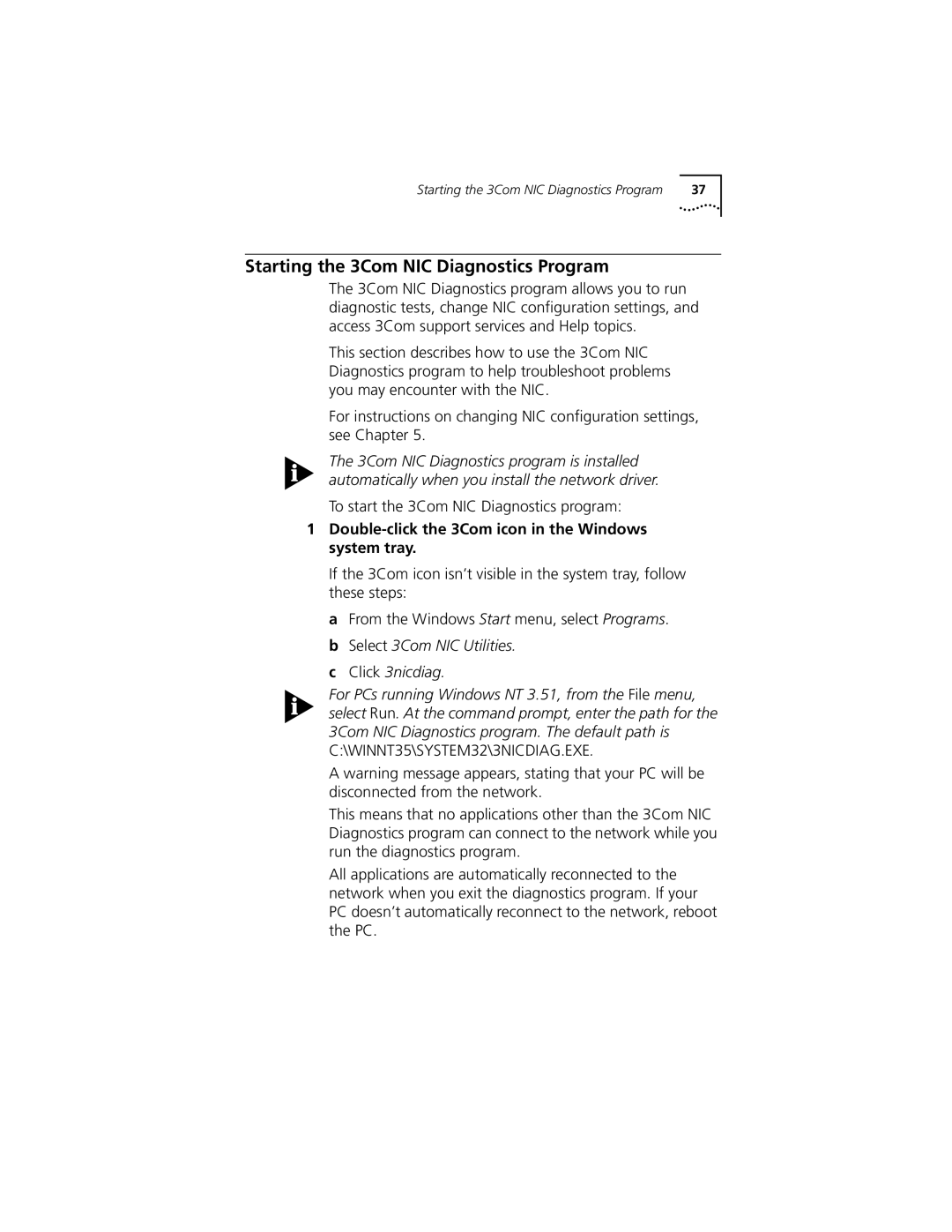Starting the 3Com NIC Diagnostics Program | 37 |
Starting the 3Com NIC Diagnostics Program
The 3Com NIC Diagnostics program allows you to run diagnostic tests, change NIC configuration settings, and access 3Com support services and Help topics.
This section describes how to use the 3Com NIC Diagnostics program to help troubleshoot problems you may encounter with the NIC.
For instructions on changing NIC configuration settings, see Chapter 5.
The 3Com NIC Diagnostics program is installed automatically when you install the network driver.
To start the 3Com NIC Diagnostics program:
1Double-click the 3Com icon in the Windows system tray.
If the 3Com icon isn’t visible in the system tray, follow these steps:
a From the Windows Start menu, select Programs. b Select 3Com NIC Utilities.
c Click 3nicdiag.
For PCs running Windows NT 3.51, from the File menu, select Run. At the command prompt, enter the path for the 3Com NIC Diagnostics program. The default path is C:\WINNT35\SYSTEM32\3NICDIAG.EXE.
A warning message appears, stating that your PC will be disconnected from the network.
This means that no applications other than the 3Com NIC Diagnostics program can connect to the network while you run the diagnostics program.
All applications are automatically reconnected to the network when you exit the diagnostics program. If your PC doesn’t automatically reconnect to the network, reboot the PC.