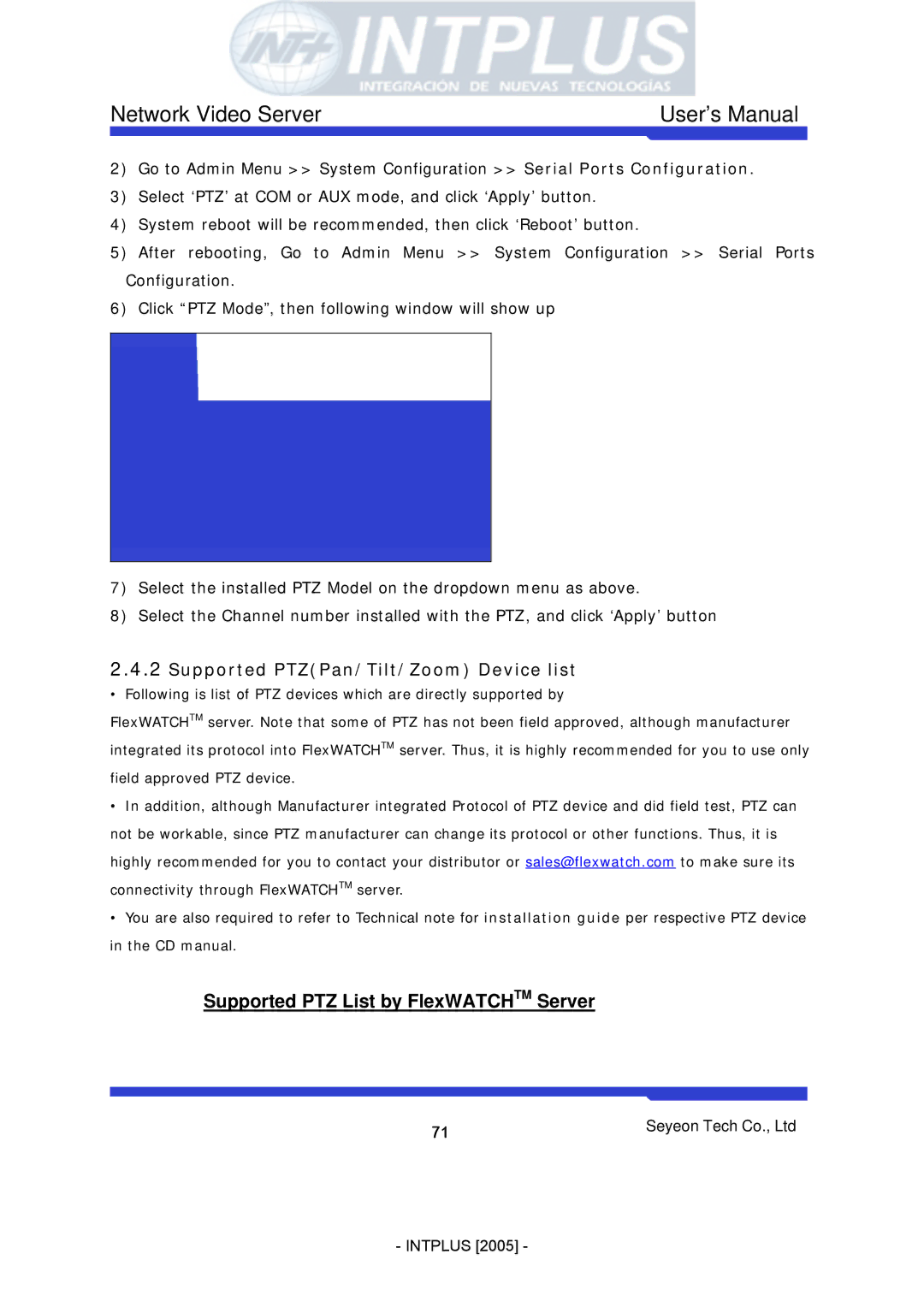Network Video Server | User’s Manual |
2)Go to Admin Menu >> System Configuration >> Serial Ports Configuration.
3)Select ‘PTZ’ at COM or AUX mode, and click ‘Apply’ button.
4)System reboot will be recommended, then click ‘Reboot’ button.
5)After rebooting, Go to Admin Menu >> System Configuration >> Serial Ports Configuration.
6)Click “PTZ Mode”, then following window will show up
7)Select the installed PTZ Model on the dropdown menu as above.
8)Select the Channel number installed with the PTZ, and click ‘Apply’ button
2.4.2Supported PTZ(Pan/Tilt/Zoom) Device list
•Following is list of PTZ devices which are directly supported by
FlexWATCHTM server. Note that some of PTZ has not been field approved, although manufacturer integrated its protocol into FlexWATCHTM server. Thus, it is highly recommended for you to use only field approved PTZ device.
•In addition, although Manufacturer integrated Protocol of PTZ device and did field test, PTZ can not be workable, since PTZ manufacturer can change its protocol or other functions. Thus, it is highly recommended for you to contact your distributor or sales@flexwatch.com to make sure its connectivity through FlexWATCHTM server.
•You are also required to refer to Technical note for installation guide per respective PTZ device in the CD manual.
Supported PTZ List by FlexWATCHTM Server
71 | Seyeon Tech Co., Ltd |
|
- INTPLUS [2005] -