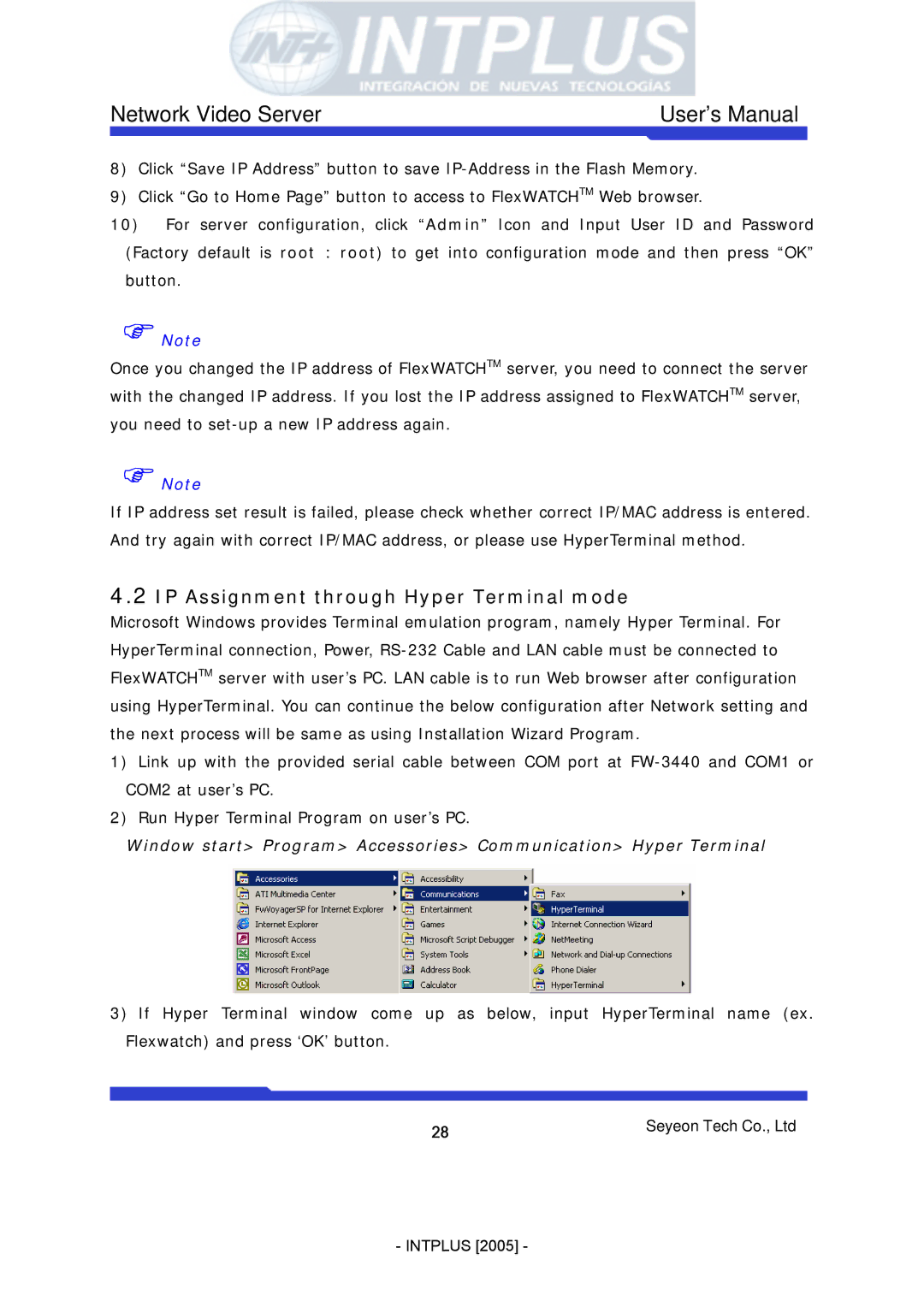Network Video Server | User’s Manual |
8)Click “Save IP Address” button to save
9)Click “Go to Home Page” button to access to FlexWATCHTM Web browser.
10)For server configuration, click “Admin” Icon and Input User ID and Password (Factory default is root : root) to get into configuration mode and then press “OK” button.
)Note
Once you changed the IP address of FlexWATCHTM server, you need to connect the server with the changed IP address. If you lost the IP address assigned to FlexWATCHTM server, you need to
)Note
If IP address set result is failed, please check whether correct IP/MAC address is entered. And try again with correct IP/MAC address, or please use HyperTerminal method.
4.2IP Assignment through Hyper Terminal mode
Microsoft Windows provides Terminal emulation program, namely Hyper Terminal. For HyperTerminal connection, Power,
1)Link up with the provided serial cable between COM port at
2)Run Hyper Terminal Program on user’s PC.
Window start> Program> Accessories> Communication> Hyper Terminal
3)If Hyper Terminal window come up as below, input HyperTerminal name (ex. Flexwatch) and press ‘OK’ button.
28 | Seyeon Tech Co., Ltd |
|
- INTPLUS [2005] -