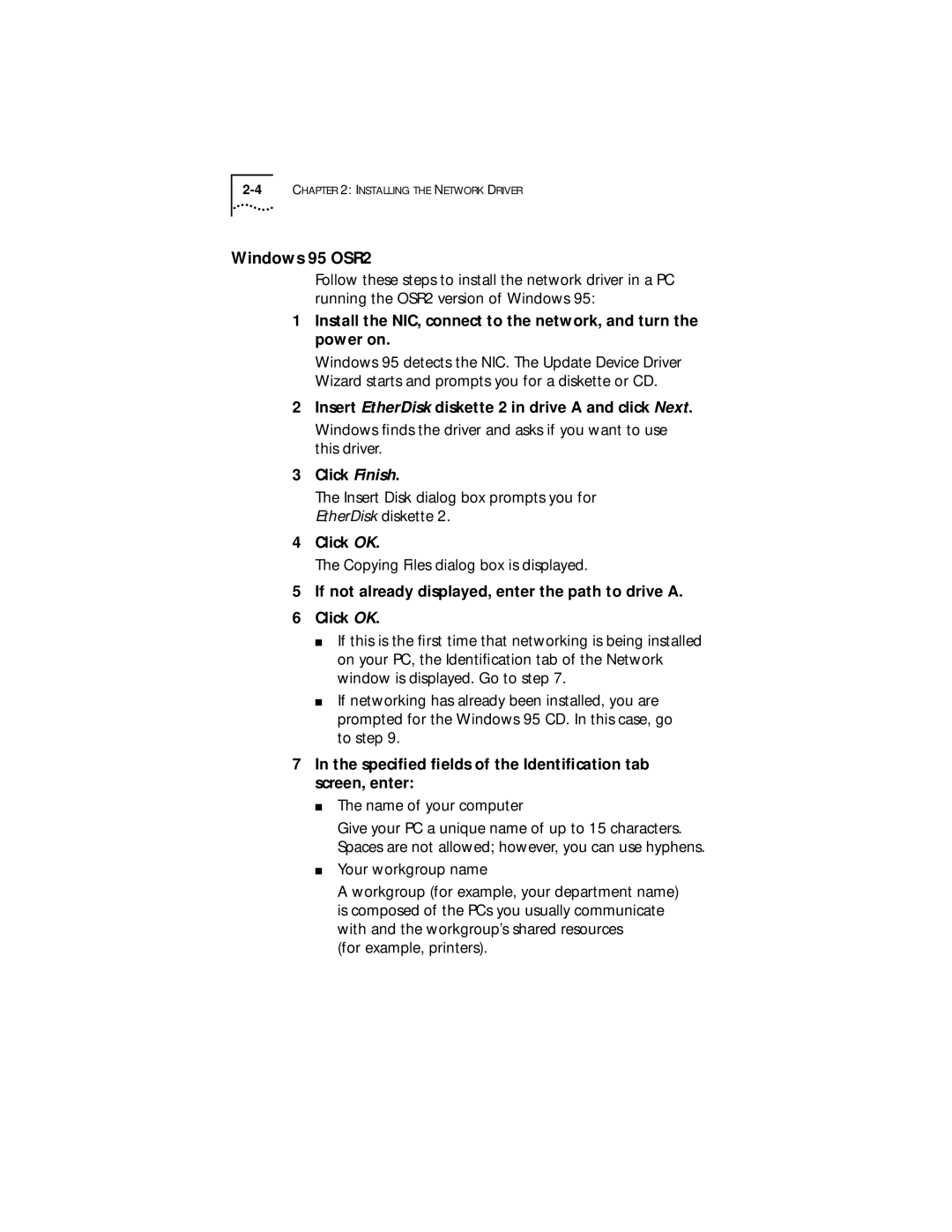Windows 95 OSR2
Follow these steps to install the network driver in a PC running the OSR2 version of Windows 95:
1Install the NIC, connect to the network, and turn the power on.
Windows 95 detects the NIC. The Update Device Driver Wizard starts and prompts you for a diskette or CD.
2Insert EtherDisk diskette 2 in drive A and click Next.
Windows finds the driver and asks if you want to use this driver.
3Click Finish.
The Insert Disk dialog box prompts you for EtherDisk diskette 2.
4Click OK.
The Copying Files dialog box is displayed.
5If not already displayed, enter the path to drive A.
6Click OK.
■If this is the first time that networking is being installed on your PC, the Identification tab of the Network window is displayed. Go to step 7.
■If networking has already been installed, you are prompted for the Windows 95 CD. In this case, go to step 9.
7In the specified fields of the Identification tab screen, enter:
■The name of your computer
Give your PC a unique name of up to 15 characters. Spaces are not allowed; however, you can use hyphens.
■Your workgroup name
A workgroup (for example, your department name) is composed of the PCs you usually communicate with and the workgroup’s shared resources
(for example, printers).