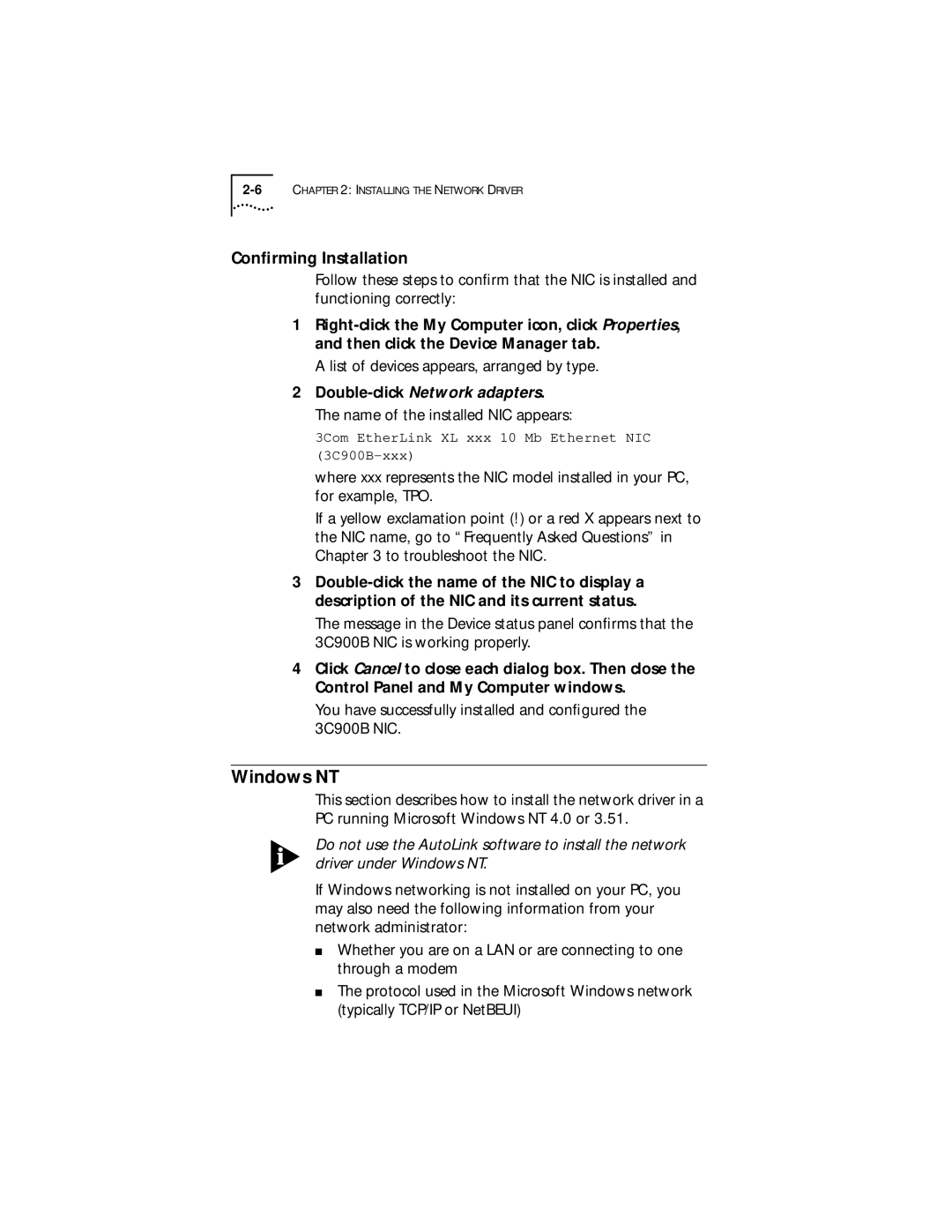Confirming Installation
Follow these steps to confirm that the NIC is installed and functioning correctly:
1
A list of devices appears, arranged by type.
2
3Com EtherLink XL xxx 10 Mb Ethernet NIC
where xxx represents the NIC model installed in your PC, for example, TPO.
If a yellow exclamation point (!) or a red X appears next to the NIC name, go to “Frequently Asked Questions” in Chapter 3 to troubleshoot the NIC.
3
The message in the Device status panel confirms that the 3C900B NIC is working properly.
4Click Cancel to close each dialog box. Then close the Control Panel and My Computer windows.
You have successfully installed and configured the 3C900B NIC.
Windows NT
This section describes how to install the network driver in a PC running Microsoft Windows NT 4.0 or 3.51.
Do not use the AutoLink software to install the network driver under Windows NT.
If Windows networking is not installed on your PC, you may also need the following information from your network administrator:
■Whether you are on a LAN or are connecting to one through a modem
■The protocol used in the Microsoft Windows network (typically TCP/IP or NetBEUI)